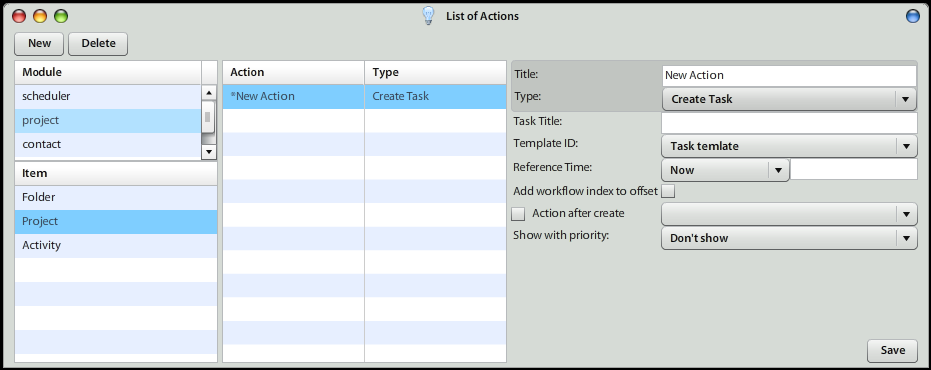Workflow Actions
Workflow Action is main building block of Workflow module, which is part of Atollon Professional Edition. There are several Types of Actions that may be executed by Atollon Trolls during workflow process (ie Create Task, Run another Action, Create Activity, etc.). The list of Actions is growing during Workflow development. Please note that this module is still in experimental phase and Atollon can not guarantee all possible combinations to be fully tested in working environment. Please test your Workflows properly before putting it into production environment.
Below are mentioned main Action types.
List of Actions
Each Action is filtered based on module & module domain, in which the Action is executed. For example, when Action (Create new Task) is executed during changing Project Status, the Action should be found (and created) in module Project > domain Project.
New Action
By creating New Action you prepare template of system process that will be executed by Atollon Trolls, when good time comes. New Action is created after you select module & module domain, where the Action will be used during Workflow process. Set the Action Title, select Action Type and fill-in Action attributes based on Action Type, more described below.
Action Types
Actions
During Workflow process, you may run another Action. Another Action may be executed after the previous is finished or immediately several Actions at the same time, depending on Workflow set-up. In order to run more actions, select Action Type: Action and select other Actions to be executed at the same time. Be aware that you should not try to select Actions to be run in cycles. Cyclic Workflows may brake your system, create excessive data, etc. Even though Atollon Trolls will try to avoid system crash, under some conditions you may encounter system slow-down or too many data created during Workflow process.
Copy Account's Model Item
This Action Type is used when creating repeating Items to be charged to clients. This one alternative way how to enter recurring billing items during Workflow.
(Requires further explanation).
Create Activity
When running workflow on Project, you may, during the Workflow process, want to create new Activity automatically. Activity is part of Project's life-cycle. Using Activity you may set-up new Project Phase, which needs to be completed to fulfill pre-set organization procedure.
Activity Type: select which Activity Type is created. To create new Activity Type, go to Context Settings.
Activity State: select which Activity Status is set, when Activity is created during Workflow.
Title: set the Activity descriptive Title
Create Task
You can create Task based on Task Template. Therefore, before creating new Action that aims to create new Task, you should go to Task Templates and create new.
Task Title: set the Title of the newly created Task
Template ID: select Task Template, based on which the Task is created
Reference Time: when creating the Task, what is the time to count from (used specially when setting start, deadline or Task recurrence)
Add workflow index to offset: when creating multiple Tasks, should Reference Time be gathered from Workflow?
(Requires further explanation).
Show with priority: this Action may be created either in background or using User Interface (Web client). If there is necessity to achieve interaction with the user, select one of the priorities: Normal / High / Blocker.
Choose Action
This Action allows you to let users decide on how to continue with Workflow. Users may select one Action that is prepared as set of options.
Message Title: what question is raised?
Message Text: what description to that question is added?
Text & Action: what description to available Action is added and what Actions are available in this particular Workflow step?
Repeater
This Action executes one selected Action several times. In combination with Create Task, it may, for example, create several Tasks at the same time, or several Actions, Projects, etc. This Action is used for example when creating service plans (create 12x service Activity in the next year), regular Professional Services Activities, eg. Accounting Deadlines to be processed, consulting sessions, etc.
From number: 0
To number: 12
Step: 1
Repeat Action: select the action to be repeated
(Requires further explanation).
Send Message
This Action allows you to send automatically any type of communication during Workflow process. Workflows managed by time also utilize this feature to send auto-respond communication in lead nurturing process, or during stepped evangelization, education or consulting.
Message Type: what type of message is going to be sent? (eg. E-mail, Notice, Phone call, SMS, Document, etc.)
Message Template: what message is going to be sent? Select the Message Template. Workflow supports multi-lingual Message Templates, which allow you to keep one Workflow set-up for several languages at the same time. The language of recipient is gathered in Preferred Language attribute on recipient's Contact.
Send to:
Responsible Users (on Project), all or just primary responsible, without duplications
or External contacts on Project, all or just primary external contacts, without duplications
Send message individually: when sending multiple messages at the same time, should only one message be generated, or each recipient should get one (individual) message?
Ignore Empty Recipients: (Requires further explanation).
Message Sender is: User, who caused action (current user executing the event, on which the Action was based) or particular e-mail address.
Show with priority: this Action allows User's interaction. That means, the message (e-mail) can be prepared for user's review before it is actually sent to the recipient.
Please read also additional attributes for sending the message.
Show Text
Once you want to show any dialog message to the user causing Action to be executed, you can add:
Message Title: what is the subject of the message you want to tell the user?
Message Text: what is the body of the message you want to show?
Show Project
Open the Project details during the Workflow.
Simple Choice
Do you want the user to select from few simple answers? Such as Yes/No or OK/Cancel? This Action will help you to prepare simple dialog, executing another Action or doing nothing.