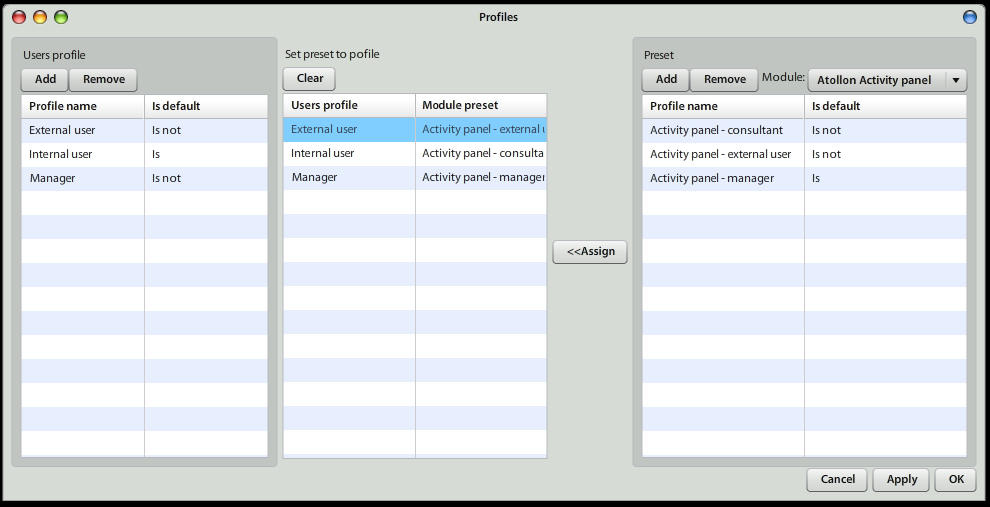User Profiles
User Profiles set Atollon user interface to default state, in which it reflect needs of user's organization role.
Each Profile may be associated with one application Preset. Each Atollon application may have one or more Presets. Preset holds any settings that are needed to customize Atollon to the need of your organization or your organization's role.
By combining User Profiles and Application Presets you may create unique set-ups of user interfaces, which is helpful when adjusting new organization roles.
Create New User Profile
In order to create new User Profile, you may press on "Add" above Users Profiles table and press on Save. One of the User Profiles may become Default. Default is used once the user would not have assigned any profile.
Create New Application Preset
In order to create Application Preset, select the Module on right (for example Activity Panel) and click on Add, give the new record some name and press Save. One of the Application Presets may be set as default. This Preset is used when no one is assigned to User Profile.
Match Preset to Profile
You may set Application Preset to User Profile by selecting both records: Preset on right and Profile on left and pressing Assing. This way Atollon User, who has the User Profile will get the Application Preset.
Example
You may want to hide/show some tabs on Client's detail. This is accomplished using Activity Panels. Each type of Folder (Client, Prospect, ...) may have one or more definitions of what Tabs will be displayed for each particular organization role (ie Sales, Management, Service, ...). You may create as many Activity Panels as you want and store the mapping of Activity Panel to Folder Type into Application Preset. This Preset then may be assigned to User's Profile.