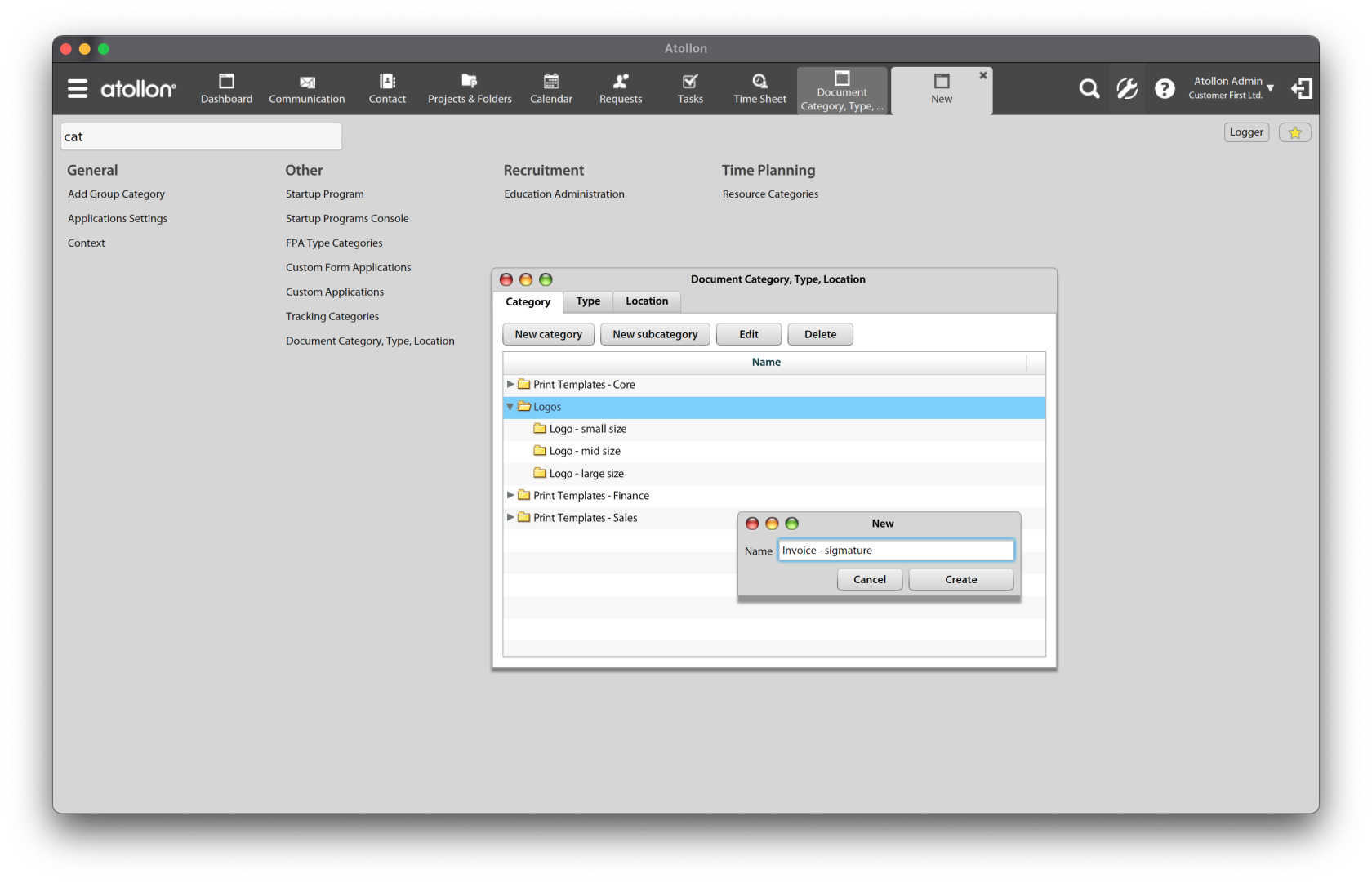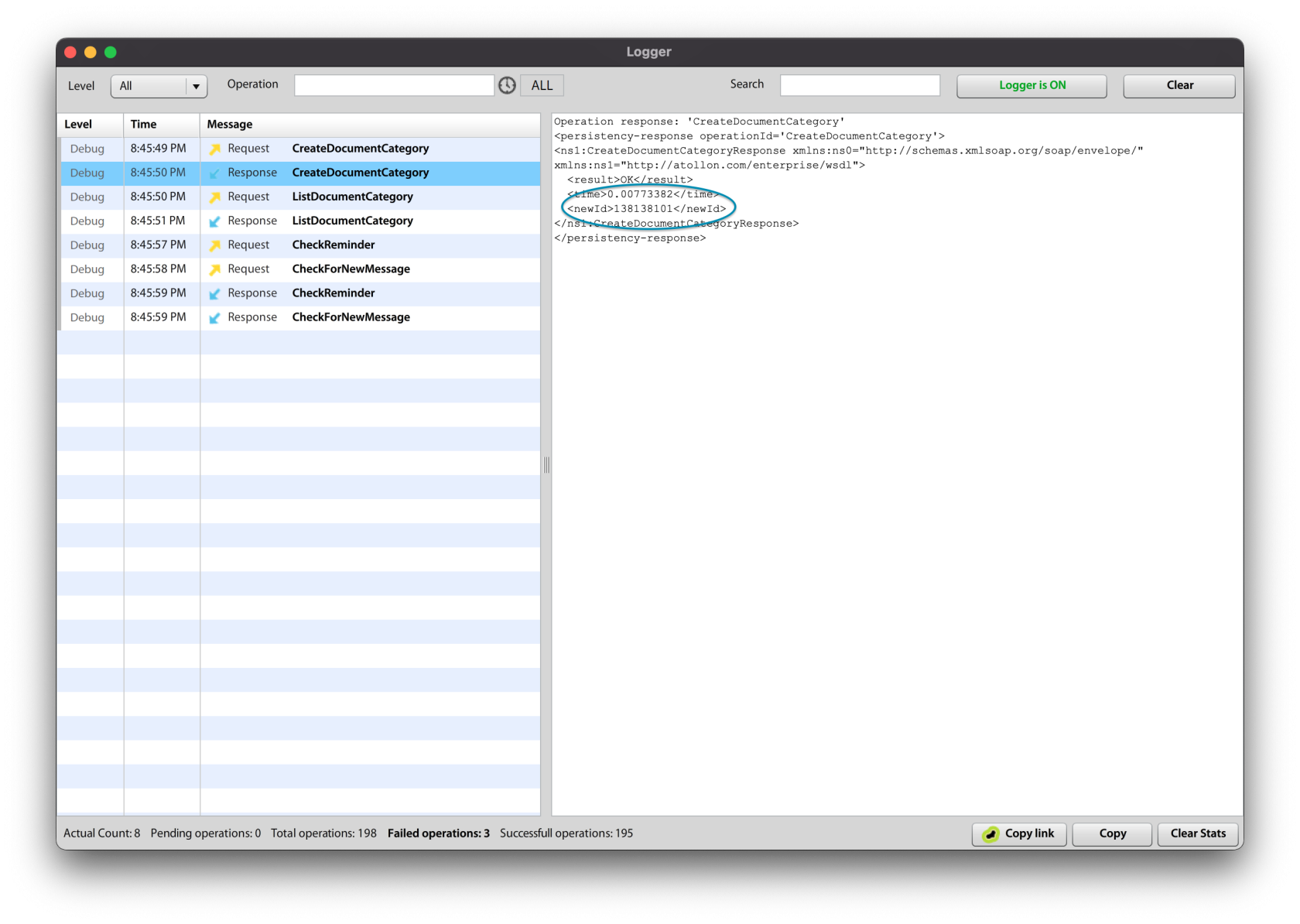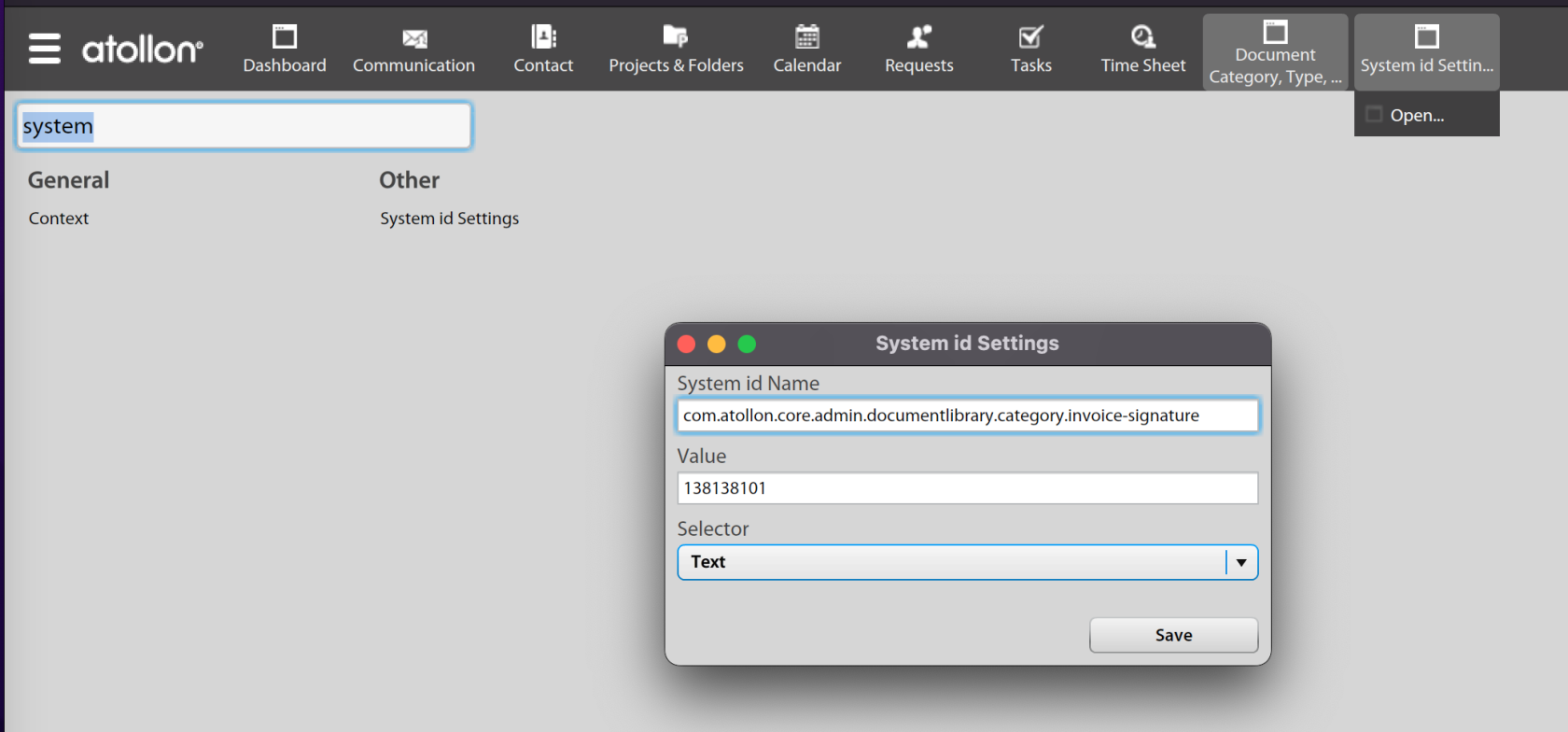Document Library Configuration
Document Categories
To create new document category, go to Options & Tools > Document Category, Type, Location.
Document categories for creators of print templates
Some document categories are used to label particular documents/images for technical purposes, such as you can use document category to label company logo for invoice print.
The category itself is not sufficient, print tool finds the proper document category (and corresponding document) not by document category name, but by systemId setting. SystemId setting maps fixed term (ie identifier of the document category) to internal Id (document category Id).
Some examples
| systemId | Used for | Uploaded document location |
| com.atollon.core.admin.documentlibrary.category.logo-mid | In case you want to show logo on print templates, upload the logo to Our Organization's default folder (or the folder associated with the issued invoice Supplier) and label the logo (image) with the document category associated with this systemId. | Folder of the organization or invoice supplier's folder, when used on Issued invoice |
| com.atollon.core.admin.documentlibrary.category.invoice-signature | In case you want to place signature image that is dependent on invoice supplier (usually one of our organizations). Place the image into Supplier's folder and set document category associated to this systemId. | Folder of the organization or invoice supplier's folder, when used on Issued invoice |
How to get document category ID
Before saving the category (when creating or updating), open Logger application to find out ID of created document category record in Create / UpdateDocumentCategory function.
How to set the systemId
Once you get the ID of the new document category, save it in relation to systemId text string.
Upload the document
Upload the image to organisation's (or supplier's) folder and choose the proper category on the document/image for company invoice logo or signature.