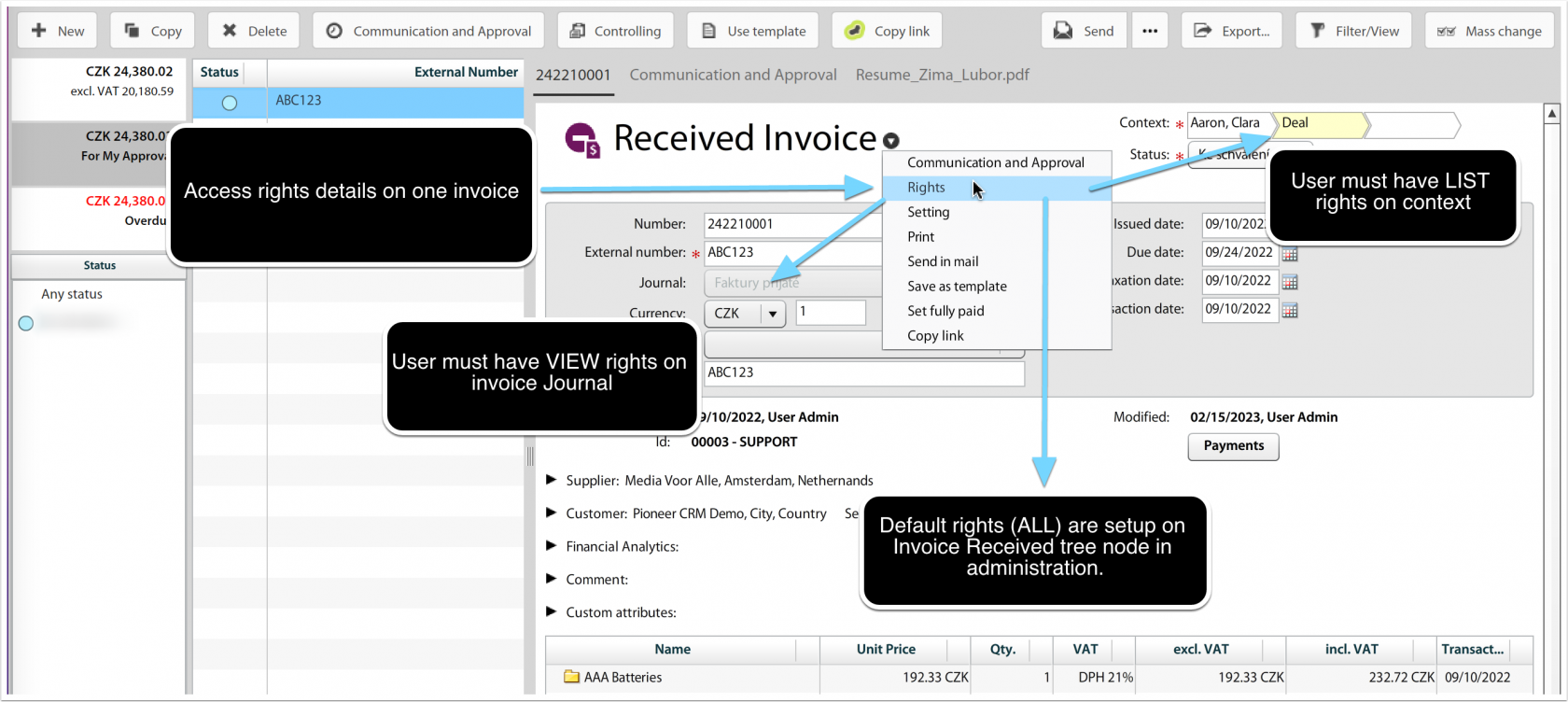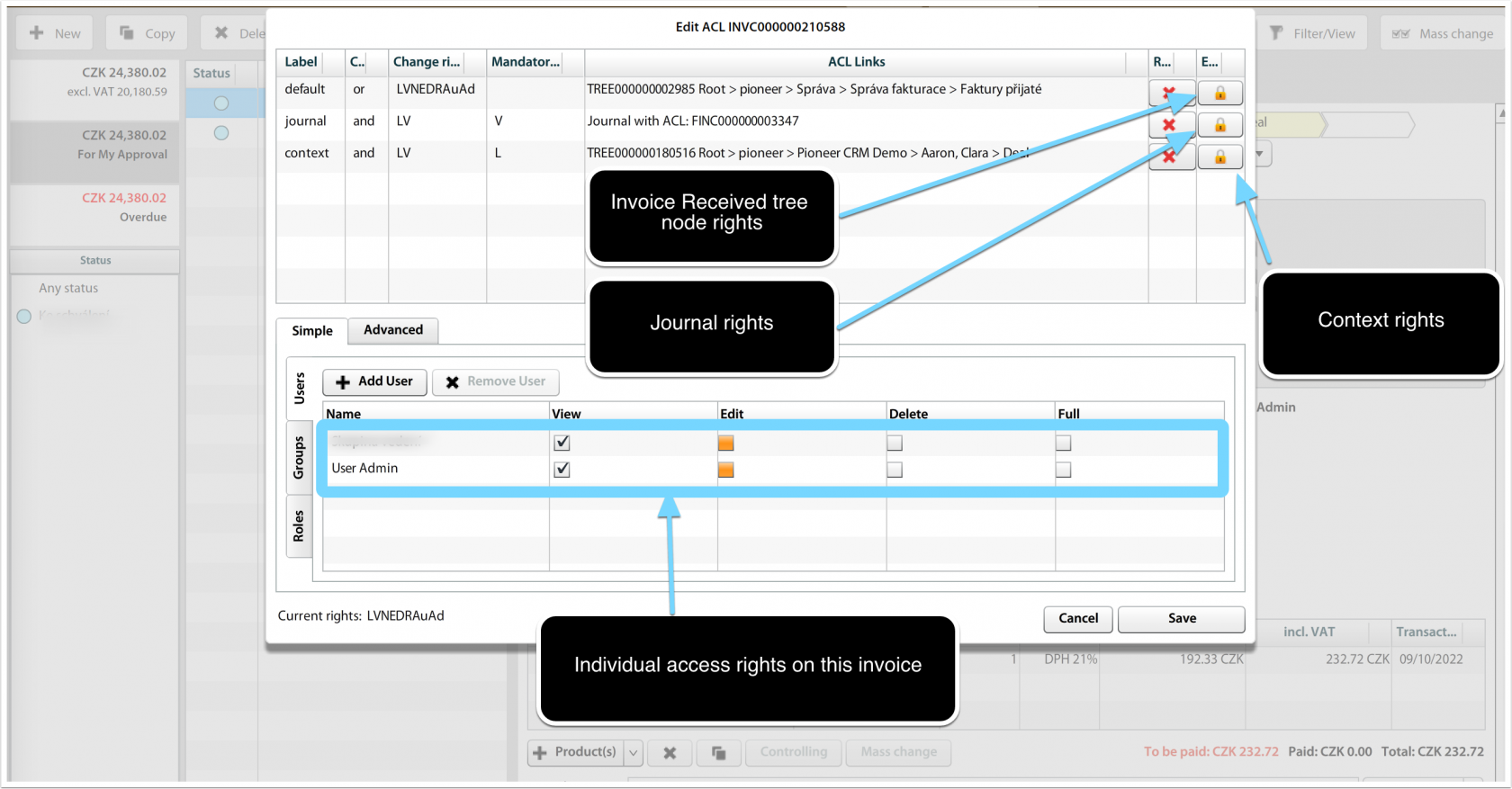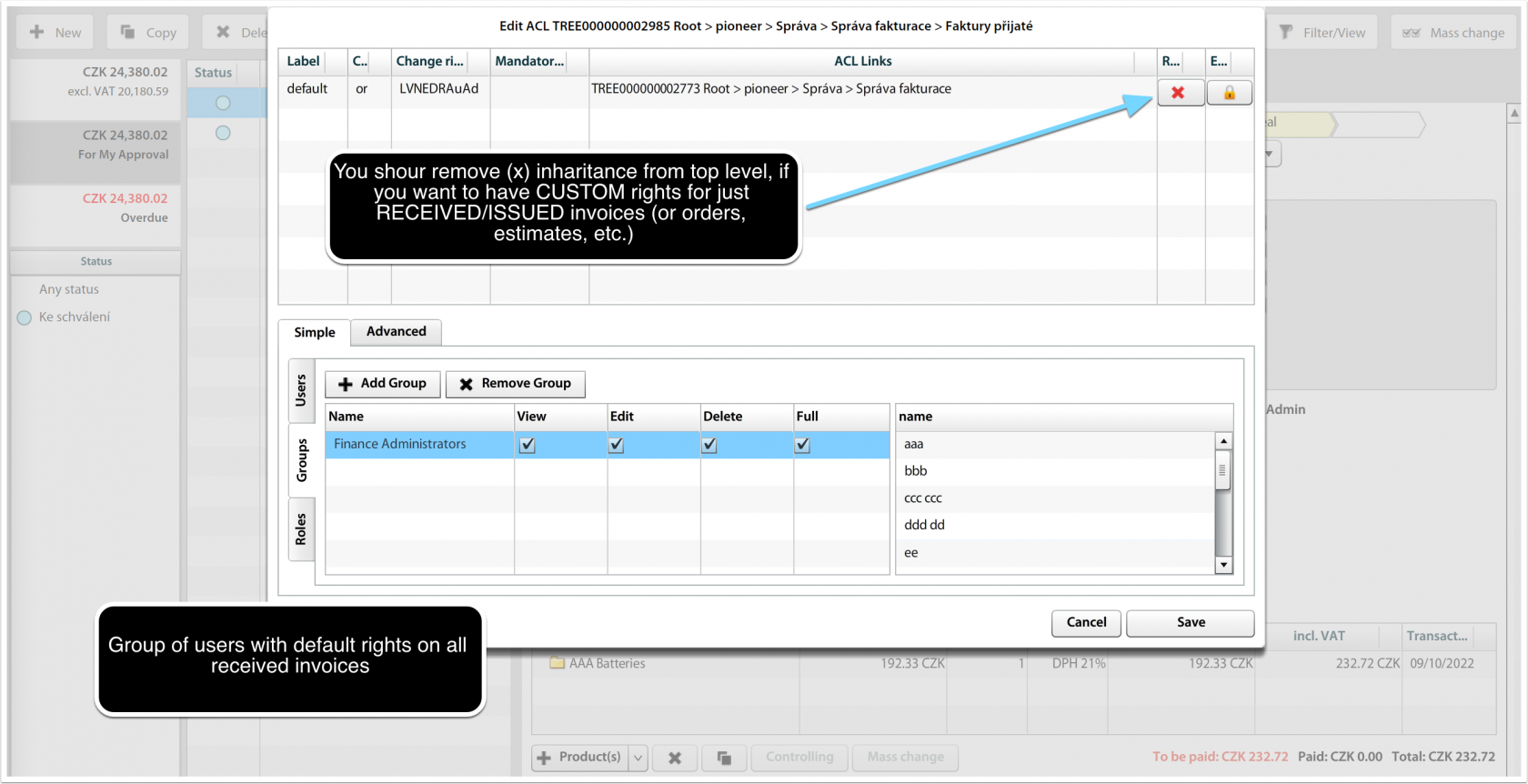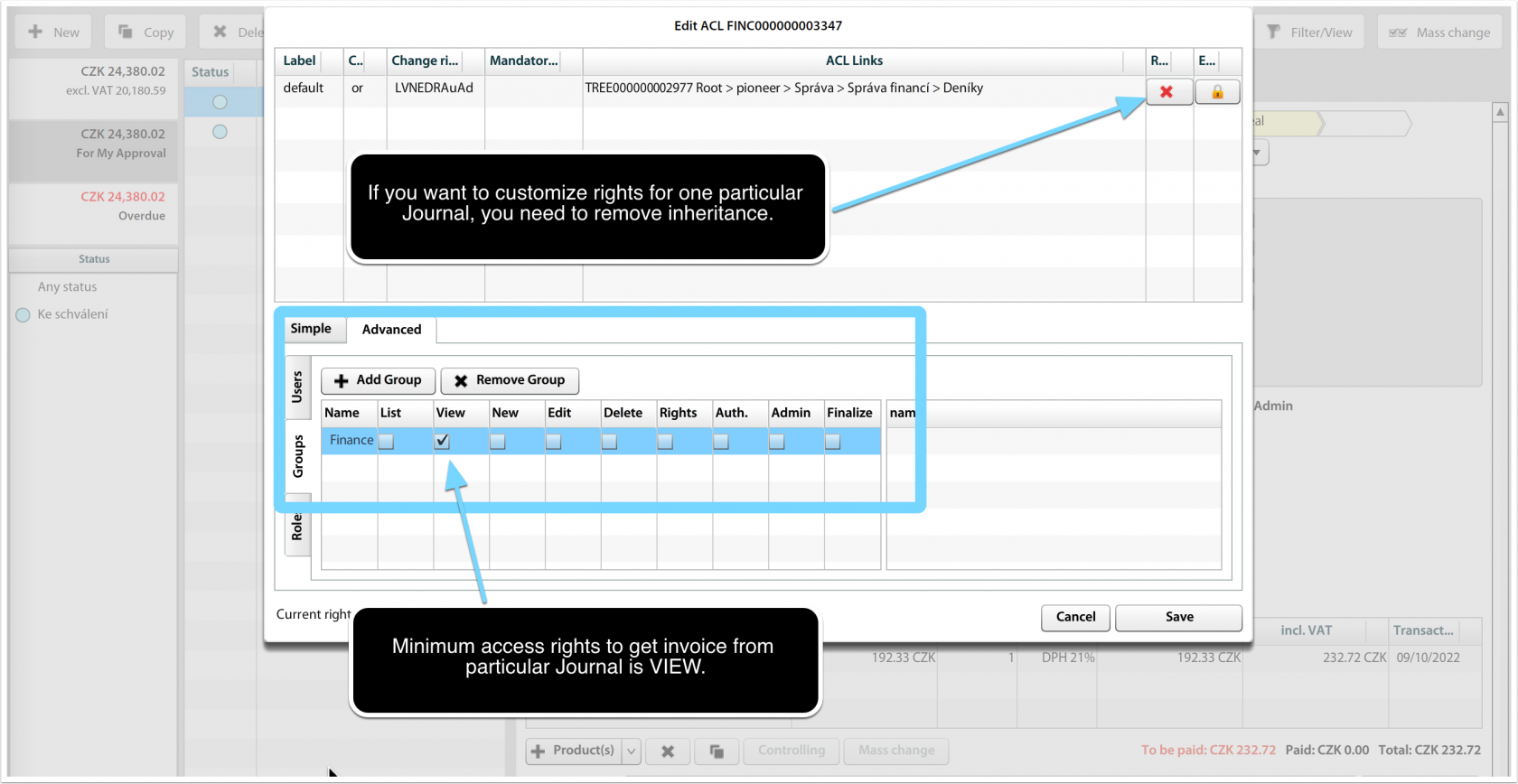Finance Settings
It is necessary to set-up Finance Settings, once you want to use Estimates, Invoices or Orders.
Set-up Journals
Options & Tools > Finance > Journals
Add all journals that are necessary, minimal supported set is:
- Issued Invoice
- Received Order
- Received Invoice
- Issued Order
- Estimate
Set-up Invoice States
It is necessary to set-up at least one state per the Invoice Document.
Estimate States
For Estimates, set-up at least:
- Issued
- For Approval
- Approved
- Dispproval
- Billed
- Approved by client
Set properly Status priorities 0 .. 100 to sort workflow order of states.
After Estimate has been converted into Project Budget, the status is automatically switched to fixed status Billed.
Invoice States
For invoices, set-up at least the following states:
- Issued
- For Approval
- Approved
- Paid
- Partially Paid
- Cancelled
Please note that Cancelled state does not have any effect in system's calculations of total invoicing. Should be considered for future development.
Finance Settings
- Set home currency.
- Set-up Billing period.
Go to Options & Tools > Finance > Settings
Set-up Exchange Rates
If you use foreign currencies, it is necessary to set-up Exchange rates at least once at the beginning of the period. Exchange rates are used, when calculating foreign-currency sales opportunity items & billing items for Financial Reporting purpose.
Check provider information
See if all information you need (provider's name, address, registration number, VAT number, bank account, etc.) is entered at provider's contact. This information is necessary to properly issue new invoice / estimate.
Set-Up Items/Products
You should be able to create new products/items. Check that you can define Item Type (ie Product, Service, ...) and that you can create new item. If not, then you should check product/item settings in Win client.
Access Rights on Invoices
Access rights on invoices (separately for received, issued), orders (sales and purchase), estimates (received and sent) are calculated from from 4 sources:
- Invoice itself (one particular invoice may have it's own list of users / groups
- Invoice Received treenode (administration node for each of the types of invoices / orders / estimates)
- Journal (numbered list of documents)
- Context (clients, projects, folders, etc.)
Customize access rights on invoices
See who has access to one particular invoice
You can see each invoice's ACL (Access Control List) and see who has access to the document. You will also see what are your rights on the document. This link to see Rights is available only to users with RIGHTS on the invoice.
Rights are inherited, you need to research the tree structure to find out where the rights are taken.
Customize access to document type (ie Received Invoices)
If you want to limit access of users (or preferably user groups) on the whole set of all received invoices (or issued invoices or sales orders, etc.), you should customize Invoice Received treenode.
You can see the treenode access rights clicking on particular path (lock) button (ie Root > workspace > Administration > Invoice Received Administration).
You will get window like this:
Here you modify rights in Groups section (you may add / remove groups, create special group for "Invoices Received" and add this group desired rights, ie. View & Edit). To avoid inheritance of rights from top level, you can remove the inheritance by clicking on delete (x) button in top section of ACL edit window.
After saving, only users in "Invoices Received" group will get the View & Edit rights to received invoices.
Customize rights for one particular Journal (ie Internal Received Invoices)
If you want to limit access to only selected set of invoices, you can adjust access rights to selected Journal. Journal represents set of invoices with particular controlling and approval workflow and may contain sensitive information, such as remuneration of company partners. In such case it's probably good to limit rights only to narrow group of (for instance) "Invoice Received - HR".
The procedure is similar, only users with View rights (you need to switch to Advanced tab in ACL settings) may see the invoice from respective Journal.