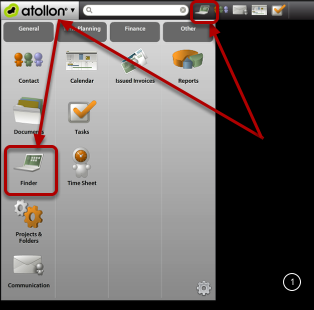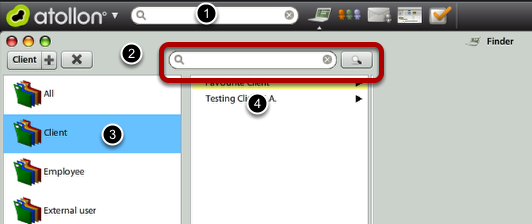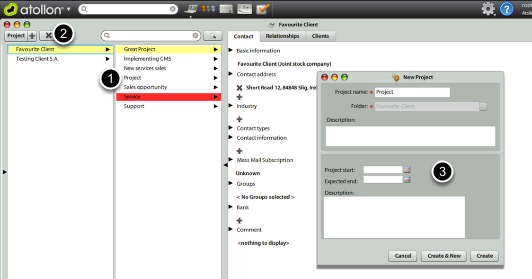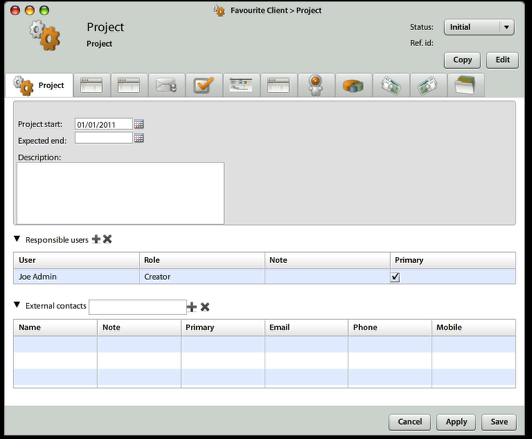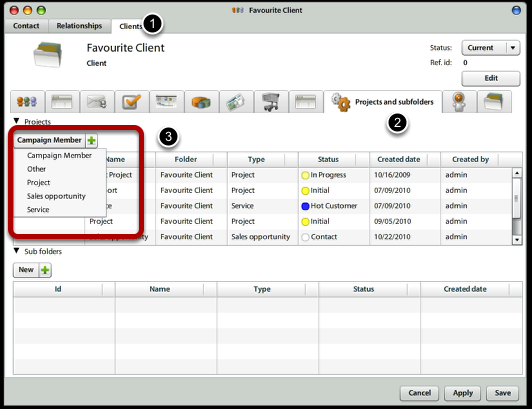Projects
New Project
This lesson shows how to create new project for your client in simple Client > Project Finder structure.
Open Finder to locate your client
You can open Finder either clicking Finder icon in Atollon Toolbar or using Application Launcher.
Look-up for your client
There are multiple ways of opening your client's folder in Atollon.
1.) You can directly search for it's name in Atollon's search bar
2.) You can search for it's name after opening Finder
3.) You can click on Clients in Finder and then 4.) browse for the client
After you have found your client, you should select it in Finder. (Alternatively, you can open Client's details by double-clicking on the record).
Create new project from Finder
After you selected your client in Finder, you can select which Type of Project (based on Project Template) you would like to create. Select the project in top-left corner of the Finder and New Project window appears.
Create new project from Client detail
If you opened Client detail (from Finder, Contacts, Report results, etc.), you can create new project from Projects and subfolders tab. Just select the Project Template in top left corner of projects overview.
Adjust project after it was created
After creating a project, you would probably want to assign Responsible users (when assigned to project role, this would give them access rights to the project). In case you want to time by time inform your external contacts on project by mass mail, you should attach the external contact to project as well.
New Project (Job) Number is assigned to project automatically, once it is set-up in Numbering Administration.