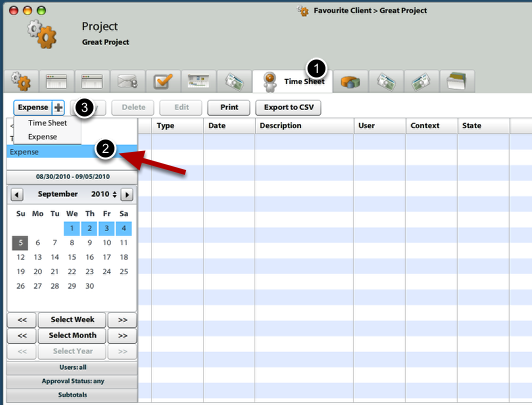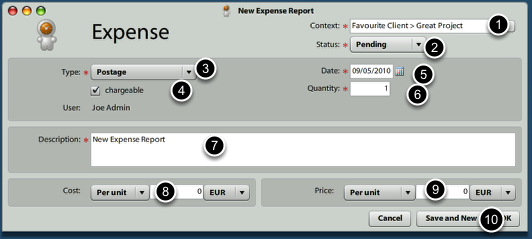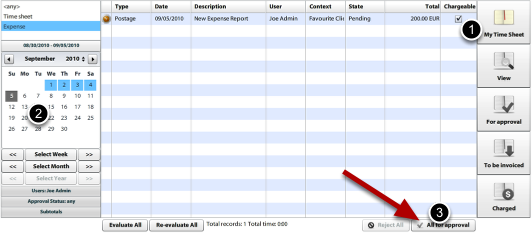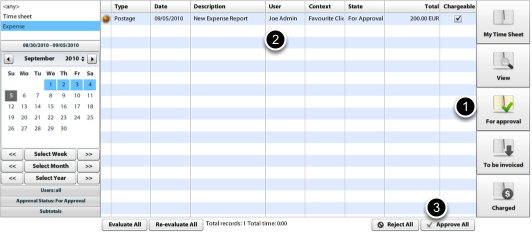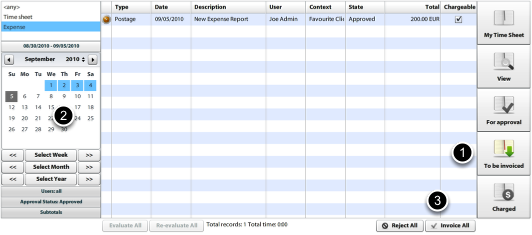Project Expenses
This tutorial shows the way how to enter regular project expenses.
Project expenses may be entered using Time Sheet / Expense Sheet application or using Received Invoices.
Add new project Expense
Open the project, where you would like to enter new expenses.
1.) On Time Sheet tab, you may entere new expenses.
2.) You can filter for only expense records (this will hide Time Sheet records) by clicking on Expense filter top left.
3.) Press on (+) on the button to select New expense record creation
Enter Expense details
1.) Current project has been entered automatically, but you can change it
2.) Status may be changed later, once you have all expenses entered
3.) Select Type of Expense
4.) Set whether the Expense should be entered into Billing
5.) Set when the Expense incurred
6.) Set the quantity
7.) Write some notes, for instance who (from client side) ordered this expense
8.) What was the item / total cost of Expense?
9.) What are we going to charge to clients?
10.) Submit
Send expenses for billing approval
After you entered all expenses, you should send the for billing approval. It is necessary to confirm expenses entered into the system to avoid errors and inform your colleagues that you would like these expenses be billed.
1.) Select My Time Sheet
2.) Select period, for wich you are confirming your expense records
3.) Send All (selected) for approval
Approve expenses for billing
Person responsible for approving Time Sheet and/or Expenses should approve expenses before they are entered to billing.
1.) Open Time Sheet / Expense Sheet and click on For approval button
2.) Revise the expenses
3.) Approve all (selected) expenses
Send approved expenses to billing
Approved expenses may be billed using Atollon Octopus Billing Manager tool. In order to send approved expenses to billing, do the following:
1.) On Time Sheet / Expense Sheet tab / application select To be invoiced button
2.) Set time period, which you wan to be billed
3.) Click on Invoice All (selected) button
This procedure will create new Billing Item in Billing tool.