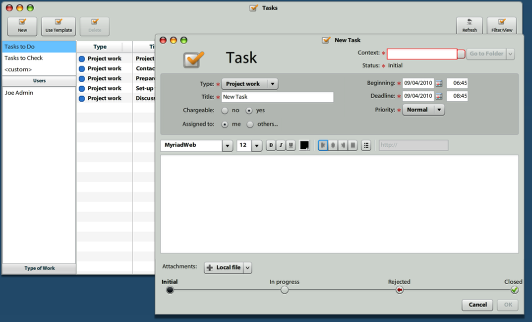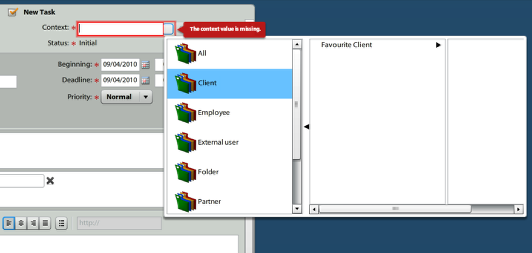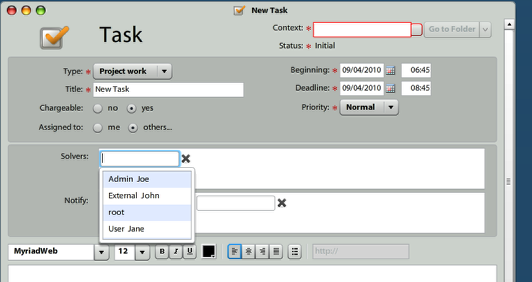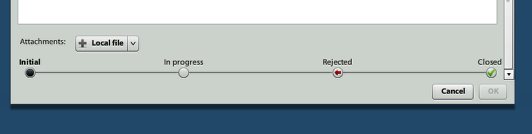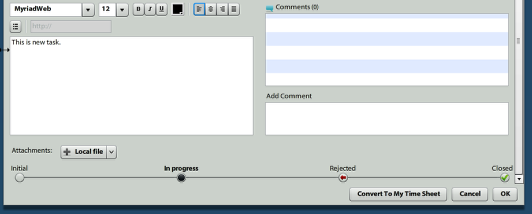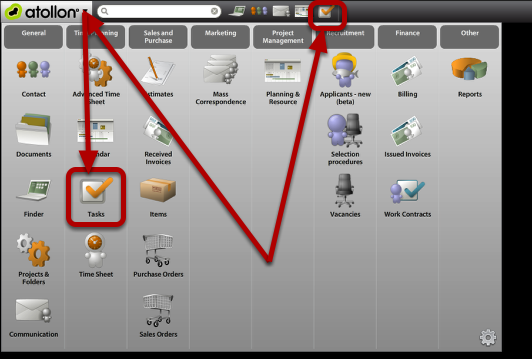Create & Assign Task
This tutorial shows you how to create new task, assign it to solver & show the solver how to accept or reject the task.
Open Tasks Application
First go to Atollon Applications menu & open Tasks. Optionally, only move mouse over Tasks icon in toolbar & select New Task.
Create New Task
On tasks overview, click on "New" button, the "New Task" form will open.
Select the Type of work, write Task Title, indicate Task Beginning & Deadline, set Priority & Chargeability of the task.
You can also attach Local file (from local file system) or Document (from Atollon). Once the Task is sent, the file is uploaded to Atollon on selected folder / project automatically.
Assign Task to someone else
Click on Assigned to: others... to select whom you would like to assign the Task in Solvers section. Simply start writing user's name to search for desired Solver.
In Notify: field you may select users, which will get notification about the Task. For intance, once the Task is not closed within the Deadline, the Notify user gets information in his/her Inbox.
After assigning Solver to Task, the user gets notification about new Task. Notifications may be adjusted to organization needs in message templates.
Select Task Context
Task may be stored at Folder, Project or Activity levels. For project management purpose it is necessary to select task's Project.
Simply start typing Contact / Simple Folder name to search for folder & then select Project (just double-click on selected item).
Send Task
Add Task description, if needed and click on Ok to send the task. Ok button is greyed once required fields are missing. Please fill-in required fields to enable saving the task.
New Task Received
The task Solver gets notification to Communication To Do about new task.
Accept/Reject Task
Accept Task
Once you opened task, indicate you are going to work on the task or reject the task with some reason. Click on In progress (or similar) task status & press Ok.
Reject Task
Add Comment always when rejecting task. Click on Rejected task status & press Ok. The task Solver will be changed to user, who assigned the task.
Rights
Creating task
User can create task to and asign it to himself/other user, if user has right NEW on his own/other user's task acl.
Update Task
Task can be rejected by solver in any case.
Task can be changed by user, only if user has right on head user of edited task.