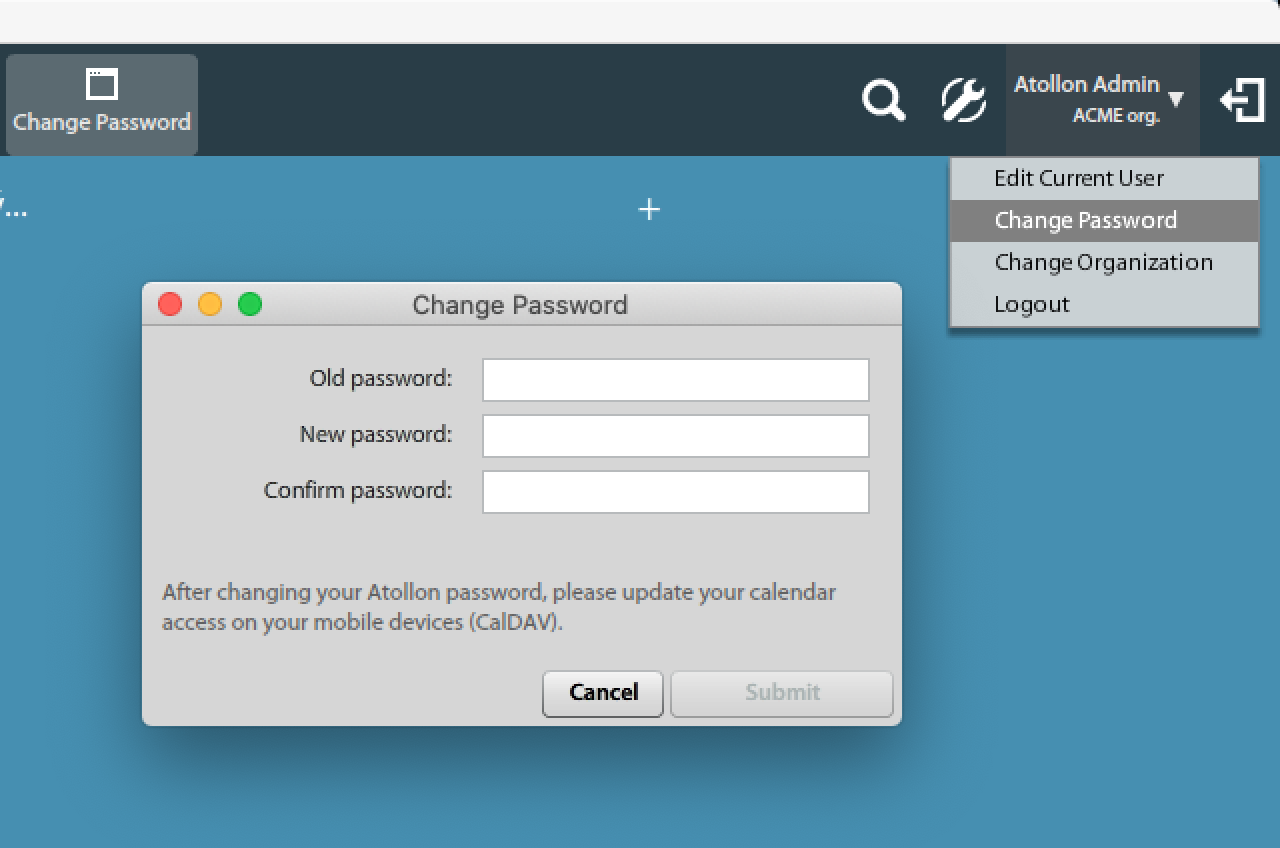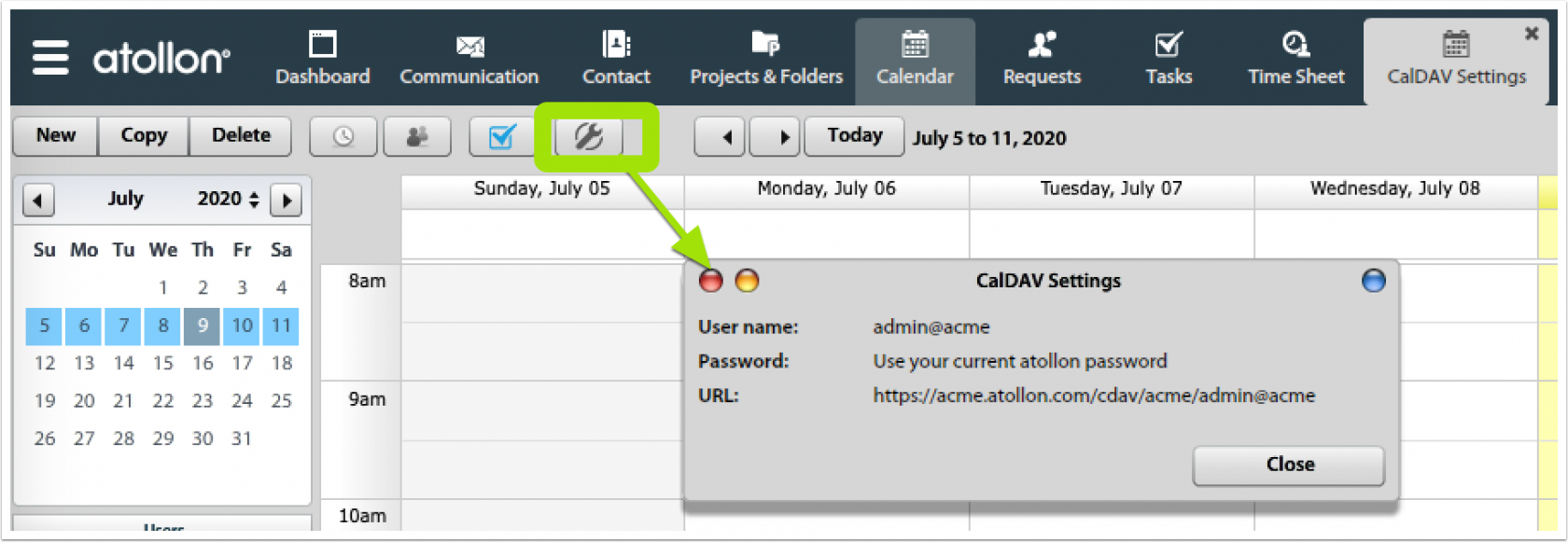Atollon CalDAV Settings
Atollon supports synchronising your calendar with your mobile device or any CalDAV compatible calendar application.
Update your Atollon password
In order to access your calendar using CalDAV, you need to first change your password in "Change password" dialog. CalDAV account is initiated after password change.
Access Credentials
Your Atollon user account is used to access CalDAV calendar server.
You can check your own access to CalDAV using simple tool in Atollon Calendar app directly. Go to your Calendar and click on Options button to see your full username and CalDAV URL.
- Your username should be mentioned in its full format, which is username@instancename
- Full CalDAV URL to your Atollon calendar is: https://instancename.atollon.com/cdav/instancename/user@instancemane
- Port is 443 (https)
For "instancename" you should get your organization's instance name, for example acme.atollon.com.
Various CalDAV clients (iPhone, Android, Mac OS X calendar, etc.) will need the information in different formats. Below you can find How to on some of the most frequent solutions.