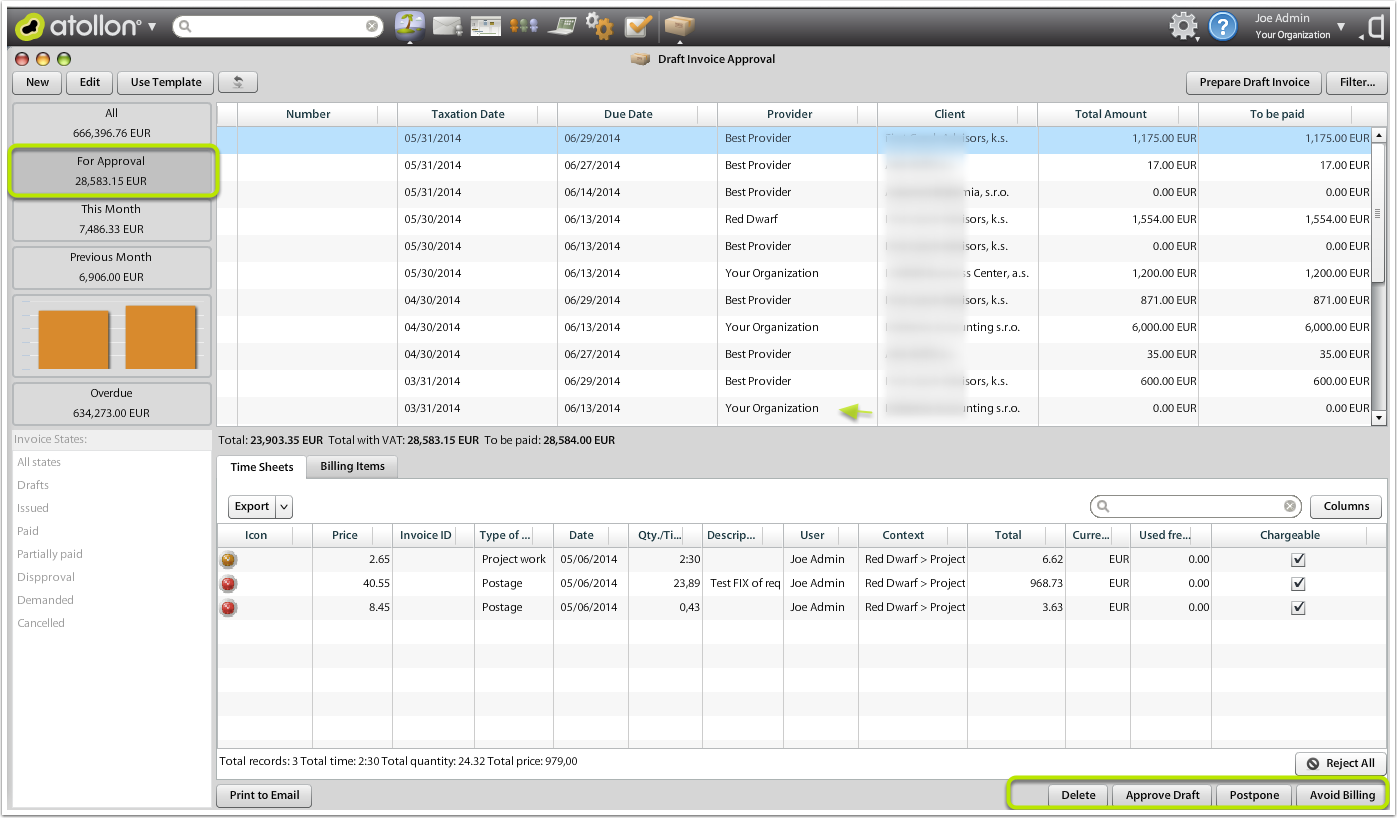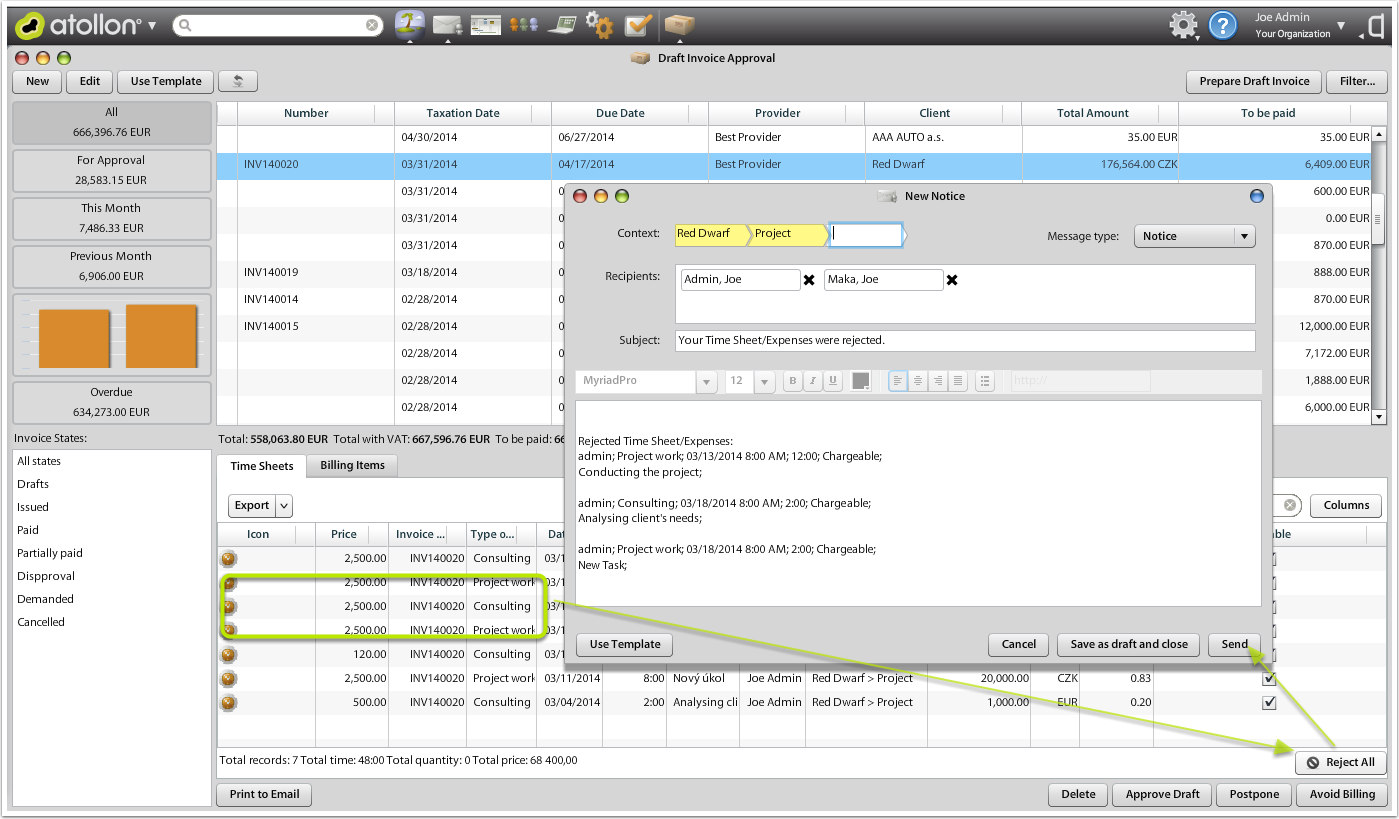Draft Invoices
Draft Invoices Approvals
Draft invoices are generated automatically (overnight) to help you get idea about your current invoicing to be sent to your clients.
Using quick filter "For Approval" you can display only invoices that need your attention. These invoices are still pending to be approve & sent to your clients.
Print to Email
This function will take all Billing Settings and prepare new E-mail with 2 attachments: Invoice (or Draft Invoice) printed to PDF + Time Sheet attachment in case the Invoice is partially built using Time Sheet entries. You have option to send the invoice as Draft or you can approve & send the invoice immediately.
Delete
You can delete any Draft invoice without any worry that you would get lost some of the entries. Billing entries (such as Billing Items or Time Sheet / Expenses) are not deleted. After deleting the Draft Invoice, you can press on button "Prepare Draft Invoices" and the invoice will be created again based on new Billing entries.
Approve Draft
When approving the Draft Invoice, all Billing entries get locked and Draft Invoice will convert to regular Invoice & get Invoice Number. Invoice numbers are reused in case you delete some of the (unwanted) invoices.
Postpone
The Draft Invoice in this case is deleted and all Billing entries change status to Postponed. Once you want to use Billing entries again, you'll need to filter for postponed Billing Items or Time Sheet records and change their status back to For Approval or Approved. In this case they'll be used to create new Draft Invoice.
Avoid Billing
The Draft Invoice in this case is deleted and all Billing entries change status to Avoid Billing or Canceled. These Billing entries will not be used to generate another Draft Invoice.
Time Sheet Approvals
When approving Draft Invoice, all Time Sheet entries that come with the Draft Invoice are approved immediately as well.
Reject Time Sheet Entries
You can individually Reject Time Sheet entries from the Draft Invoice. Simply open the Draft Invoice approval window (or Draft Invoices tab on client's Folder), then select some of the Draft Invoices that have been created using Time Sheet entries. Select the Time Sheet entries you want to revise & click on Reject button bottom right to the Time Sheet records list.
The application will open New notice message, where you may want to write reason for refusing the Time Sheet entries. Users may find the Time Sheet entries by filtering their Time Sheet for status Pending.