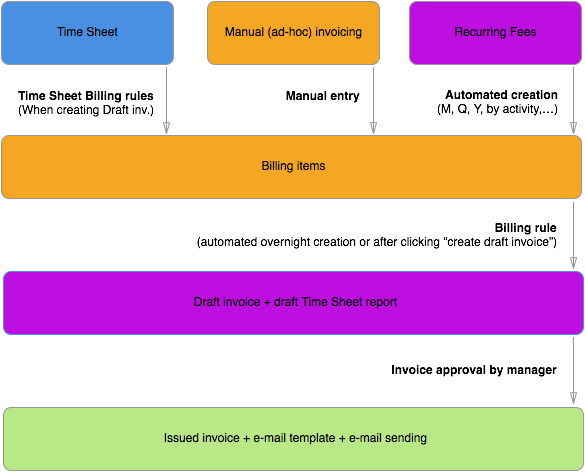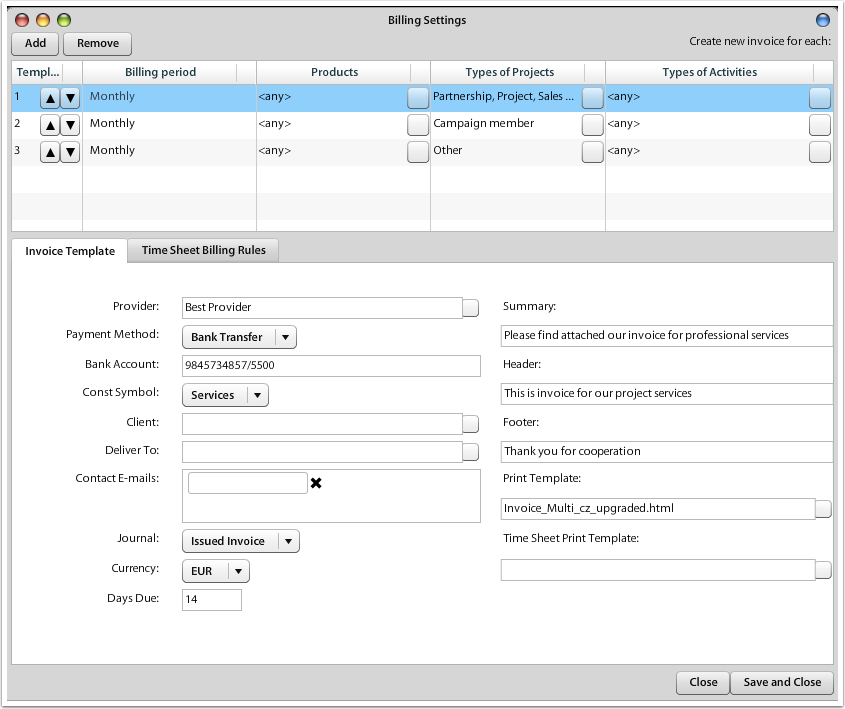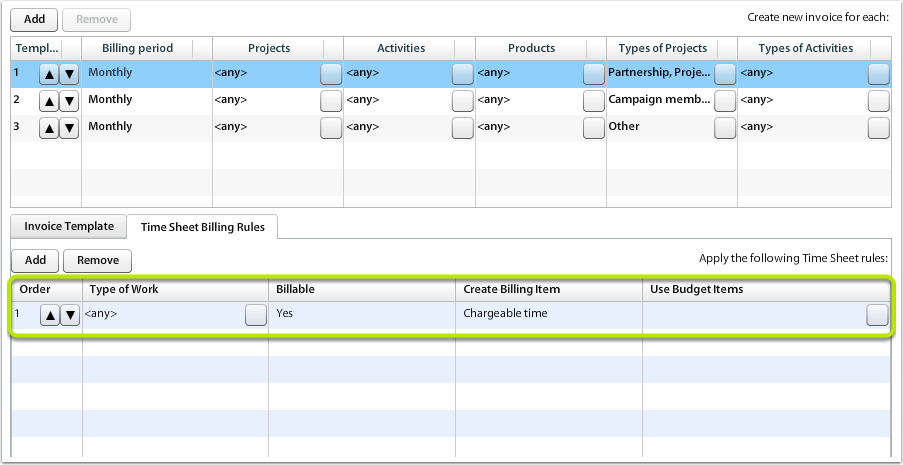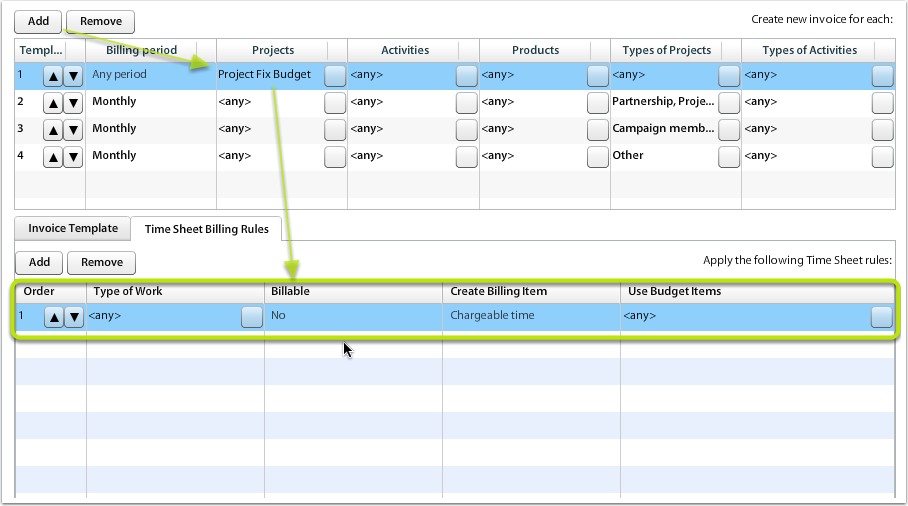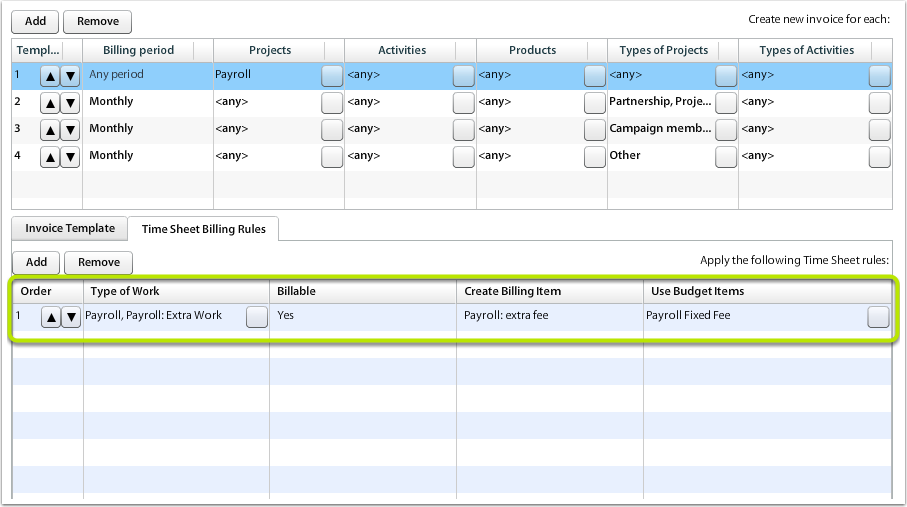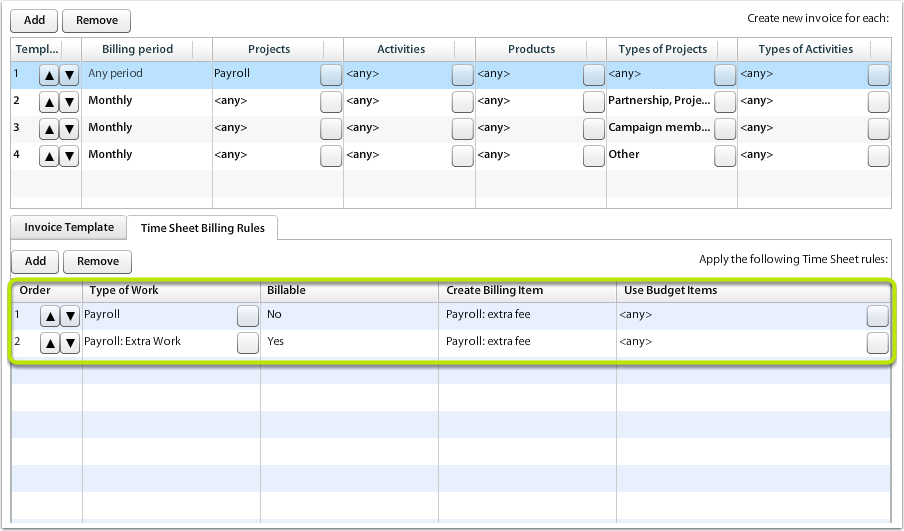Billing Rules
See the scheme below to find out how the Billing Rules convert billing sources (Time Sheet & Billing Items) into Draft Invoice.
Each Billing Rule is a definition for one or more draft invoices to be created.
Billing Sources
Billing Items
The Draft Invoice is created automatically created from any Billing Items that are in For Approval or Approved status (Pending or Posponed/Canceled items are excluded).
Time Sheet Records
Any Time Sheet records that are in For Approval (Confirmed) or Approved states and are Chargeable at the same time are used for billing.
Free Quantity set-up in the same billing period & context (using Biling Items) is used as compensation and is deducted on fair rate principle from billed Time Sheet records.
Recurring Fees
Recurring Fees are created periodically based on the template set-up in Billing Options on client folder. You can set-up Daily, Weekly, Monthly, Quarterly or Yearly recurring fees to be automatically created when the period occurs.
Fees may also be automatically created, when new Activity is created. Activites may be created manually (when order for the service happens) or (using module Workflow) you can create Activity on the Project automatically (every month, quarter, etc.).
Billing Rule Priorities
Billing Rules are executed based on prioritization of the order of Billing Rules.
Custom Rules (on client's folder detail) are always considered higher priority than general Billing Rules, set-up for the whole organization.
You can set individual Billing Rule priority. Use arrows (>) or (<) to set order of the Billing Rule execution.
Billing Period
Draft Invoices are prepared automatically based on billing sources for last 2 years.
Any period
The Draft Invoice is created whenever there is something to be invoiced. Only one invoice is created for the whole period (automatically last 2 years of billing sources).
Weekly, Monthly, Quarterly, Yearly
The Draft Invoice is created in any of the above periods, one invoice for each period. The transaction (tax) date is always set to the end of the period.
Quarterly 2, Quarterly 3
The quarter is calculated starting 2nd month in the calendar quarter or 3rd month. Ie for Quarterly 2, the II. Q. starts May and ends July.
Billing Context
Billing Context rule for grouping Billing Sources into one or more invoices.
| Column | Options |
|---|---|
| Template Number | Move priority of the Billing rule using buttons (up,down). 1st row is executed first. |
| Billing Period | Yearly, Quarterly, Quarterly 2, Quarterly 3, Monthly, Weekly, Any Period |
|
Projects (not in Default Billing Rules) |
Any project |
|
Activities (not in Default Billing Rules) |
Any activity Selection of multiple activities Each activity |
| Products | Any product Selection of multiple products |
| Type of project | Any type of project Selection of multiple types of projects Each type of project |
| Type of activity | Any type of activity Selection of multiple types of activities Each type of activity |
Time Sheet Billing Rules
Rules for grouping Time Sheet records into Billing Items, identifying also whether the work performed under selected Type of Work should be billed at all. You can also define whether any agreement on "Free Hours" compensation should apply.
- Order - defines order of rule execution. Column order contains two buttons with arrows Up and Down, which increases or decreases the order value
- Type Of Work - select Types of Work that are grouped together to create Billing Item
- Billable - Yes / No - set whether the Time Sheet will be billed or not. In case the recores are set to Billable = No, but at the same time the work is set to Chargeable (on Time Sheet record), the work time is compensated with any Free Hours agreed.
- Create Billing Item - mandatory field that sets Product (or Service) that should be entered into new invoice when charging Time Sheet.
- Use Budget Items - select where we should look for Free Hours. Free Hours is any "Free Quantity" set in the same Billing Context. Because there might be more different Billing Items (Products or Services) that contain Free Quantity, you have an option to select just the corresponding Product or Services (in such case compensation for Free Quantity in other Billing Items defined in the same Billing Context is avoided)
Budget items are any Billing Items that contain "Free Qty" value (and Status is not 0, Postponed, Canceled).
Free Hours Compensation
If you select the option to Use Budget Items to <any> or you select some Products that should the system use when looking for Free Quantity available (in Billing Items), the process of calculating billable time takes available free quantity in consideration.
If there are more rates (Unit Prices) in Time Sheet records used, the system calculates fair value of the rate & consumes No. of hours accordingly. The fair value is calculated as weighted average of rates.
Calculating total free hours
Based on each time sheet billing rule, calculate free quantity available. That means sum all free quantity value of Billing Items for period & context defined by the Billing Rules (avoid using 0, canceled or postponed status items) and deduct any free quantity that has been used already during the process of allocating free quantity to Time Sheet records.
During allocating free hours, note the quantity that has been used already, so the max. total free quantity allocated to time sheet records does not exceed the total free quantity available.
Fair-based allocation of free hours to time sheet
Time Sheet Billing Scenarios / Examples
General Scenario
General scenario, how the billing item is created from time sheet is:
- User enters Time Sheet, that is in confirmed state (Pending Time Sheets are not entered into Billing Items). This Time Sheet can be chargeable or non/chargeable
- Cost / Revenue rates are entered automatically into Time Sheet records using Work Price List
- All Confirmed or Approved Time Sheet records that are Chargeable will be entered into Billing Items
- Created Billing Items entered into Draft Invoice, which after approval converts to new invoice automatically.
There can be usually few situations, which you want to set. They are described in the following text, where you can find the situation, the setting of Time Sheet Billing Rules and the result description.
All work is billable
Put all chargeable time sheet into invoicing (no matter whether there is any remaining budget).
| Rule | Value |
|---|---|
| Type of work | All |
| Billable | Yes |
| Create Billing Item | Use default billing item settings |
| Use Budget Items | (none) |
Result
Any time sheet will be invoiced => Billing Item will be created, based on Type of Work to Billing item settings.
No work is billable
The company has budget limit, which can not be exceeded. No work that is entered into time sheet is billed (no matter what is the "chargeability" status).
| Rule | Value |
|---|---|
| Type of work | All |
| Billable | No |
| Create Billing Item | Use default billing item settings |
| Use Budget Items | Any |
Result
Any time sheet will be entered into billing items, but witout charging any value (that is the resulting Billing item Unit Price = 0). Any free quantity from billing items will be used to pay for the time sheet hours, but if there is any remaining hours to be charged, they won't be charged (but the Billing Item with Qty = X will be created, where X is the remaining calculated hours after deducting Free qty).
Part of the work is covered by budget
Some types of work are not billable, some are billable, but the budget of Free Quantity is used.
| Rule | Value |
|---|---|
| Type of work | Multiple ToW selected |
| Billable | Yes |
| Create Billing Item | Use particular item: "Extra work: payroll" |
| Use Budget Items | Use budget item(s): Payroll Services, Payroll Fixed Fees |
Result
Any time sheet that belongs to selected ToW is entered into Billing Items, with compensation by existing Free Quantity in Billing Items: Payroll Services or Payroll Fixed Fees. New item is created as "Extra work: Payroll".
Part of the work is not billable
Some types of work can not be charged to clients.
| Rule | Value |
|---|---|
| Type of work | Multiple ToW selected |
| Billable | No |
| Create Billing Item | Use default billing item settings |
| Use Budget Items | Any |
Result
Type of work that is set as not billable can not be invoiced, but may (or may not: based on settings) consume any Free qty that is available.
Some work that is always billable
Some types of work will be billed, not compensating any availble budget. This work is usualy out of agreement, so it could be billed as extre work.
| Rule | Value |
|---|---|
| Type of work | Multiple ToW selected |
| Billable | Yes |
| Create Billing Item | Use "Extra work" billing item |
| Use Budget Items | (none) |
Result
Type of work will be billed separately from other time sheet records. Will not compensate any budget available. Selected billing item will be used.