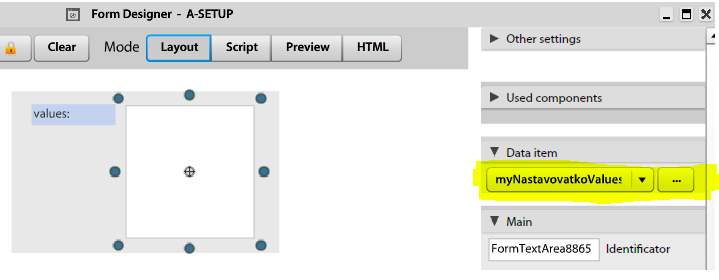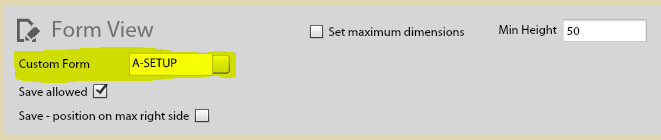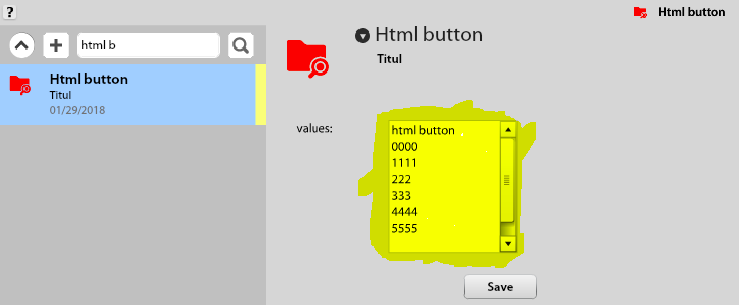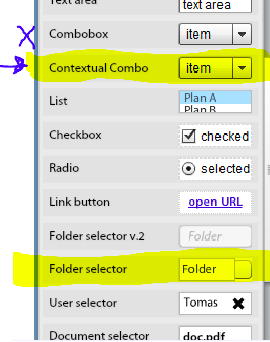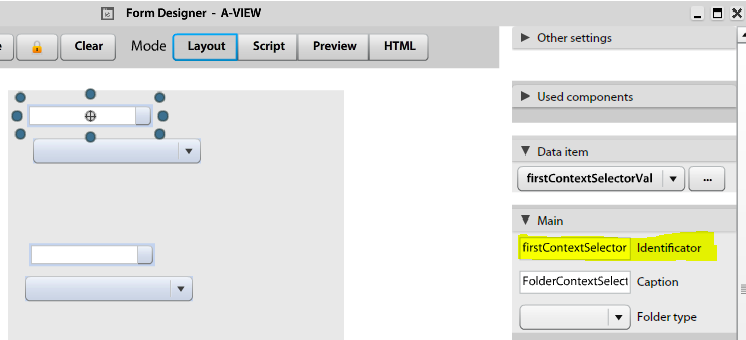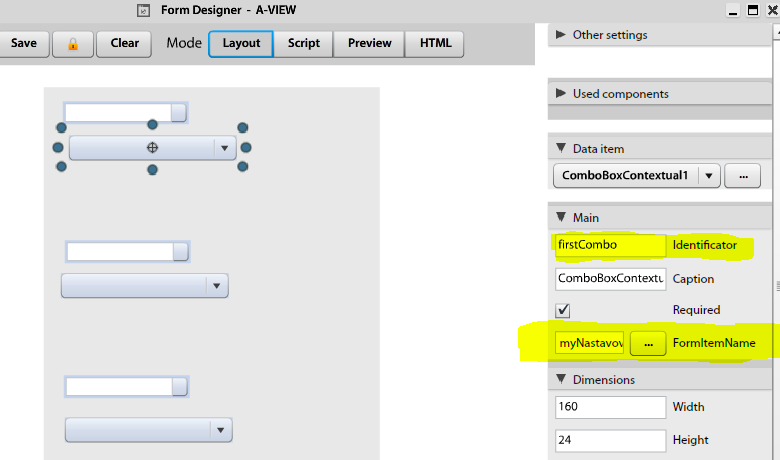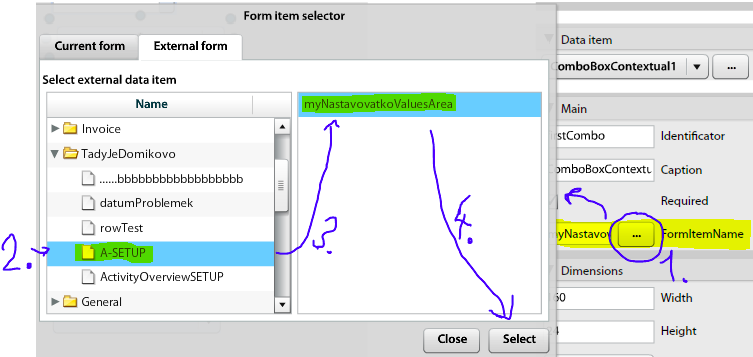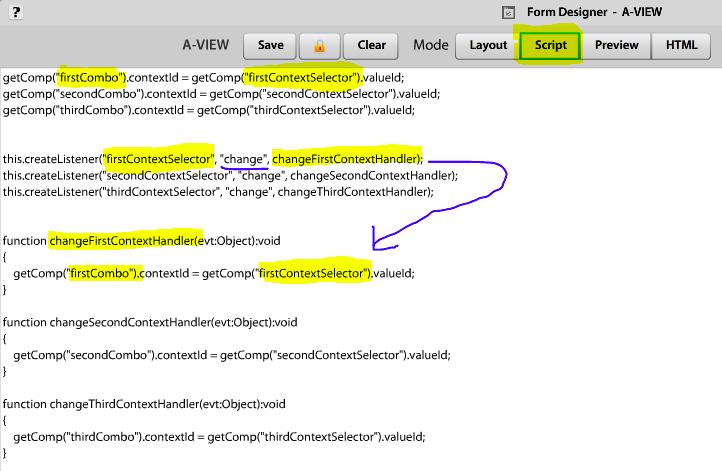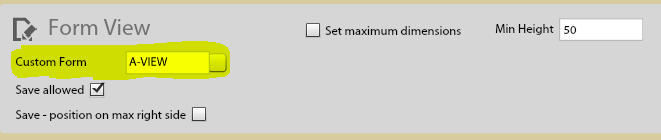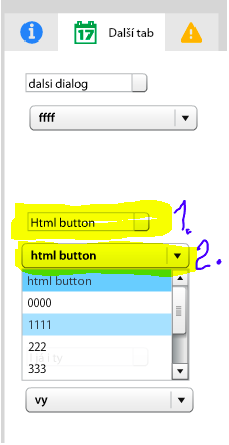List Cross-form Values
1. Create Setup Custom Form
1a. Create your Setup form:
Note: use TextArea component as editor!
1b. Create and copy Data item to clipboard (i.e. myNastavovatkoValuesArea in this case)
2. Set Setup Custom Form
2a. Open ActivityPanel's Layout designer on your context, add FormView application and select our Setup form from step 1
2b. Open your context and set some values (test case)
3. Create View Custom Form
WARNING: use ContextualCombo instead of basic Combobox! and Folder selector as Context selector
3a. Create your View form
FYI: ComboBoxContextual get values from context (selected by Folder selector) by selected FormItemName.
Make pair Folder selector <-> ComboBoxContextual
Folder selector setup: (Identificator required!)
ComboBoxContextual setup: (Identificator and FormItemName required!)
3b. Select FormItemName created in step 1b:
3c. Script setup (make combo-context pair)
Note: You can use one of Ready-to-use Scripts - check attachments (3context-3combo.txt in this case)
3d. Validate your script
4. Set View Custom Form
4a. Open ActivityPanel's Layout designer on your context, add FormView application and select our View form from step 3
4b. Open your context:
(1) Select any context
(2) Select value from another form
Done, good job.