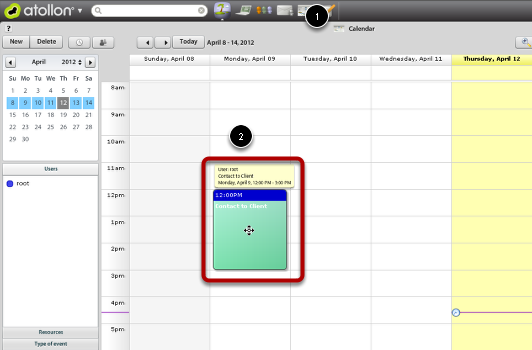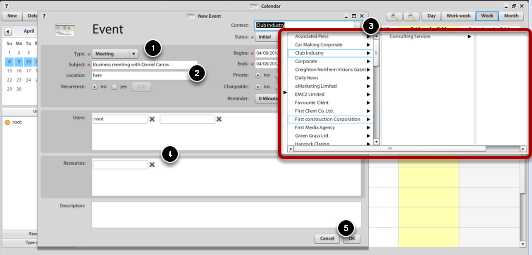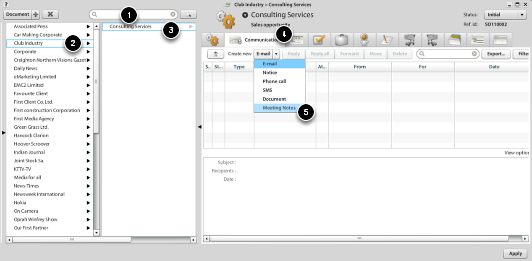Arrange a Meeting and Record Meeting Notes
See below guide to arrange a meeting (calendar event, presentation, etc.) and write meeting notes from event.
New event
New event on Sales opportunity
1) Set the type of event, it is a meeting (it will be useful in assessing how many meetings you managed)
2) Add the summary and event location
3) Select the context to client's sales opportunity which you should the event refers
4) Add participants or resources
5) Save your event
Enter meeting notes
It is recommended to create record from meeting in the form of Meeting Notes. That will be visible in the overall history of the sales opportunity.
1) Enter the client name, press Enter
2) Select founded client in Finder
3) Select the appropriate project / sales opportunity
4) Choose the tab Communication
5) Create new message "Meeting Notes"
After opening message, make meeting subject and content, you can also notice your colleagues and save the entry.