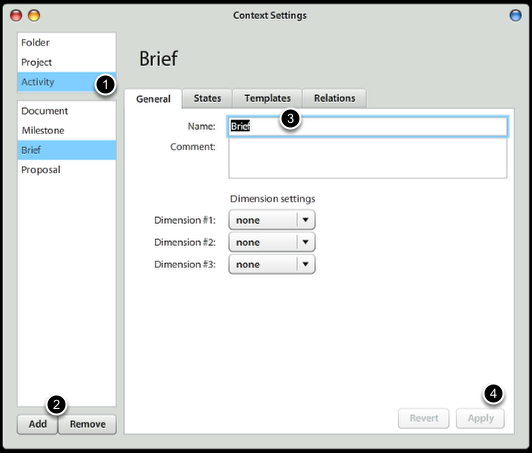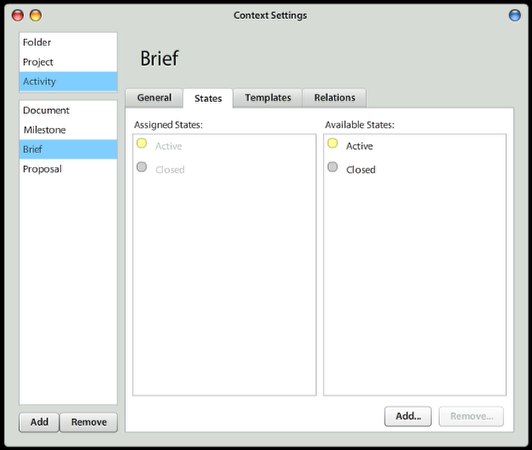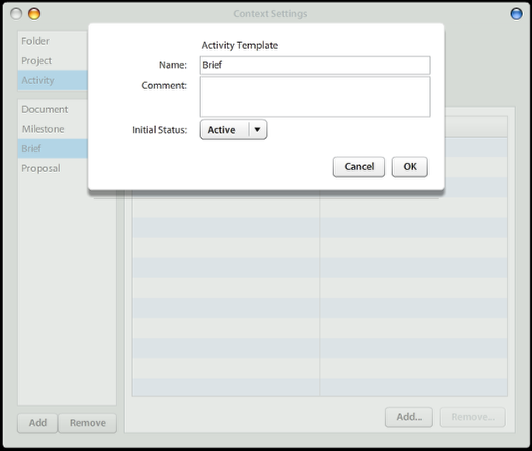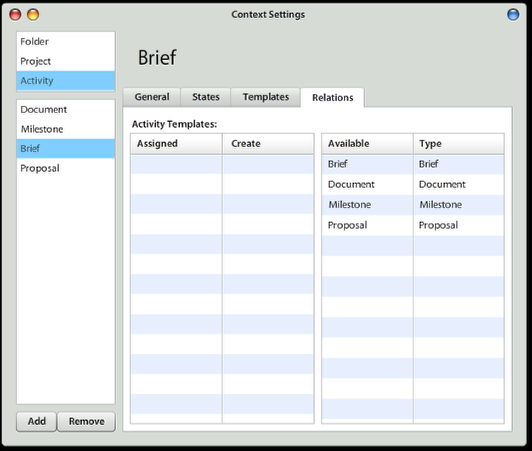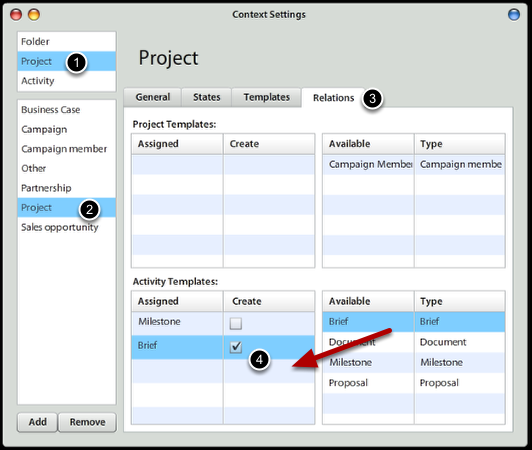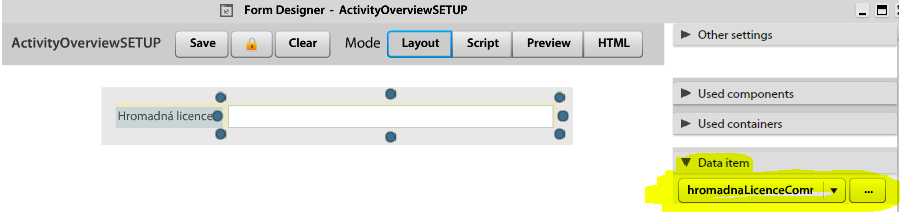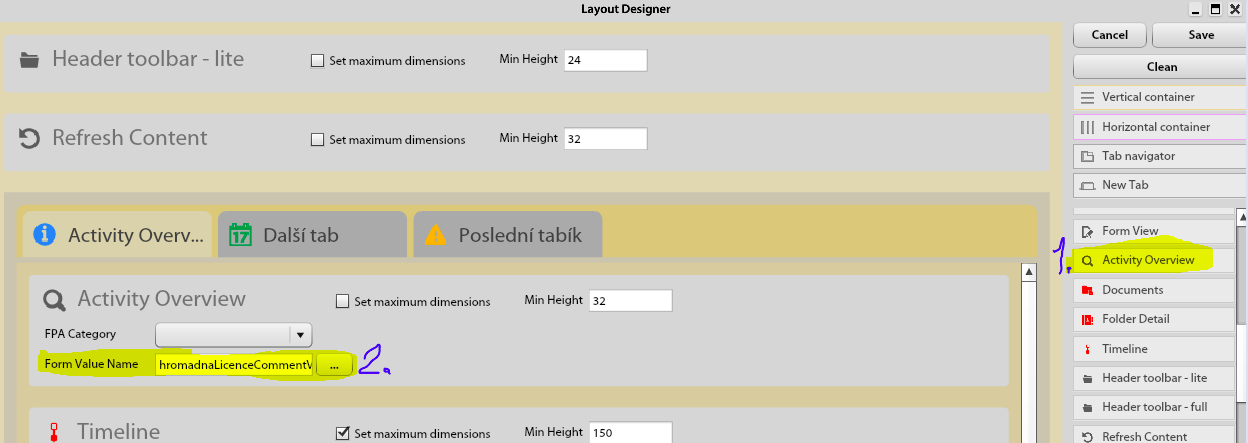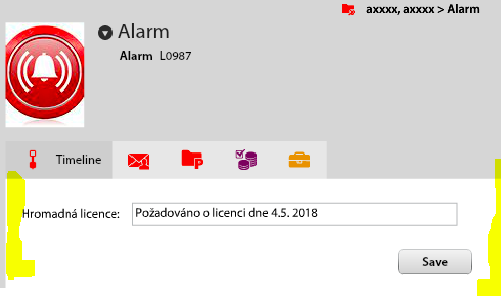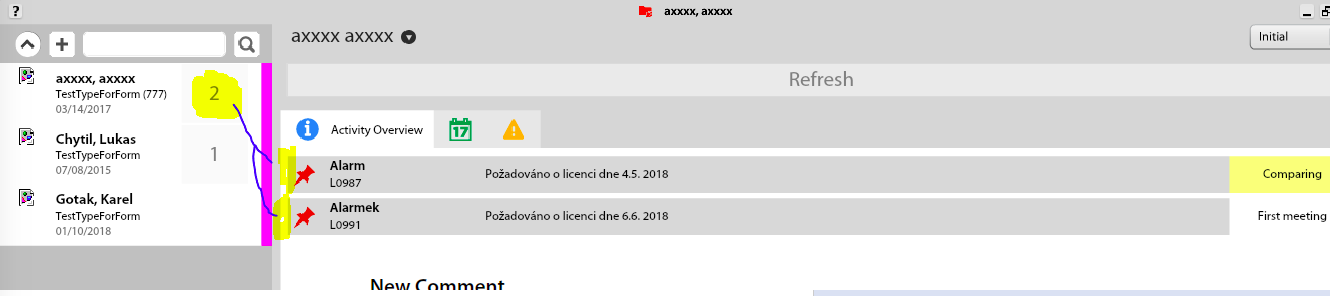Activity Type Settings
New Activity Type
This guide will show you how to create Activities. Activity is container used to track Project phases or customer requests, etc. Activity may store communication, tasks, time sheet records, documents and it is possible to assign Custom Form to Activity Type.
Create new Activity Type
Go to Options & Tools > Context Settings to create new Activity Type.
- Select Activity section
- Click on Add button
- Write in the Name of the Activity
- Press on Apply
Add one or more Custom States to Activity Type
You can add one or more Custom States to Activity Type in order to track the Activity Status.
Create new Activity Template
On Templates Tab, create at least one Activity Template. It is currently used only to set the Initial Status, but it needed to set-up Relations with Project Type properly and in order to create new Activity manually by users.
Enable Sub-activities
Decide on whether or not to allow creating Sub-activites under this newly created Activity Type.
Allow creating the Activity under Project
In order to be able to create new Activity under Project, you must assign Activity Template to Project Type. For example allow creating "Brief" Activity under "Project" Project Type. In this case, you can also click on Create option to create new Activity ("Brief") under new Project based on this Project Type.
- Select Project section
- Select the Project Type
- Select Relations Tab
- Under Activity Templates, drag & drop the Activity Template and click on Create checkbox, once you want this Activity to be created automatically when creating new Project
Assign Custom Form to Activity
To add Custom Form fields to Activity Type, you must open Atollon Win administration client, go to Settings > Account & Project > Activity Types.
- Select the Activity Type
- Press on Edit
- Click on Form (...) button
- Click on Activities folder
- Click on New Form button
- Write Form's descriptive Name
- Press Ok
- Select the newly created Custom Form
- Save Activity Type
Please note that it is not possible to assign Custom Form to Activity using Activity Template (which is possible for Projects and Folders).
Add numbering to Activities
Please follow similar procedure indicated when creating new Project Type.
Activity Overview
1. Create Custom Form
1a. Open FormDesigner and create CustomForm:
1b. Create and copy your DataItem name (From Value Name)
2. Setup Layout Designer
2a. Open ActivityPanel's Layout Designer and add ActivityOverview application: (1)
2b. Set "From Value Name" (2) - check 1b step
3. Setup Custom Form
3a. Set CustomForm to your context (Context settings)
3b. (restart Lagoon maybe required)
3c. Try to set some values: