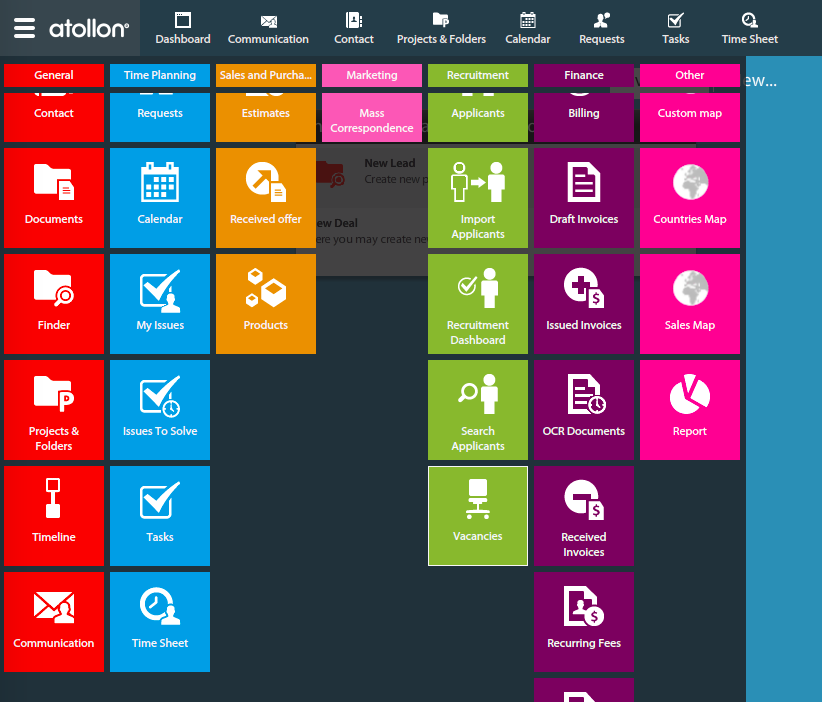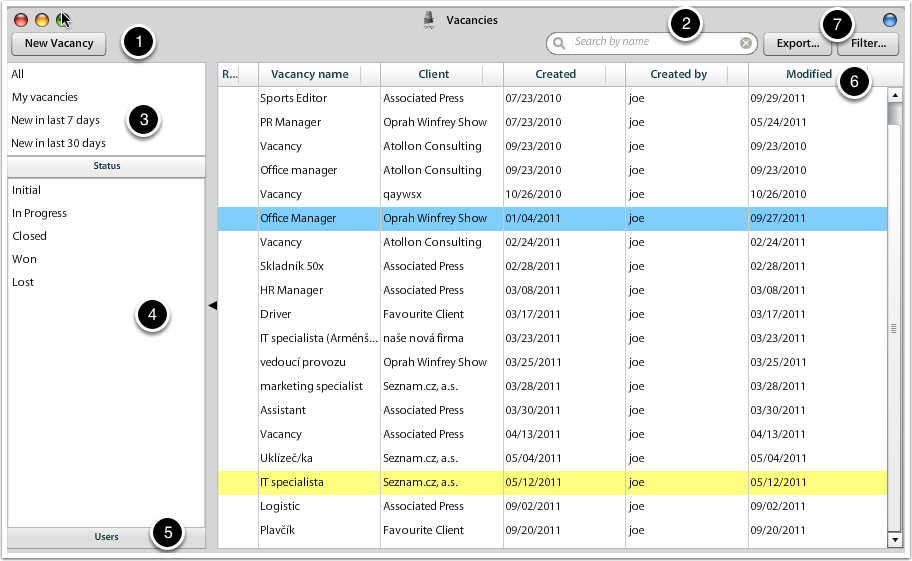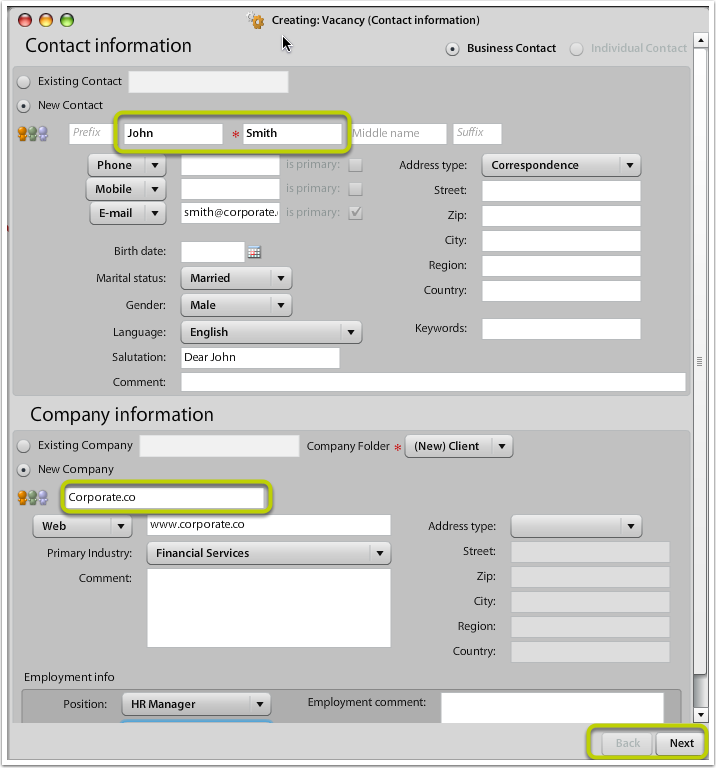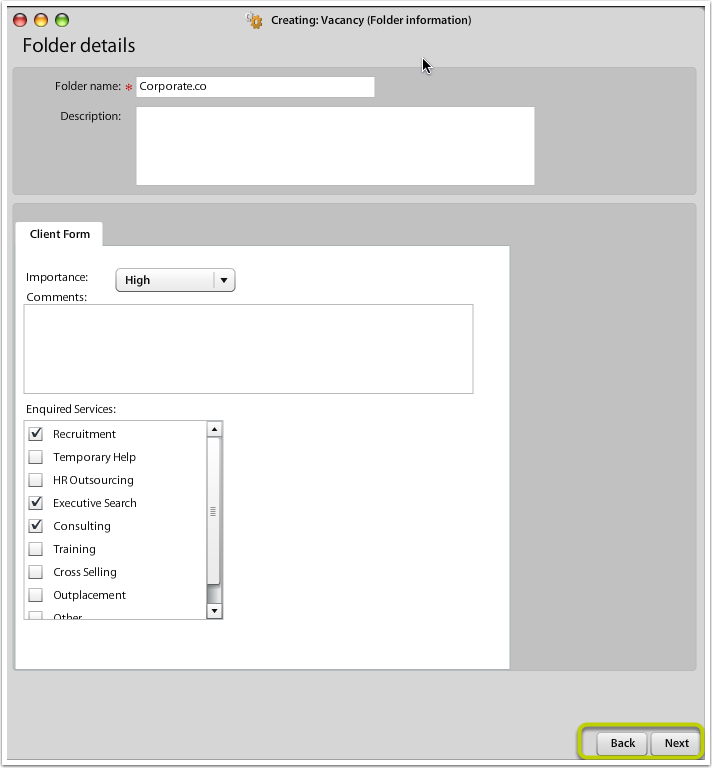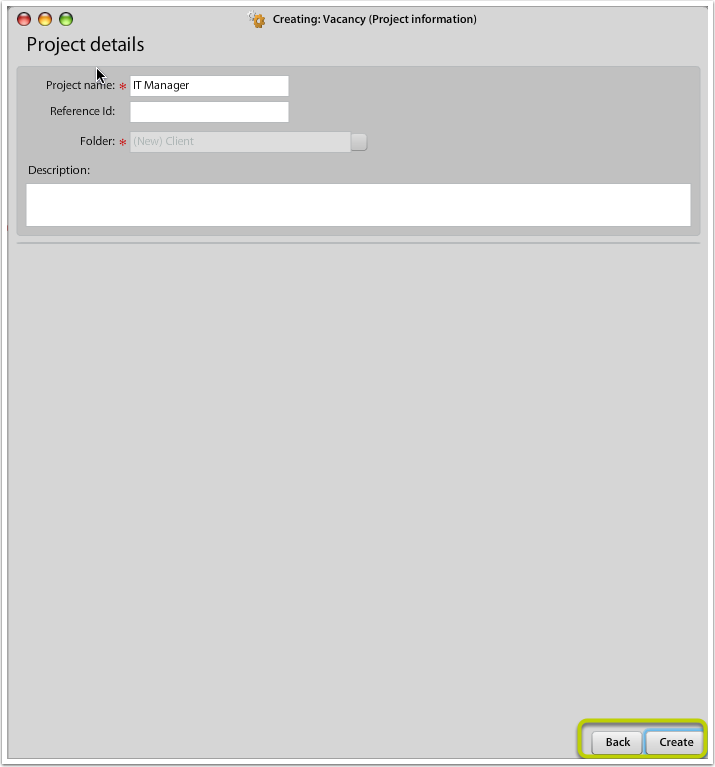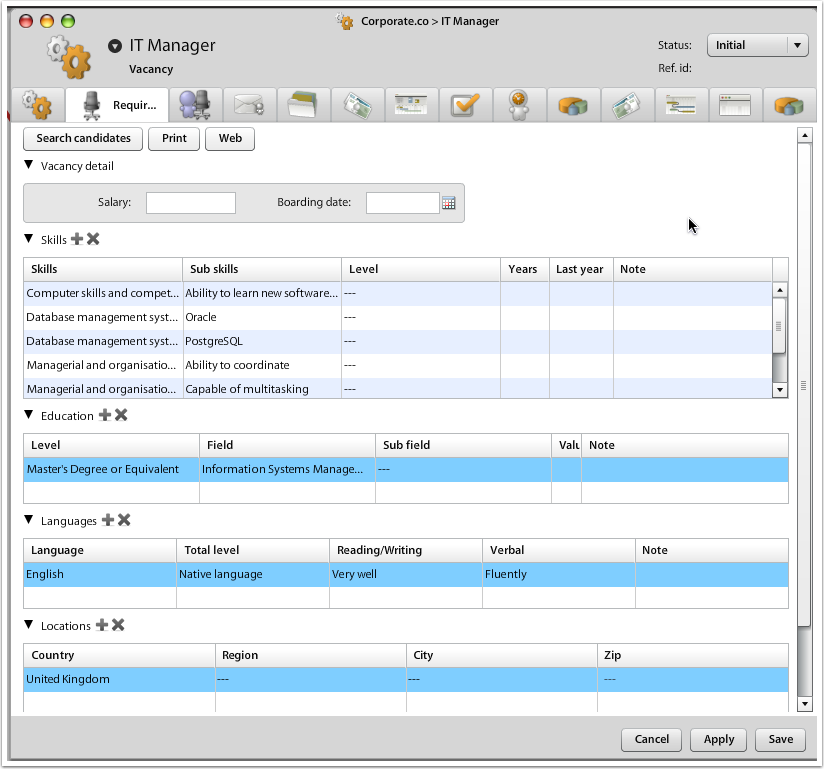New Page
Manage your recruitment process
- Create new Position / Vacancy, specify requirements
- Search for suitable applicants or publish position on website
- Watch applicants going through selection procedure
- Place best talent
-
Invoice for placementCommunicate with applicants, HR manager from vacancy and store your data in clear structure
About Vacancies
Vacancies are special projects that are used to track client's requirements for open position to be filled by appropriate applicant. Vacancies usually hold information about Applicant requirements. Once Applicants are considered for the Vacancy, they are visible in the list of considered Applicants incl. their detailed status.
When new Vacancy is created, new project in Finder for Client is established.
Vacancies Overview
Open Vacancies Application
Vacancies Application
- New Vacancy wizard to create the project
- Search Vacancy by it's Name
- Quick views on Vacancy projects
- Filter for Vacancy status (the list is customizable in Context Settings > Projects > Vacancy > States - companies are used to add new states based on Vacancy priority - Hot, High Priority, Low Priority, etc.)
- Users filter for responsible consultant's projects
- Clicking on Created field table header you can sort Vacancies by newest to latest
- Filter / export options (if the Export button is not visible it means it has been disabled for the user)
New Vacancy
Atollon provides you with simple wizard on creating Vacancy project. Click the New Vacancy button in Vacancies Application to create new Vacancy. After you create the Vacancy project, you may specify Applicant requirements, adjust Web promotion of the Vacancy & start searching Applicants from the database. You may add Applicants to Vacancy. In such case, new project Selection Procedure is created that (in detail) describes status of Applicant and the Vacancy.
Select client & client's responsible person
Instead of creating new contact & company, you may select existing contact & existing company (client).
New client: adjust client details
This screen is displayed just once new client is created.
New project: adjust project details
After you press Create button, the new project is created.
Next steps
- Adjust project details on 2nd tab: Vacancy details (expectations about the Applicant)
- Search for applicants & add applicants to Vacancy
- Track status of applicants & place the Applicant
- Create & send invoice to Client
Vacancy Requirements
After you open Vacancy project, on Vacancy Requirements tab (usually 2nd) you may adjust information about the Vacancy & it's expectations. Based on this information you may start searching for the best applicants.