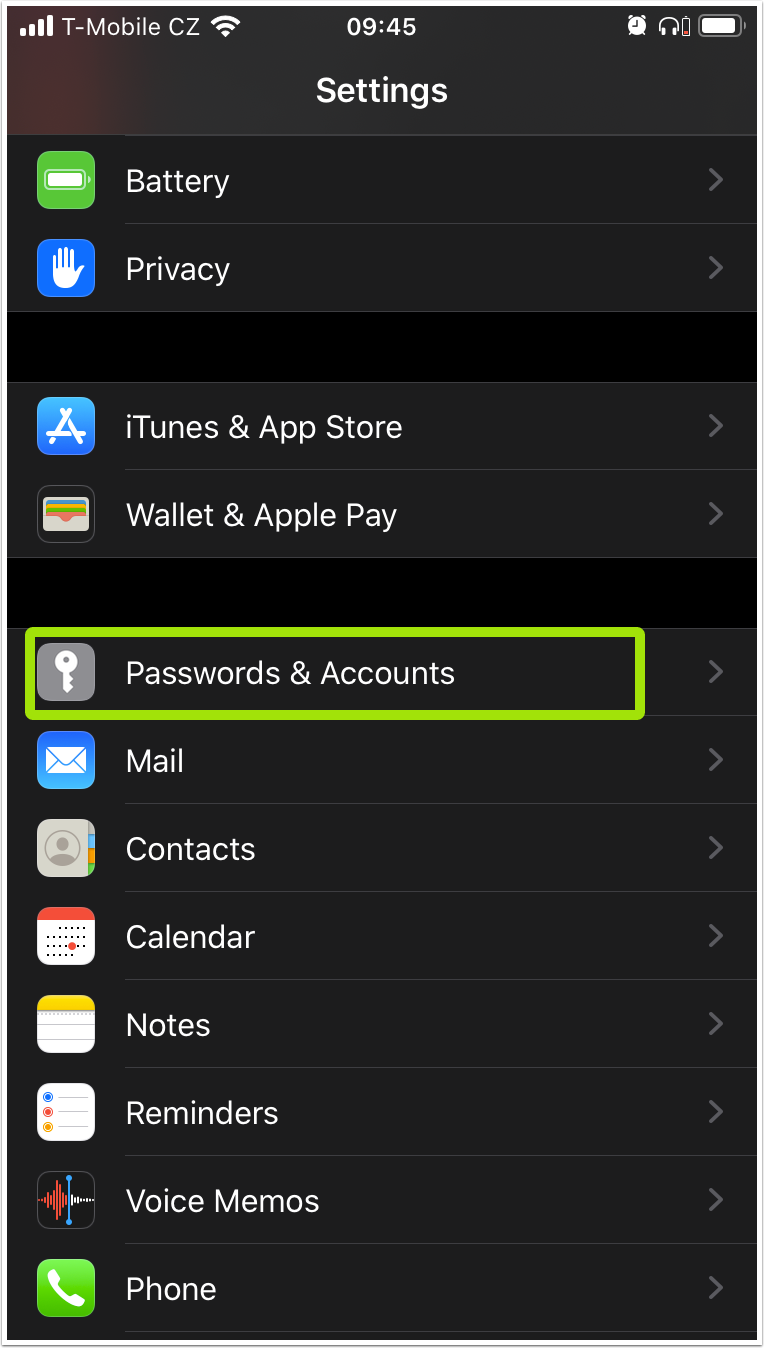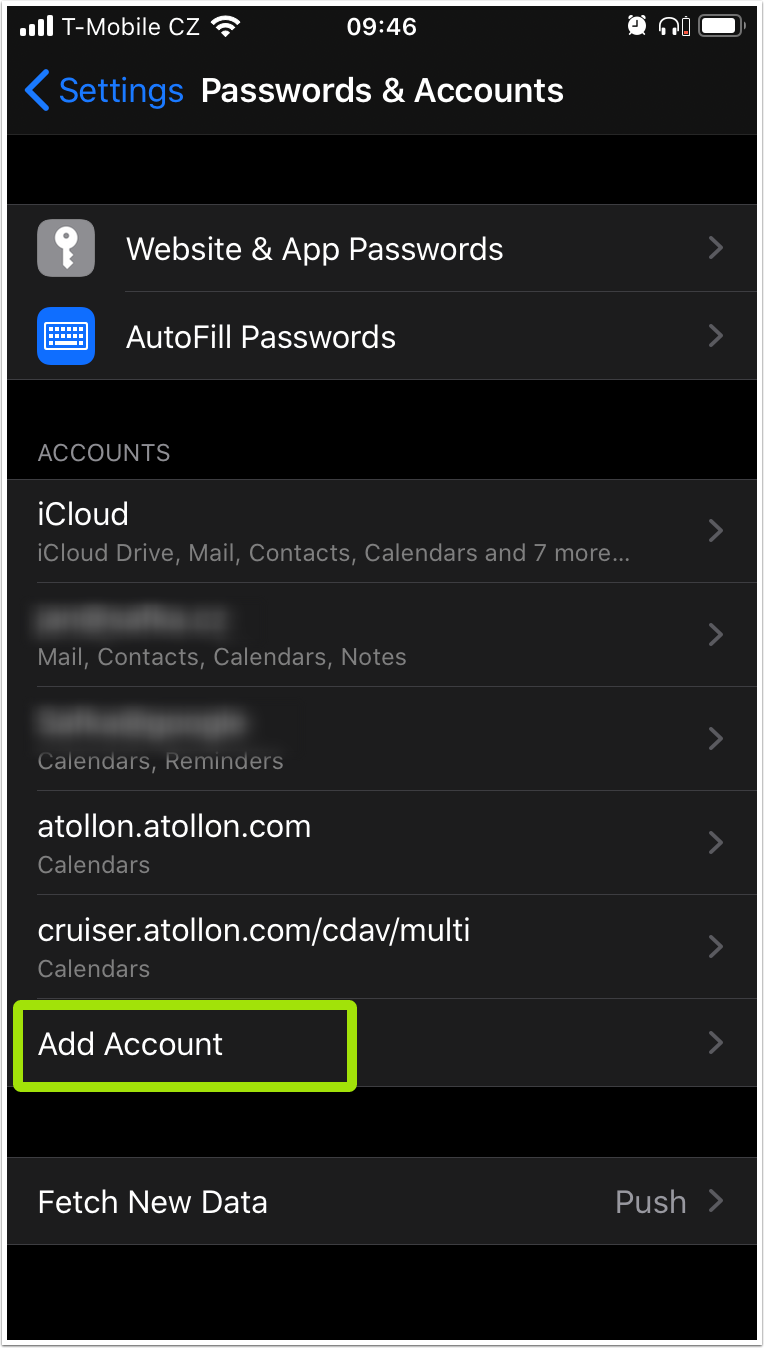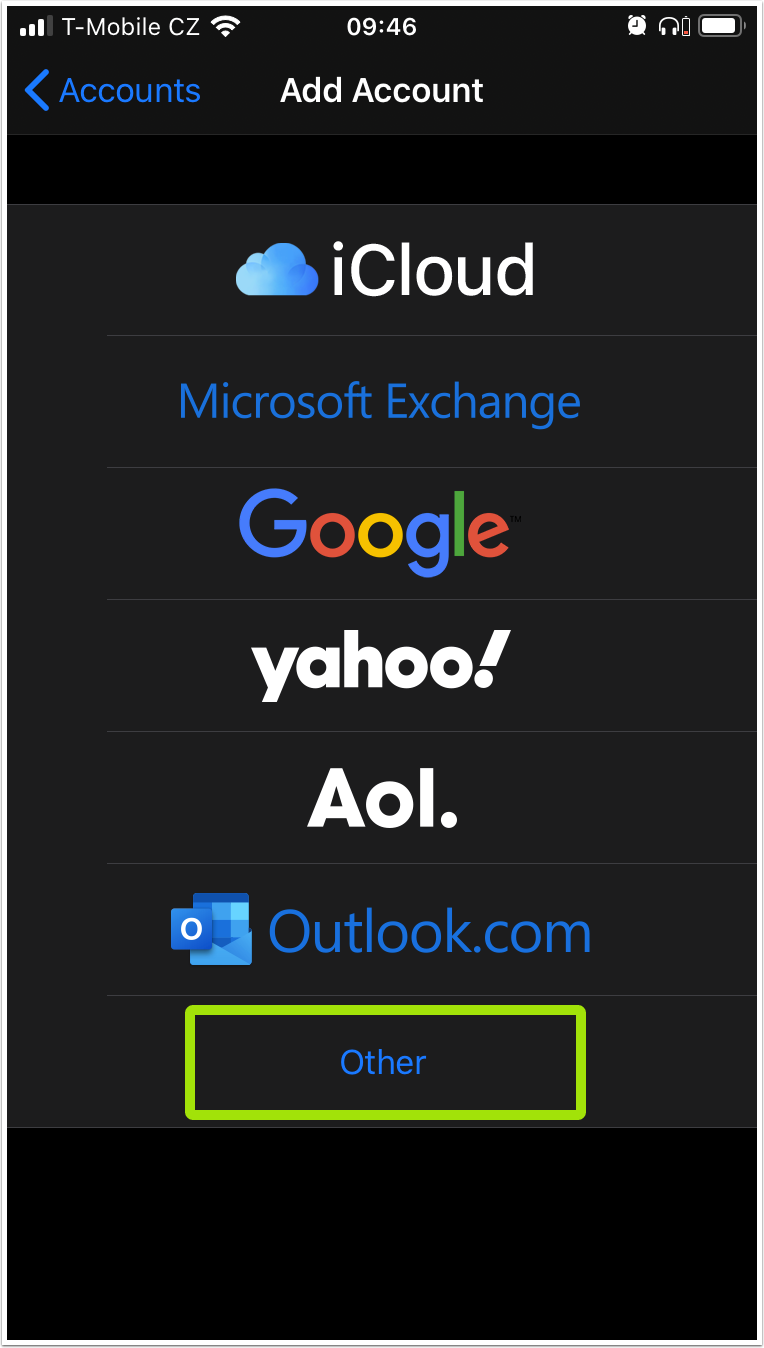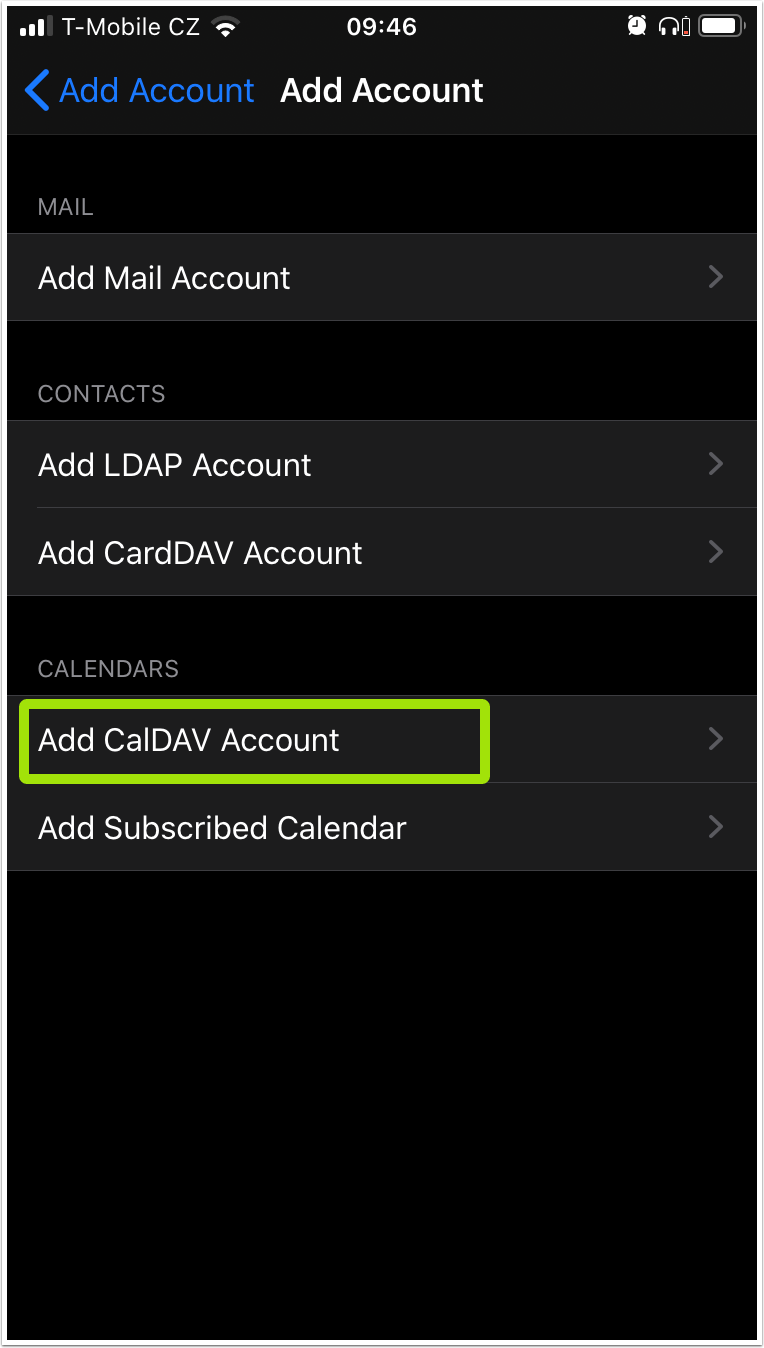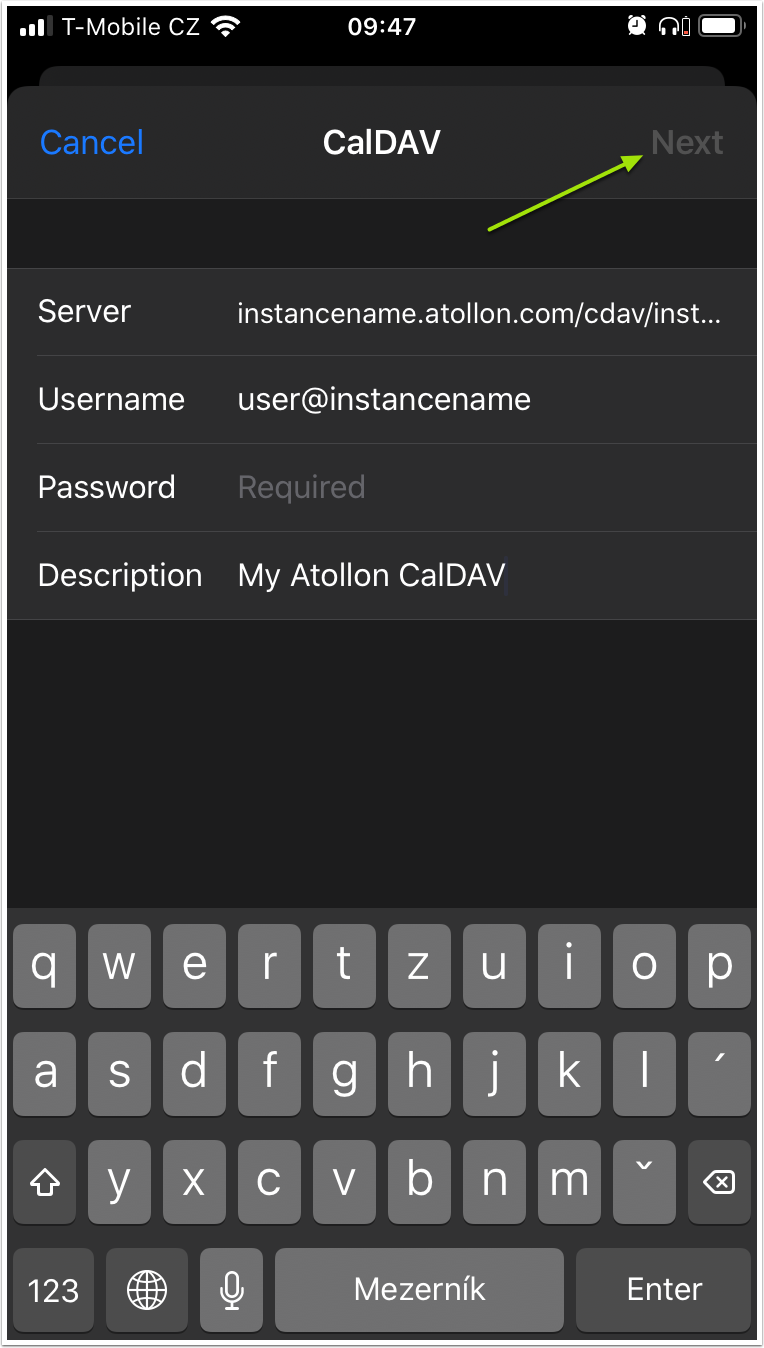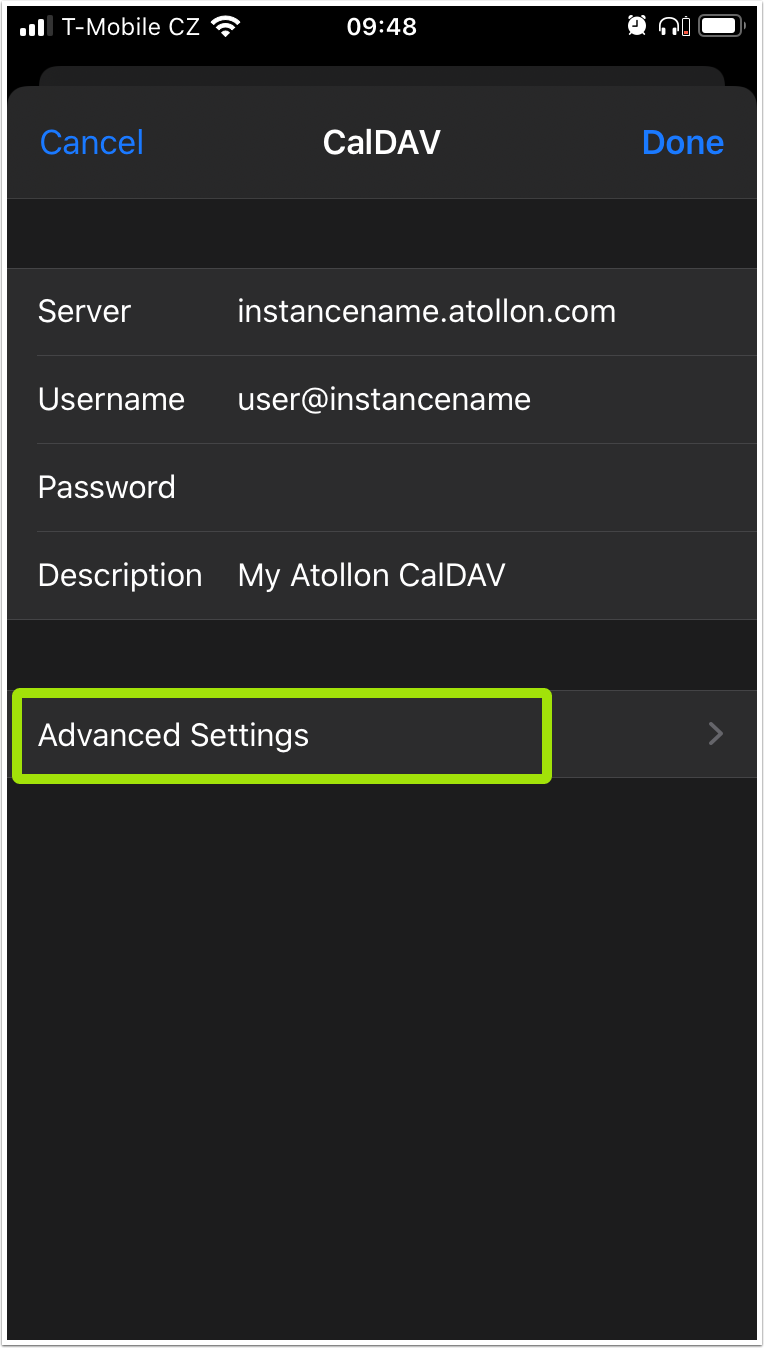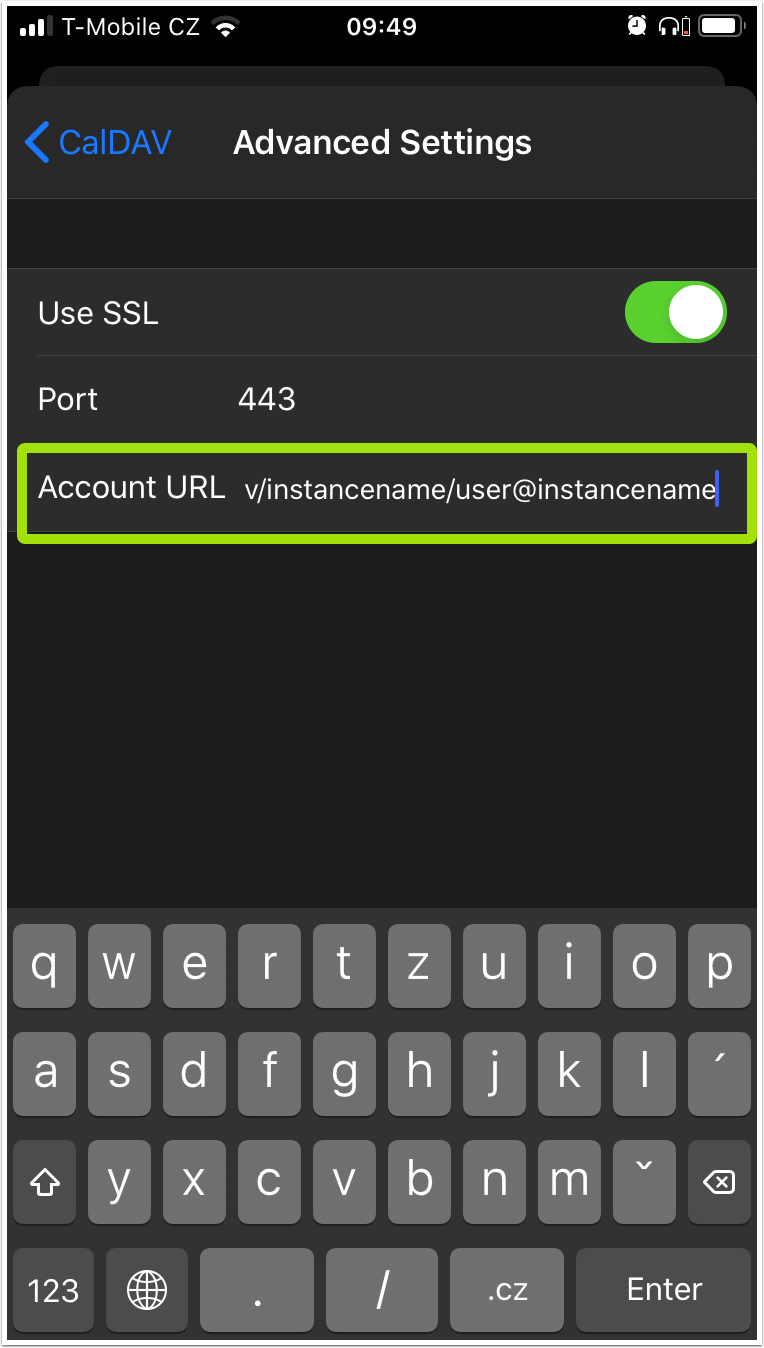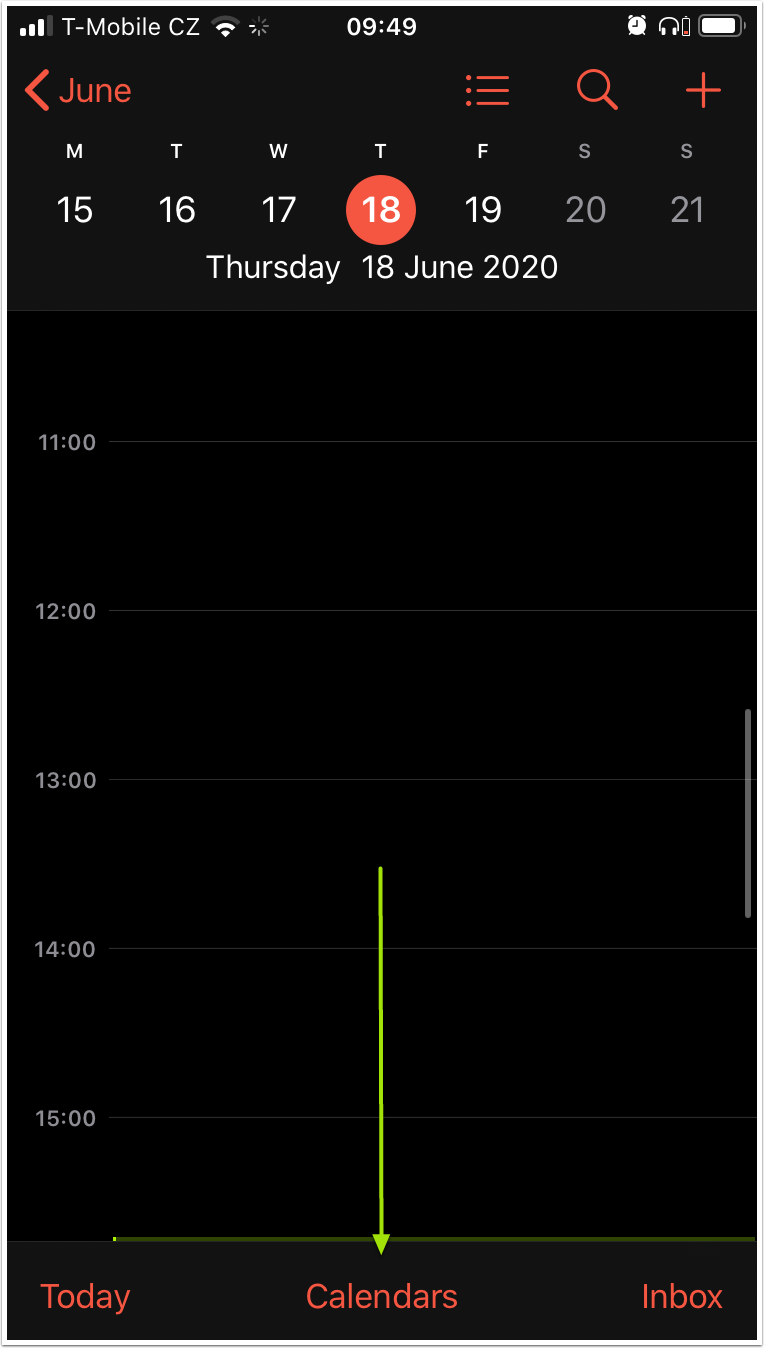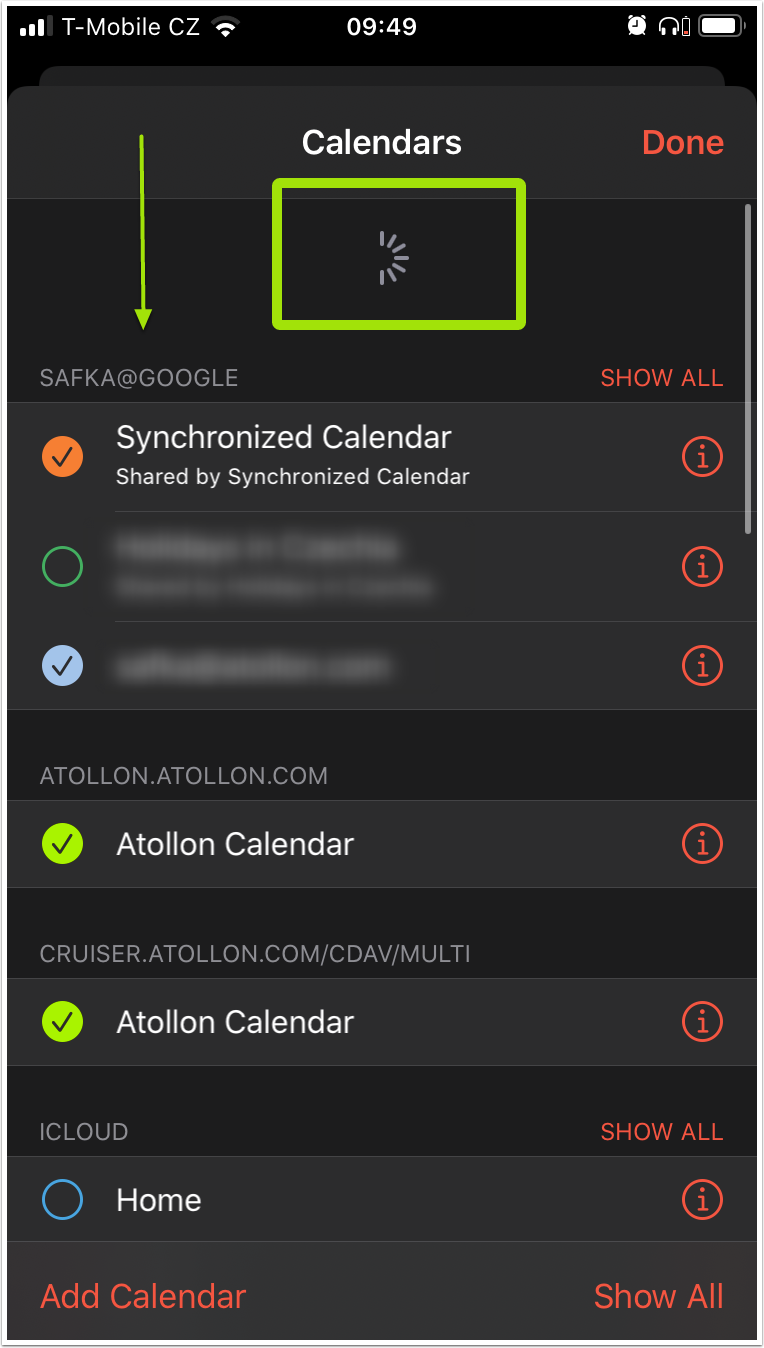iPhone Calendar
If you want to connect your iPhone calendar to Atollon, please make sure you recently changed your Atollon's user password.
Below you can find a guide on how to set-up your access to Atollon calendar using iPhone. iPhone has built-in support for CalDAV, therefore you don't need to install anything, just add new CalDAV account to your Account Settings.
Below see the step-by-step guide:
Go to iPhone Settings > Passwords & Accounts
Add Account
Select Other
Add CalDAV Account
Add CalDAV Settings
- Server: instancename.atollon.com/cdav/instancename
- Username: username@instancename
- Password: your Atollon password
- Description: My Atollon CalDAV
After this step you may select only Calendar events (not yet Reminders) to be synced. This won't make the account working unfortunately. You need to go back to the My Atollon CalDAV account settings again and adjust Advanced Settings of the newly created account.
Adjust Advanced Settings
Add full URL to Atollon's CalDAV account
- Account URL: instancename.atollon.com/cdav/instancename/user@instancename
Now your account should be connected.
You can go to your calendar and force calendar refresh. Depending on your refresh settings, calendar should check new events in 5, 10, 15 minute intervals automatically (or you can opt for manual refresh).
Manual Calendar Refresh
Go to your iPhone calendar. Click on Calendars link at the bottom.
Refresh
Just pull the settings screen down and all your calendars in iPhone will refresh.
Enjoy your Atollon calendar in iPhone :-)