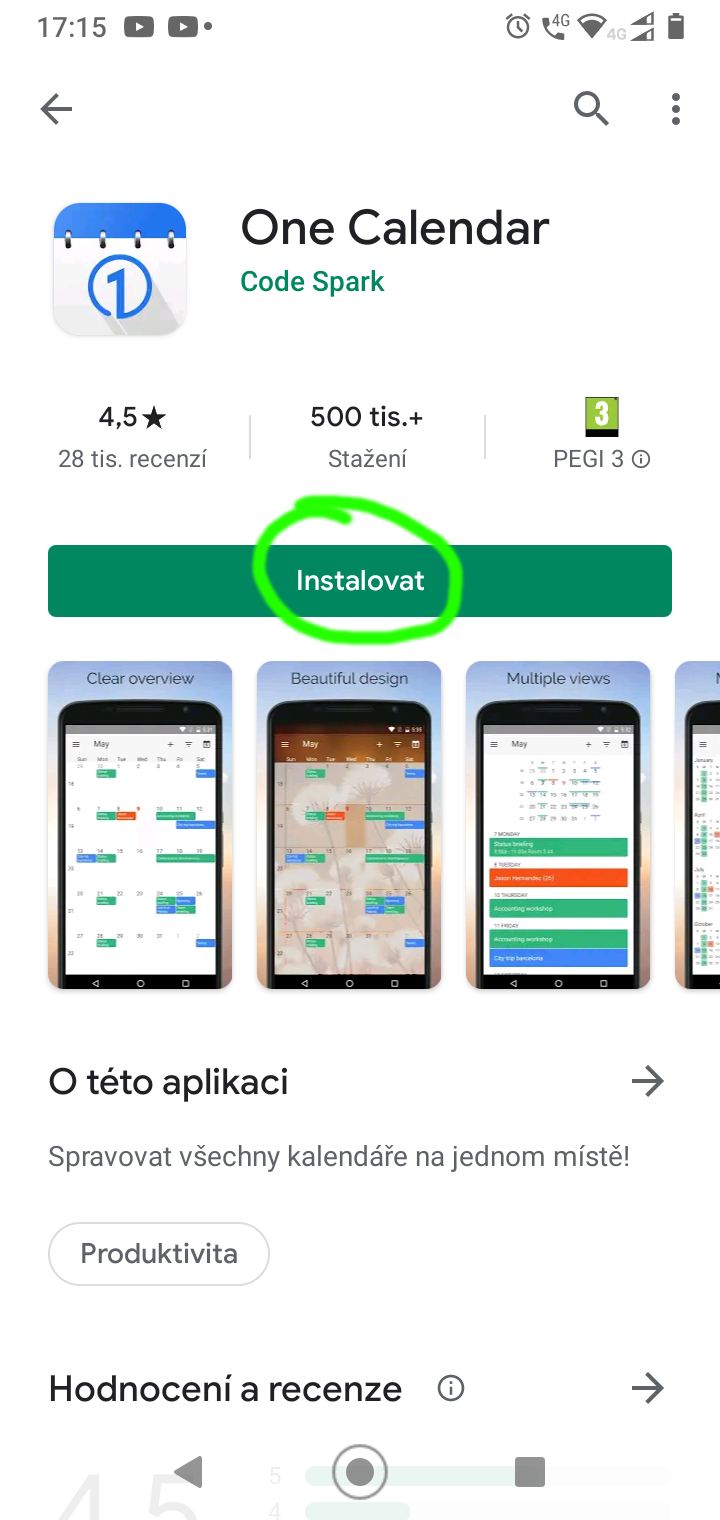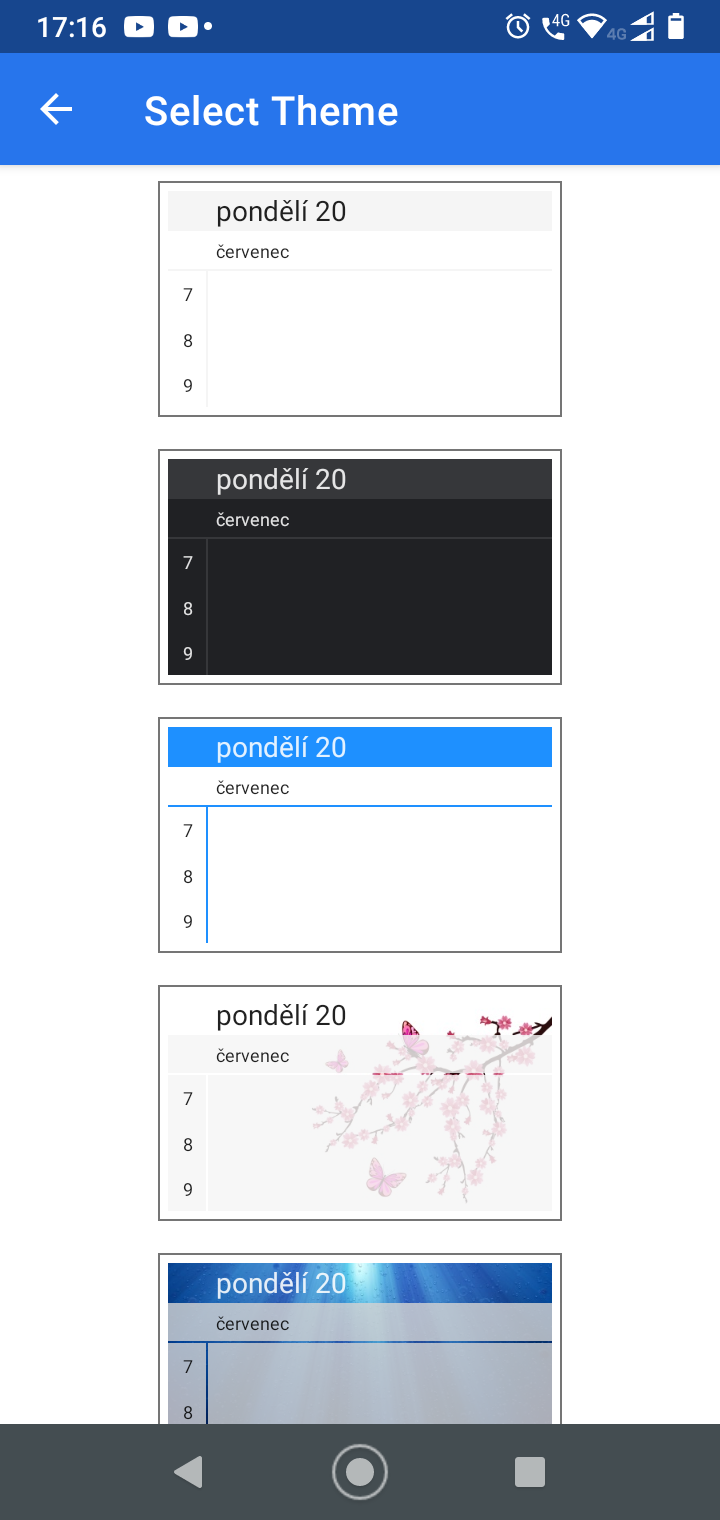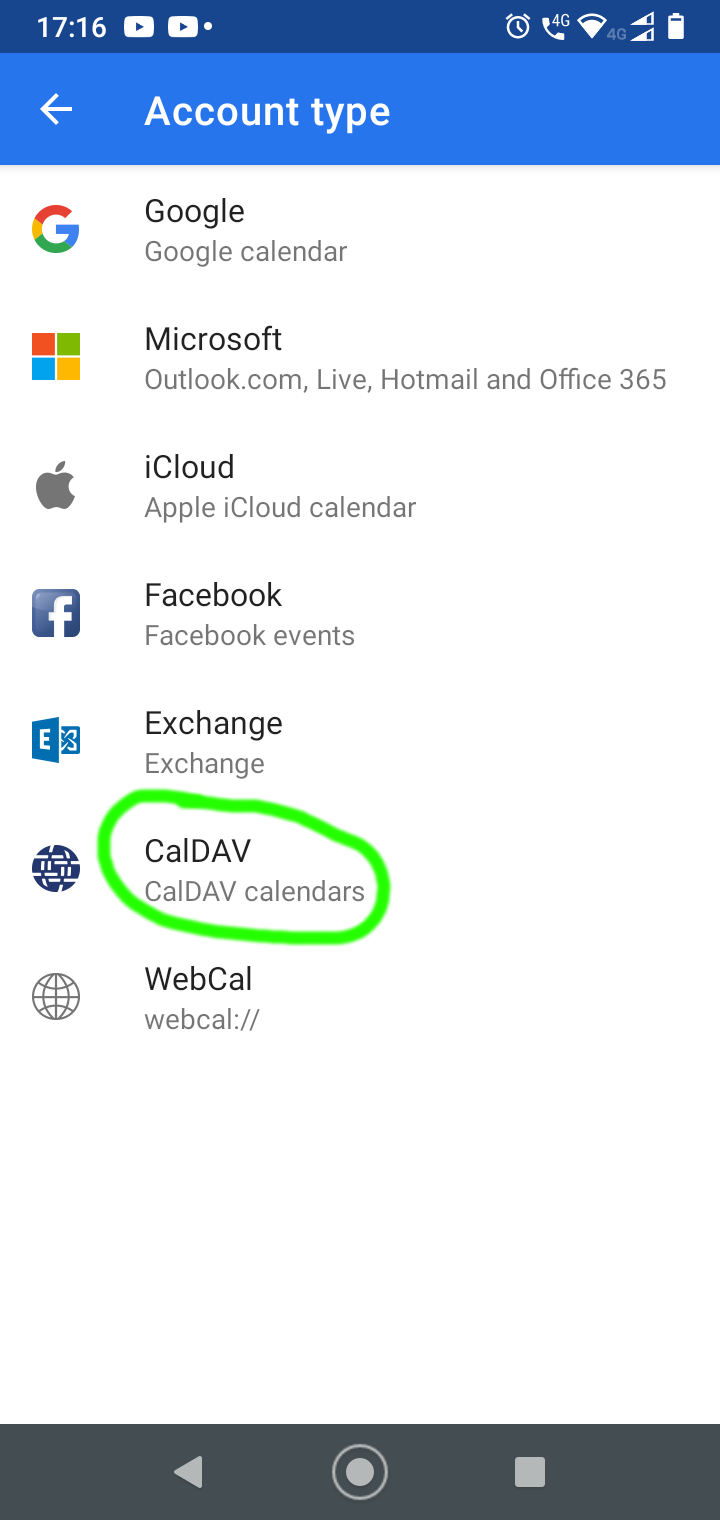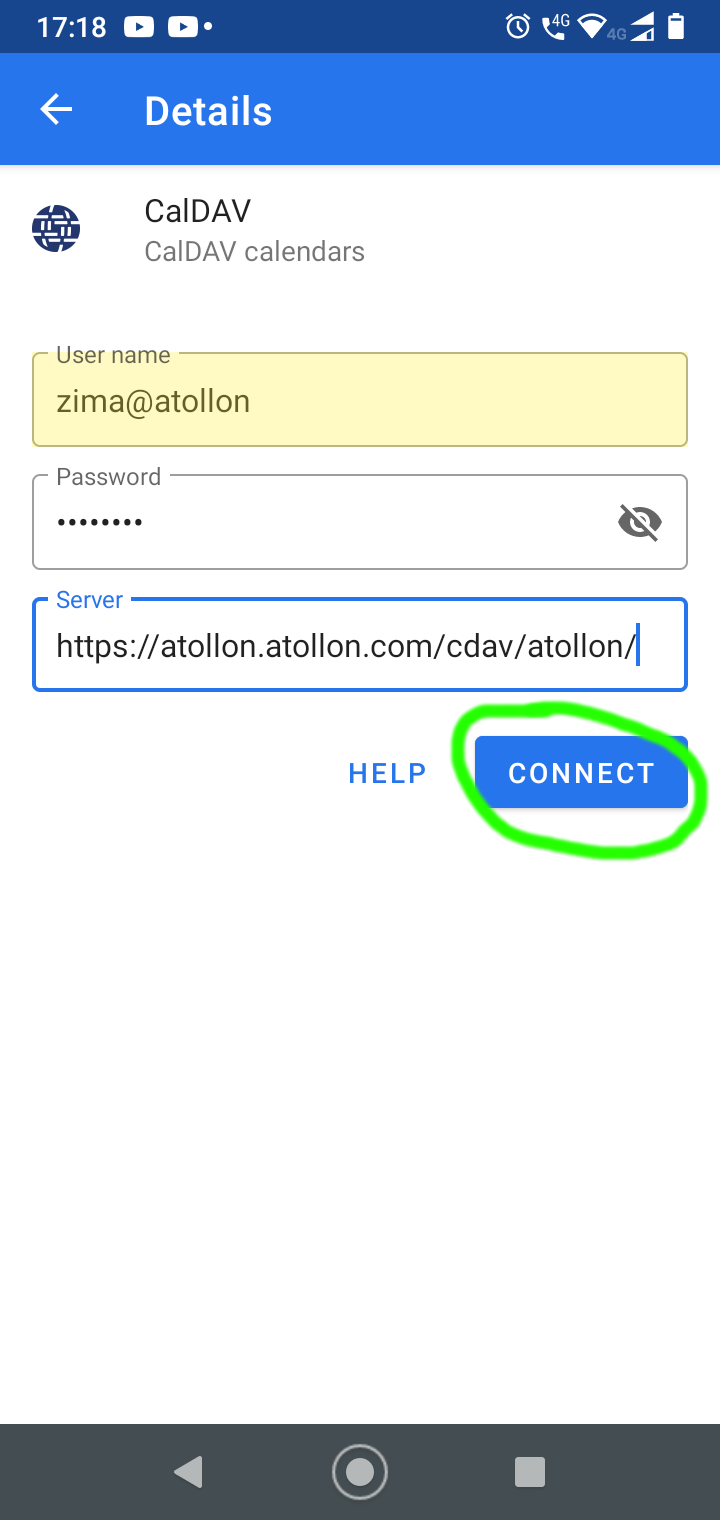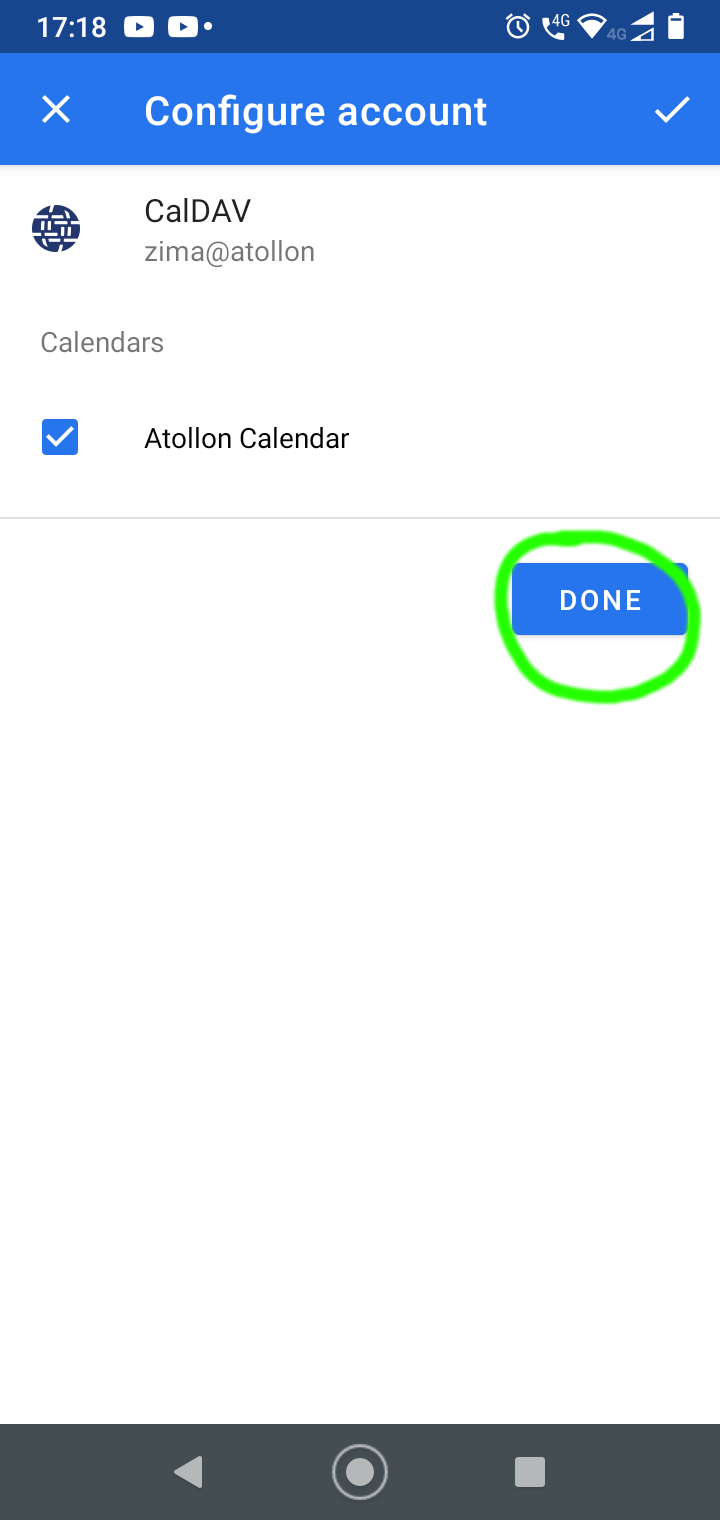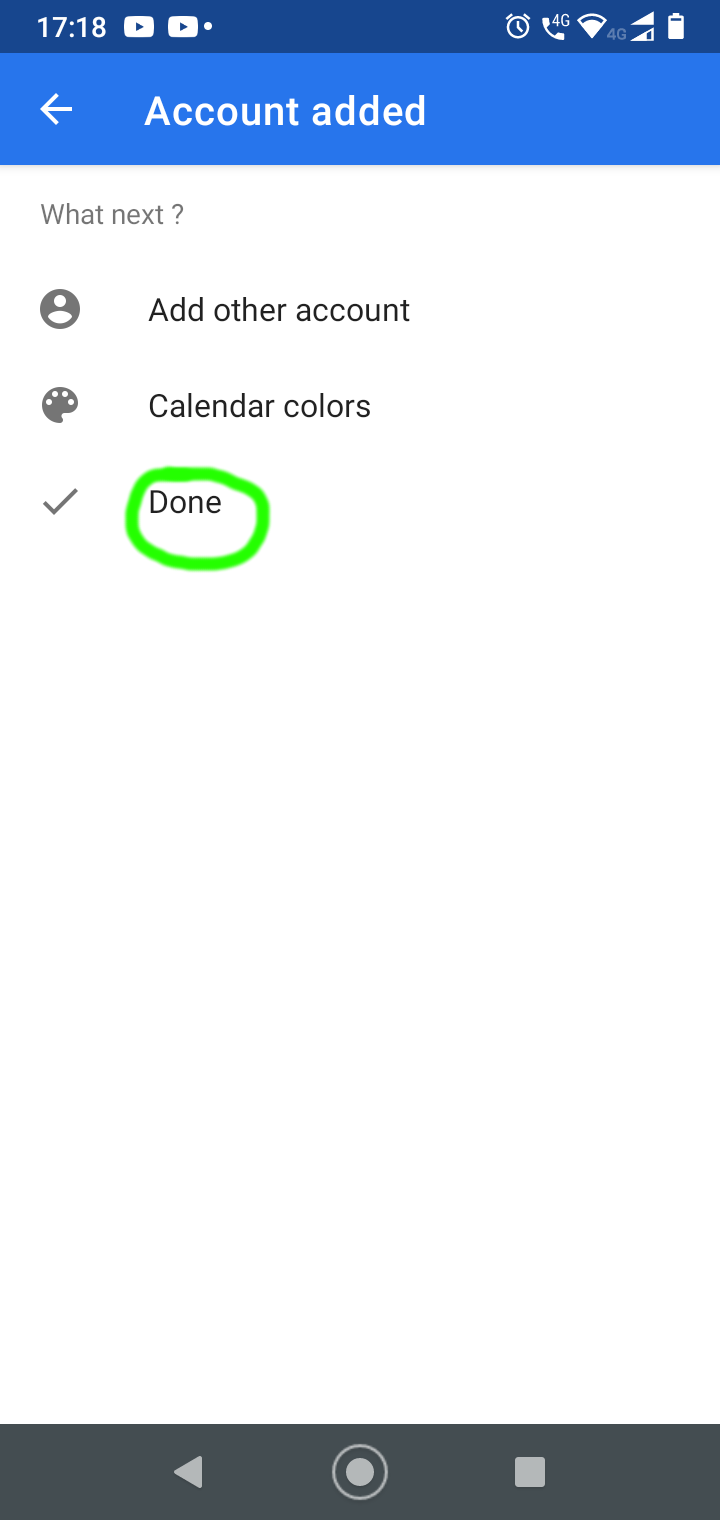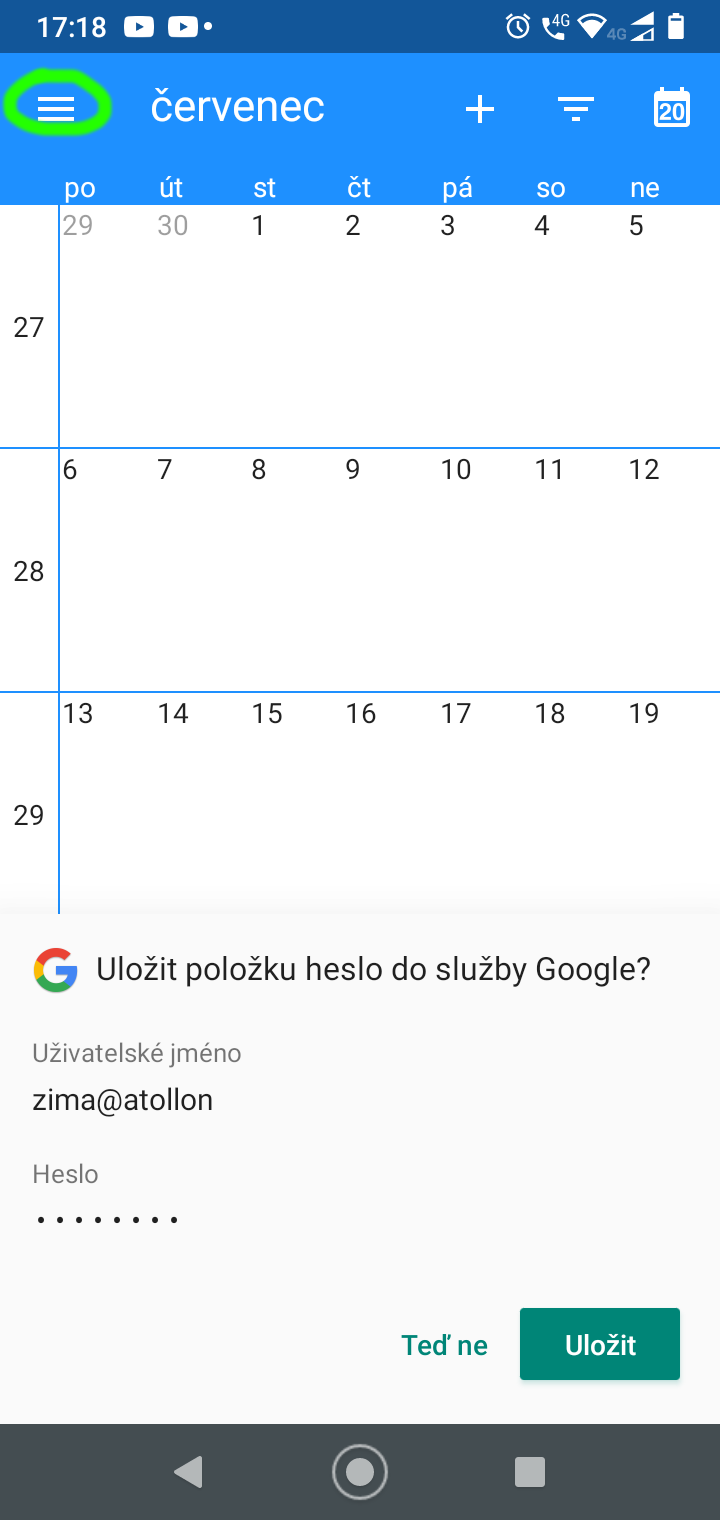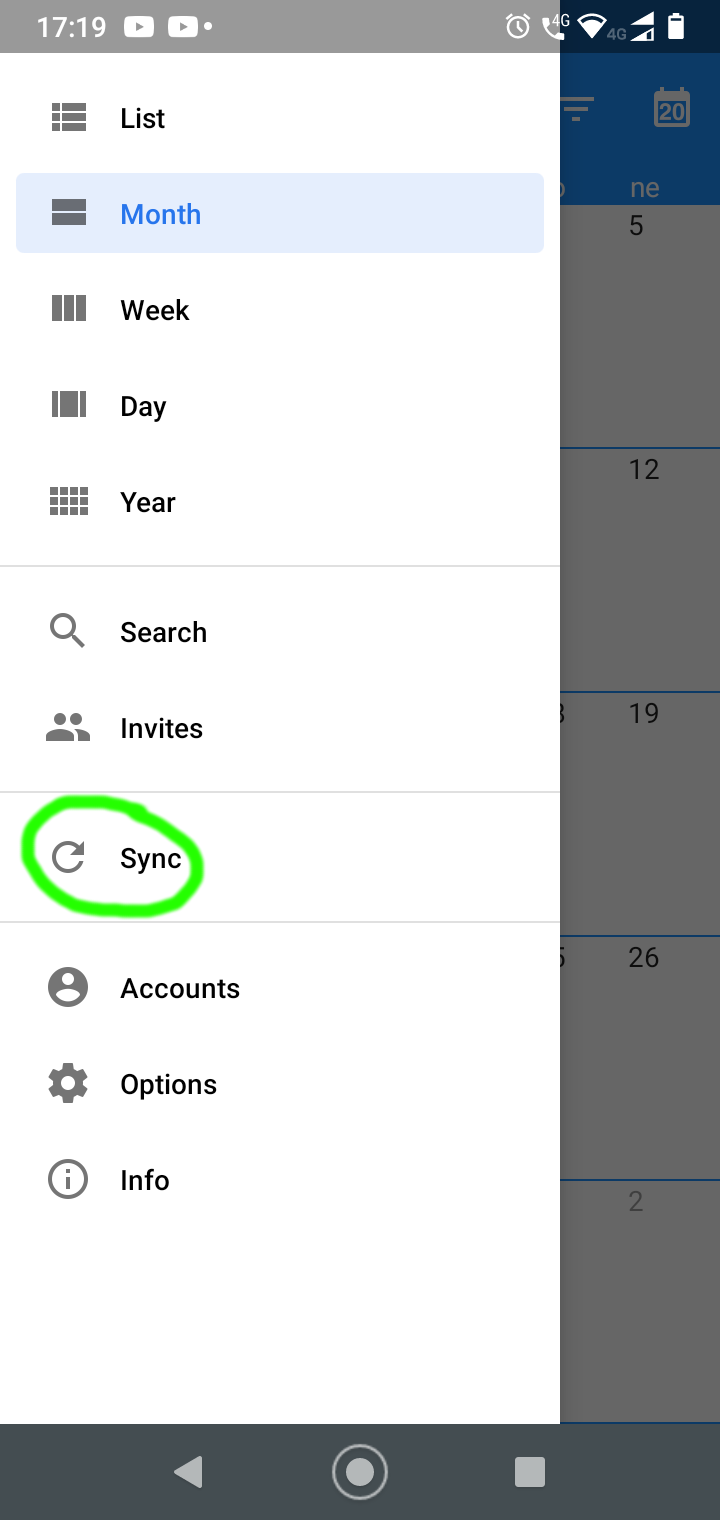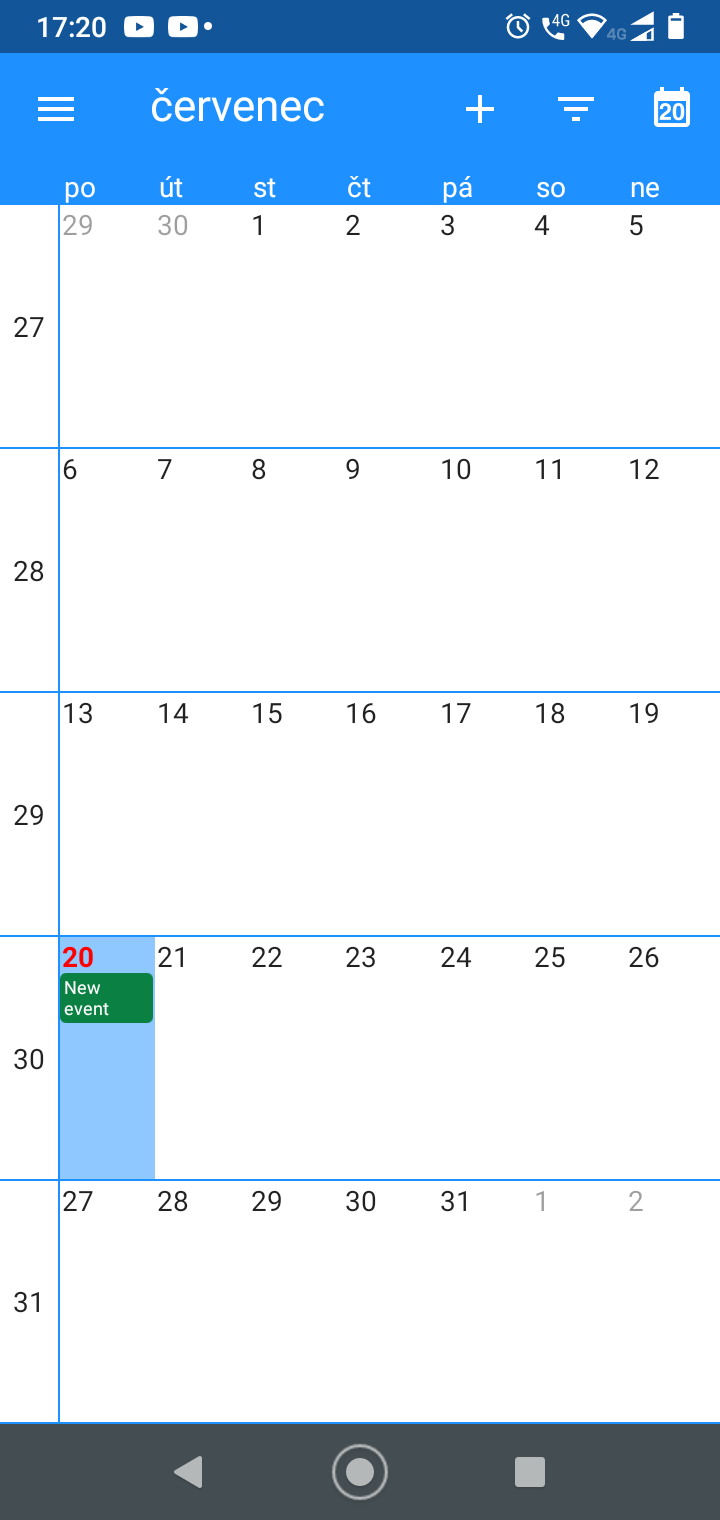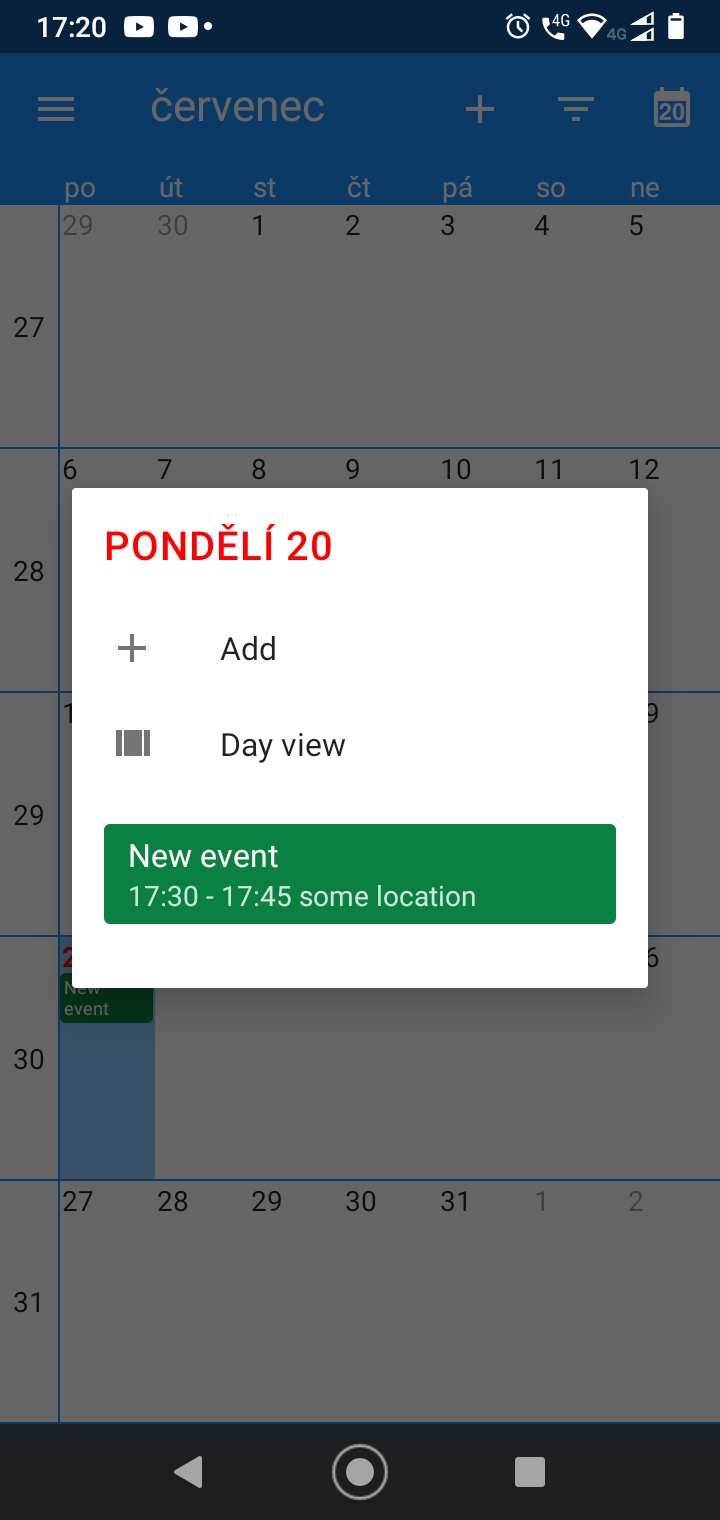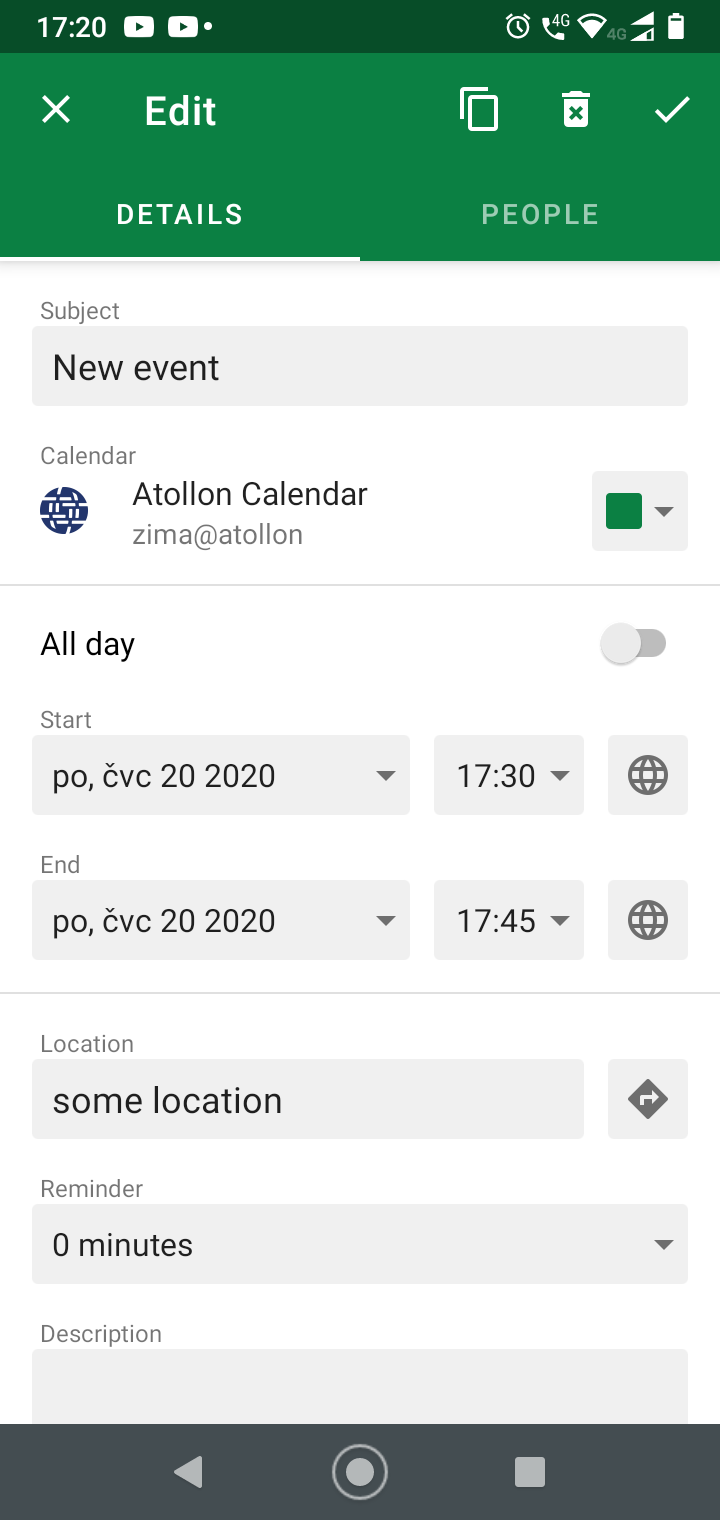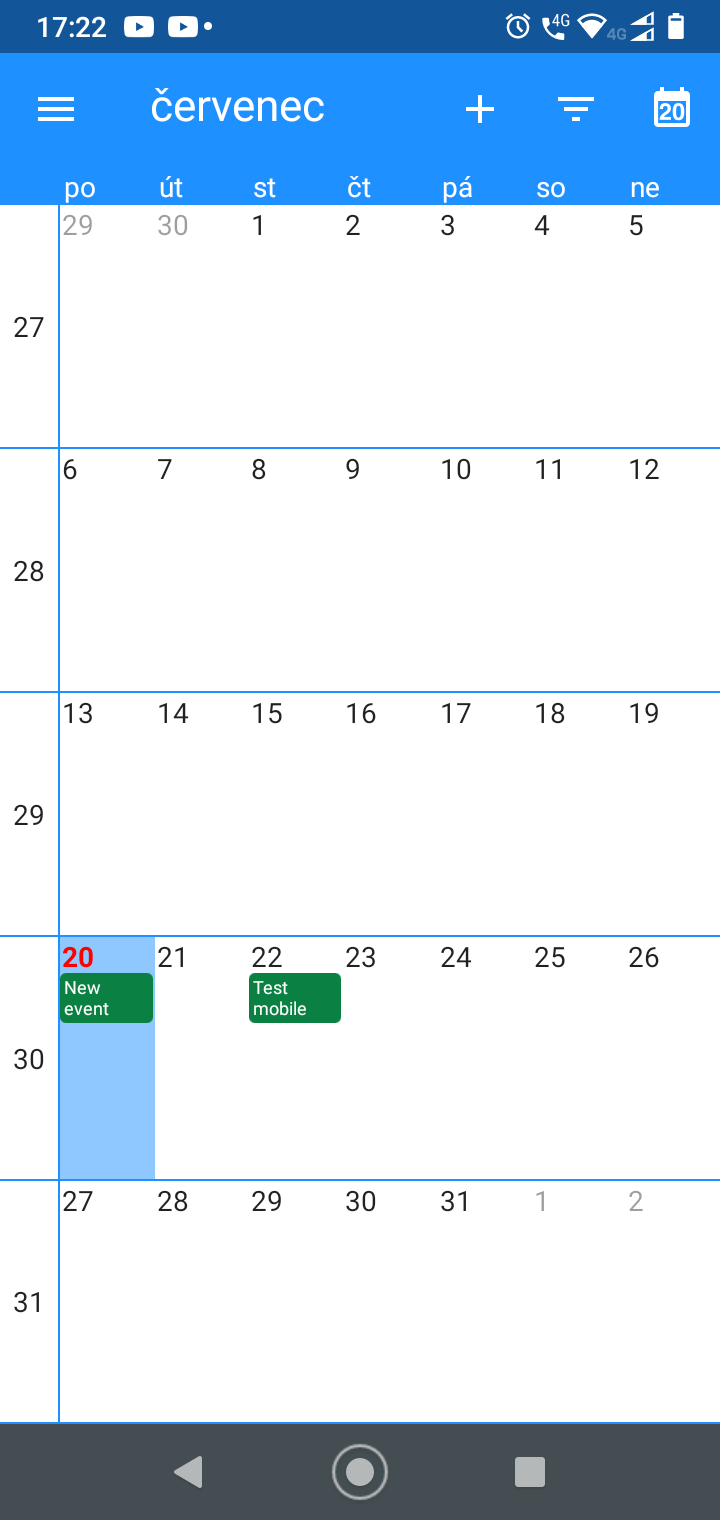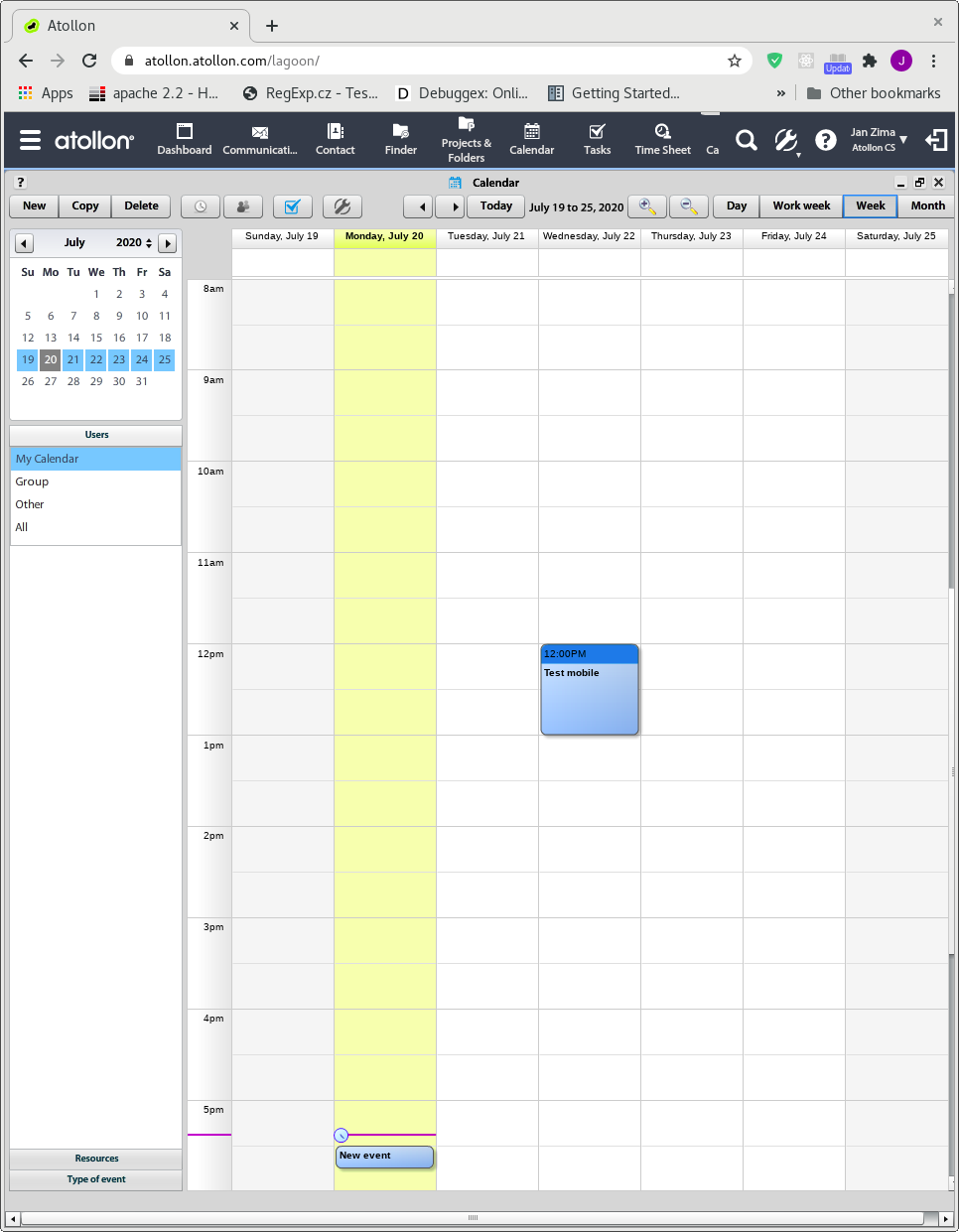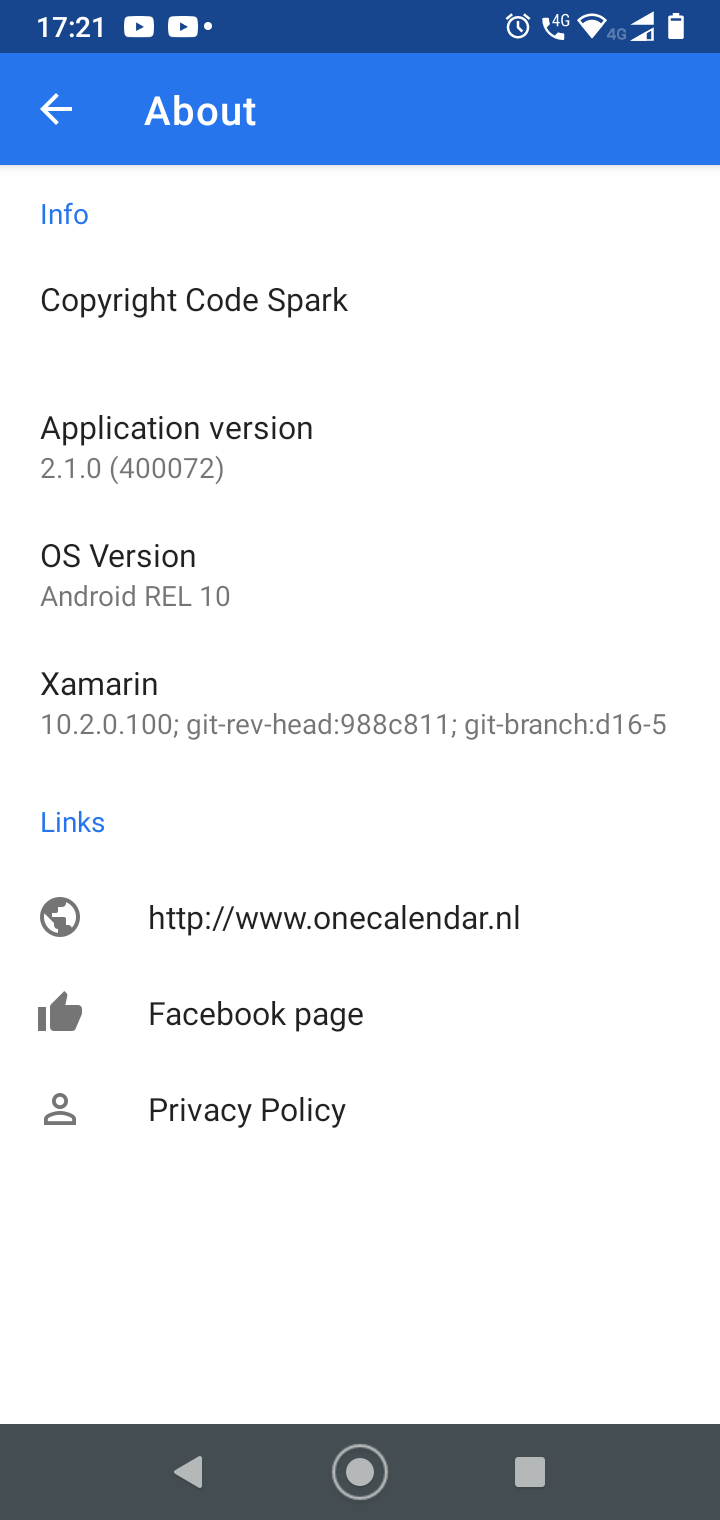Atollon Calendar in Android
If you want to use Atollon CalDAV calendar API, please make sure you recently changed your Atollon's user password.
Below you can find a guide on how to set-up your access to Atollon calendar using One Caledar application for Android 10.
From GooglePlay app store install One Caledar
Open OneCaledar application and slect preffered theme
Select account type CalDAV
Fill-in Atollon CalDAV account details and push Connect button
Check found Atollon caledar and push Done button
Done
Optionally save account credentials and push menu symbol
To refresh calendar data push Sync
Got new event from Atollon CalDAV
Click New event to show detail
Click New event to edit event