# Context Settings
# Context Settings Overview
## Introduction
See the [Finder](mks://localhost/en/user-manual/general/Finder "en/user-manual/general/Finder") how-to in order to get more information about Finder structure.
### Project Setup Video Tutorial

## General Folder Settings
Folders are containers in first level of Finder.
To edit Folder Types, go to Options & Tools > Context Settings
Folders are formed by the following attributes:
| Folder Type | The basic definition of the Folder. Each Folder Type represents different behaviour (Fixed Type, Form, Status, Workflows, Filtering, Templates, Access, etc.)
Folder Fixed Types are: Contact Folder or Simple Folder (both must be defined using MS Win admin interface at Settings > Account & Project > Account Types)
Contact Folder
(Contact Folder is container that holds any information connected with Contact Type (eg. Employee, Applicant, Client, Supplier, Partner, etc.)
Simple Folder
(Simple Folder is container that holds any information, without any particular system-based relations) |
| Folder Template | Minimally one per Type. New folders are created based on Folder Templates. The Template defines at least initial Status, which must be set. In more advanced scenarios, Templates may define access rights of newly created folders and add different Forms to new folders. |
| Folder Status | The Folder Status represents actual state of the component in relation to particular company / person or just a simple folder.
Status is Custom & Fixed. Custom Status may be created by user (admin), Fixed Status is: "Initial, Active, Closed". |
| Folder Relations | Folder relations define relation to another Sub-folder in Finder, to Project created under the Folder and to completely different Folder Types.
In order to start entering new relations, you must have other Project Templates, Folder Templates or Folder Types ready.
Folder Type > Folder Template
Folder Type > Project Template
Folder Type > Folder Type |
| Form | There are two forms per Folder available - one based on Folder Type and another based on Folder Template. Both must be configured using MS Win admin interface.
To set the Form per type, go to Settings > Account & Project > Account Types > select and edit the type > select or create new Form (see Forms Configuration section)
|
| Folder Numbering | Each Folder Type may be differently numbered. (See Numbering Configuration section) |
## Project Folder Configuration
### Prerequisities
Project Folder may be created only under General Folder based on General Folder's relations settings. In General Folder's relations settings, you should add the Project Folder Template, once you would like to create the Project Folder under the General Folder (Client, Partner, etc.).
### Project Folder Type
Project Folder type may act in several business scenarios. Project Folders are used to track several kinds of projects. Some examples might be:
#### Project Folder Base Types
Project Folder Base Types are: Simple Project, Master Project & Slave Project.
##### Simple Project Folders Examples
- Sales Opportunity
- Implementation (of information system?)
- Consulting
- Support
- Services, ...
##### Master Project Folders Examples
- Campaign
- Vacancy
- PR Activity
- Training Services
##### Slave Project Folder Examples
- Campaign Member (for Campaign)
- Selection Procedure (for Vacancy)
- Target Editor (for PR Activity)
- Student (for Training Services)
### Project Folder Templates
In order to create new Project Folder, you must have at least one Project Folder Template, which indicates (at least) initial Status. Optionally it can indicate also default Provider & Customer (for Billing).
MS Windows administration client includes some other options as well, for instance Default Price List setting, custom Access Rights setting & more.
### Project Folder Status
You can define your own set of Project Folder States, incl. its color in Finder, priority indicating it's sort order.
Fixed Status indicate the Finder's Base Statuses: Initial / Active / Closed, and therefore as well the visibility of such a Project Folder in Finder.
### Project Folder Relations
This option provides you the possibility to allow one or more Activity or Milestone Folders to be created under the Project Folder. Activity Folder Template should be assigned to the Project Folder Type. Each Activity Folder may be created automatically, when the Project Folder is created. In order to allow auto-creation of Activity Folder under Project Folder, you should select "Create" flag in Project Folder Relations next to each Activity Folder.
### Project Forms
Project Forms are customizable panels containing several form components, incl. Tabs, Edit Fields (numeric, text, integer), Checkboxes, Combo Fields, Memo Fields, ListBoxes, etc.).
#### Project Form by Type
MS Windows admin interface allows you to set one global form to be set on Project Folder Type.
#### Project Form by Template
MS Windows admin interface allows you to set one custom form to be set on Project Folder Template.
### Project Folder Numbering
MS Windows admin interface allows you to set Numbering for the Project Folder Type. By applying Numbering to Project Type, new number is automatically added to each Project Folder created in Atollon (Job Numbering for advertising agencies).
### Project Folder Roles
In MS Windows admin client, you can set list of Project Roles that are allowed for Project Folder Type.
### Project Folder Dimensions Settings
Project Folder Type may set whether Dimension 1, 2, 3 is optional, required or silent (assigned automatically).
# Folder Type Settings
This manual will show you how to create new Contact Folder Type
### General
Folder is key placeholder for any data in Atollon (root) context. We usually use folders to store data about client (contact folder). Some implementations may utilise folder as root entity in case of Product (asset folder) or Construction project (simple folder).
### Video Tutorial on Folder Types Settings
### Add New Folder Type
[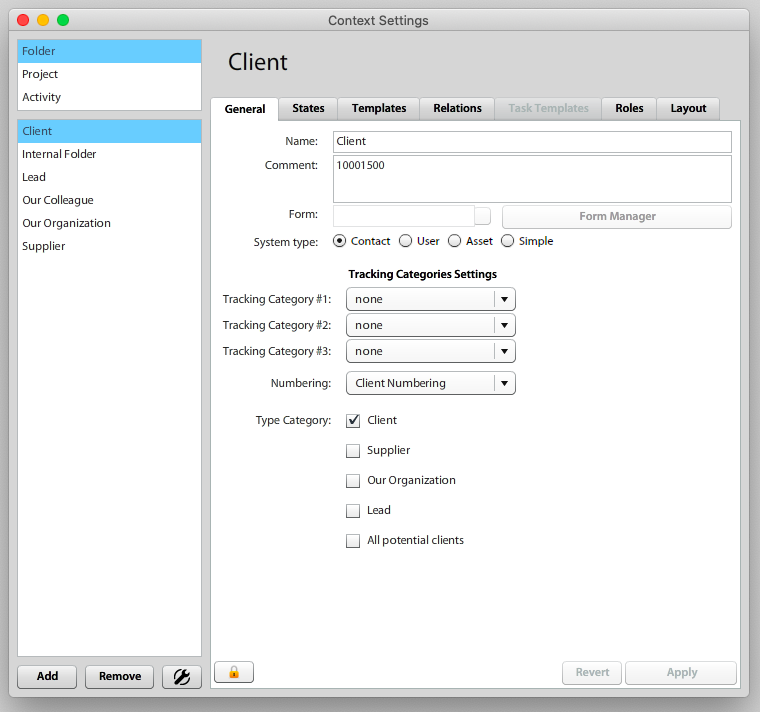](https://help.atollon.com/uploads/images/gallery/2020-03/folder-type.png)
| **System type** | **Explanation** |
| Contact Folder | Folder that is used to track all activities of any **contact** - **person** or **company** |
| User | Contact folder that may also create user account in the system (this must be setup in Folder Template) |
| Asset | Folder that tracks any activity regarding **Product** |
| Simple | Just a folder that may mean anything - it is used mainly to share documents and other company data |
##### Folder Categories
Folder categories are used to group various types of folders together. Some examples may be found in the table below:
| **Folder category** | **Explanation** |
| All clients | All folder types that may represent clients (Leads, Prospects, Clients, Customers, Partners, etc.) |
| Suppliers | All folder types that are available in invoicing on supplier side (Supplier, Partner, etc.) |
| Our Organization | All folder types that may be (in invoicing) on the side of provider (Our Organization) |
| ... | |
##### Forms
Custom form that is bound to Folder type should represent any data that are specific to given folder type (you may track something else when you deal with Leads, something else you will track with current Clients, etc.
##### Tracking Categories
You may set whether tracking category (Teams, Product Categories, etc.) will be set on the Folder level (either optional or required).
##### Numbering
You can set new Folder numbering. The Numbering settings will pre-define what number will the new Folder have.
#### Folder States
##### Select or Create Folder States (Client Life Cycle)
[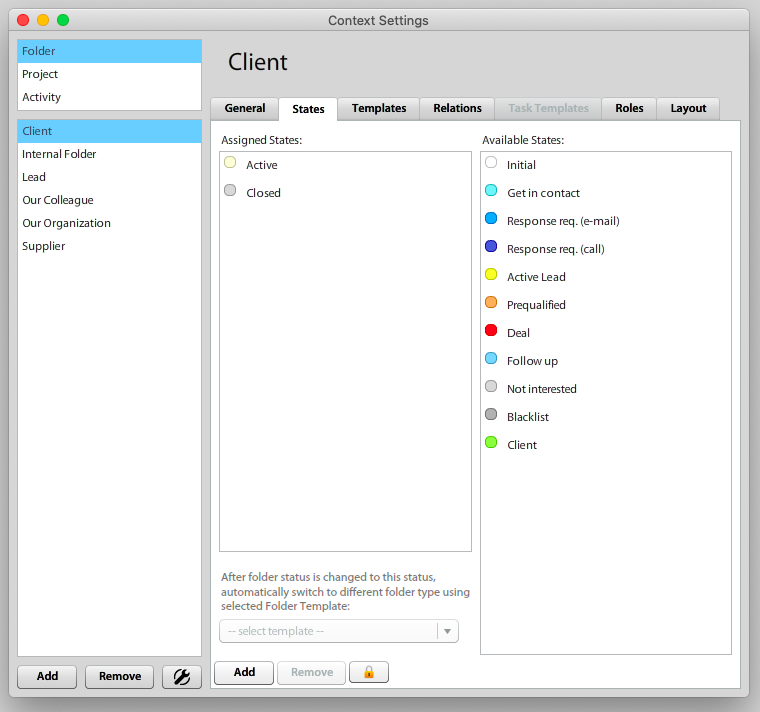](https://help.atollon.com/uploads/images/gallery/2020-03/folder-states.png)
[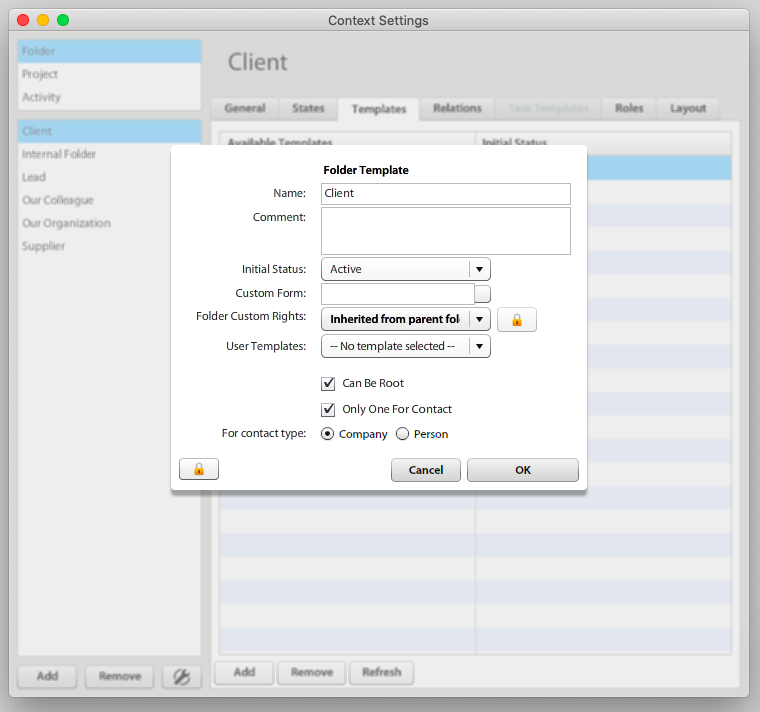](https://help.atollon.com/uploads/images/gallery/2020-03/folder-template.png)
[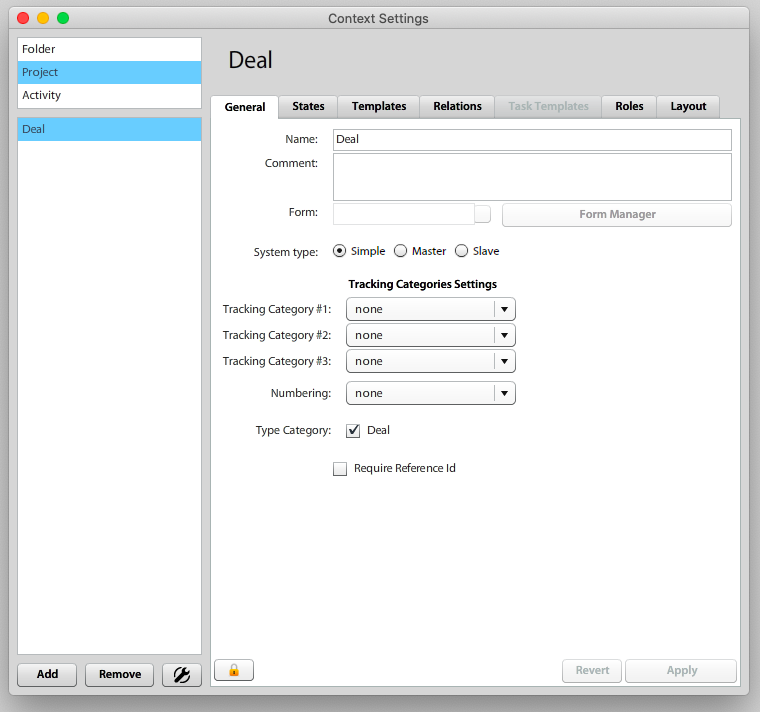](https://help.atollon.com/uploads/images/gallery/2020-03/project-type-settings.png)
[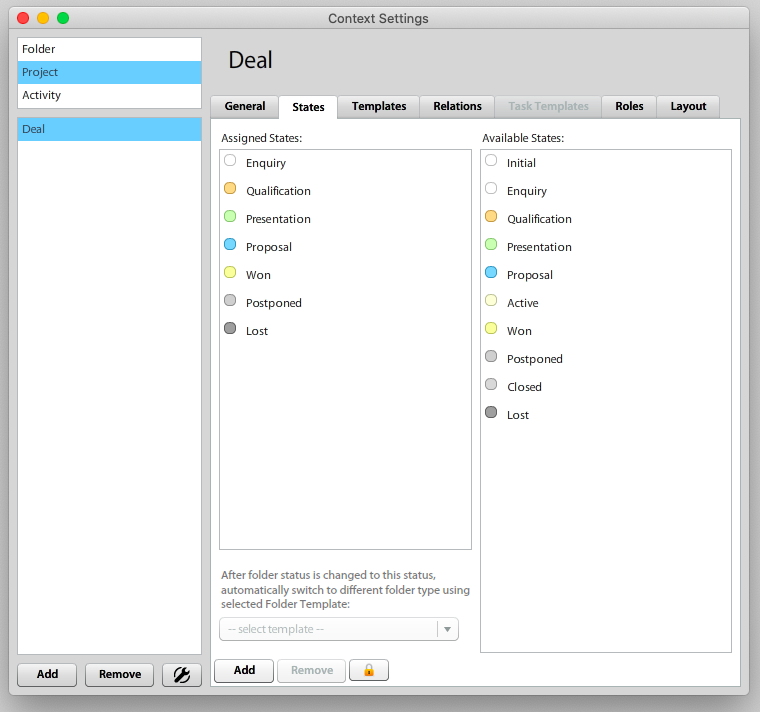](https://help.atollon.com/uploads/images/gallery/2020-03/project-type-states.png)
[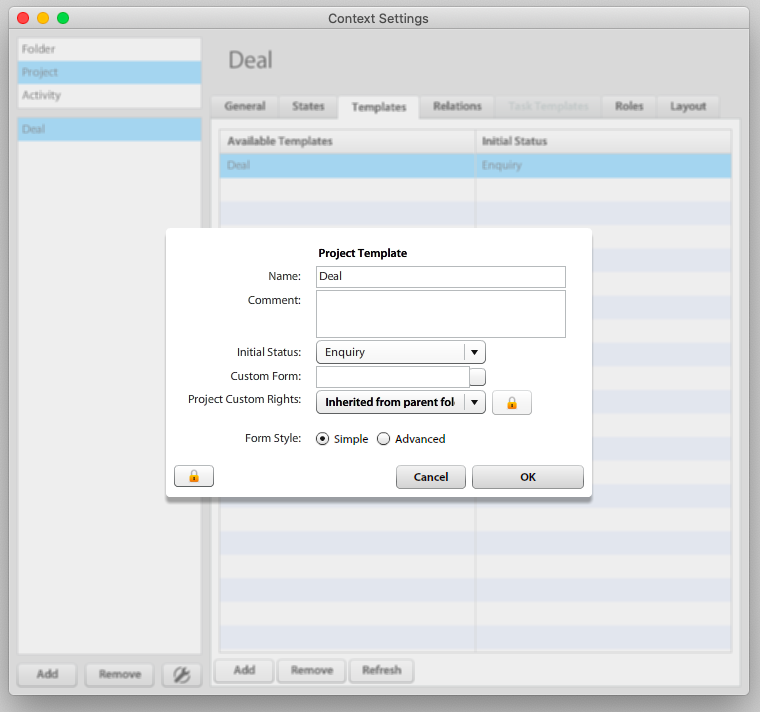](https://help.atollon.com/uploads/images/gallery/2020-03/project-type-template.png)
[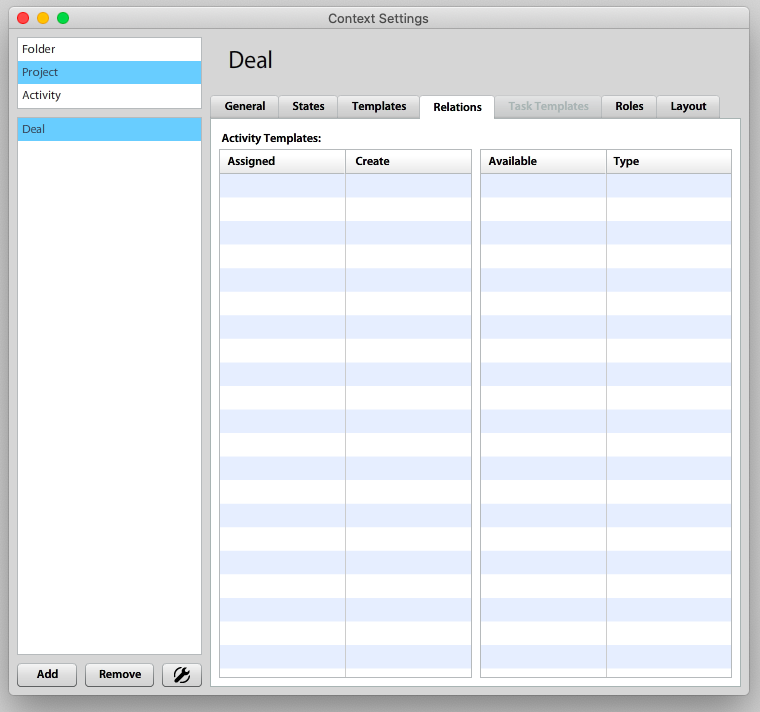](https://help.atollon.com/uploads/images/gallery/2020-03/project-type-relations.png)
[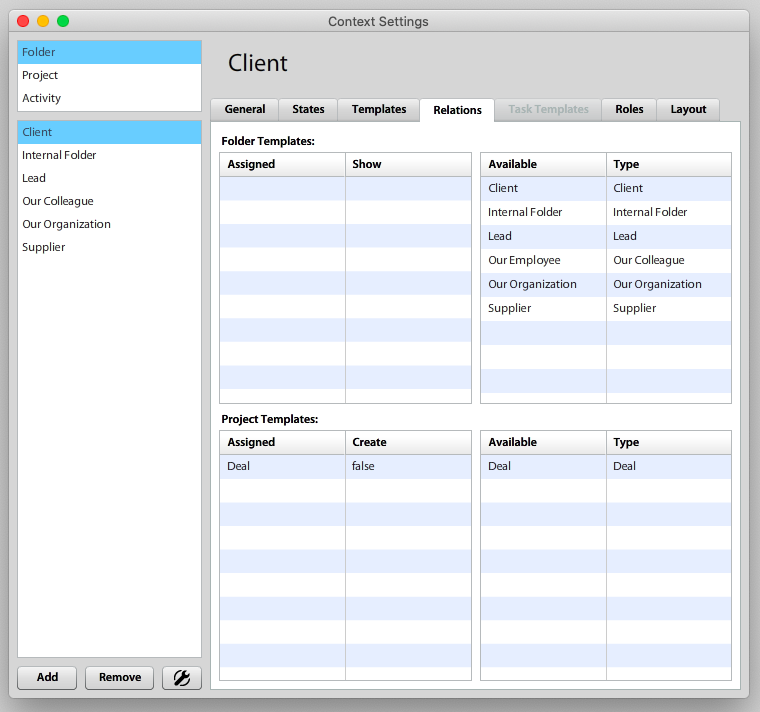](https://help.atollon.com/uploads/images/gallery/2020-03/project-type-folder-relations.png)
#### Add Custom Form to Project Type or Project Template
In order to assign Custom Form to Project, you may assign it to Project Type or Project Template (both may be used at the same time).
Custom Forms are administered using Atollon Win Client interface. Go to Settings > Account & Project > Account Types and follow the procedure:
1. Select the new Project Type
2. Press on Edit
3. Click on Form (...) field
4. Click / expand one of the Custom Form folders and press on New
5. Write the Custom Form Name (may be the same as the Project Type Name)
6. Press Ok
7. Select the newly created Custom Form
8. Press Ok
9. Save the Project Type settings
[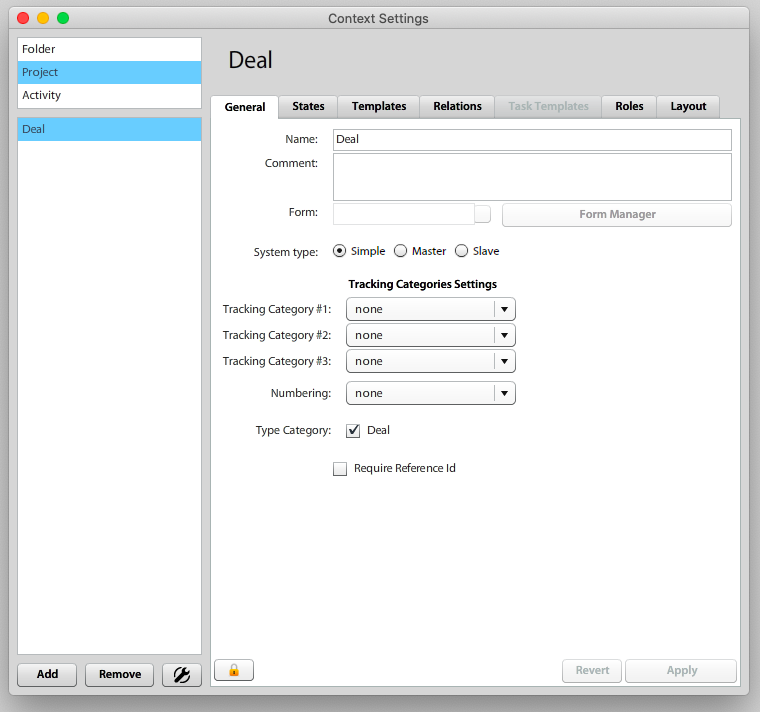](https://help.atollon.com/uploads/images/gallery/2020-03/project-type-settings.png)
1. Select the new Project Type
2. Press Edit
3. Click on Numbering (...) field
4. Press on New icon (to create new Numbering Settings)
5. Click on Serial (...) field
6. Press on New icon (to create new Serial Counter)
7. Write the descriptive name for Serial Counter ("Business Cases Serial" ... or there can be existing serial shared among more Project Types)
8. Set what event will cause reset of the Serial Counter (always last number used is remembered)
9. Press Ok
10. Select the newly created Serial Counter and press Ok
11. Add the Name, Number or digits in Serial field & write the Mask (ex.: "01"YYS will generate first number in 2011 year: 01110001)
12. Press Ok
13. Double click on newly created Numbering Settings
14. Save Project Type
[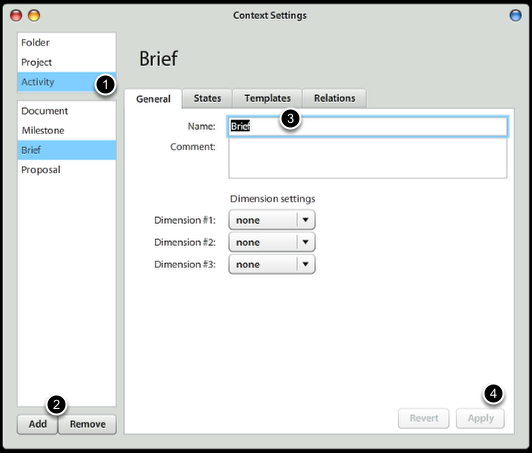](https://help.atollon.com/uploads/images/gallery/2020-03/activity-type-new.png)
1. Select Activity section
2. Click on Add button
3. Write in the Name of the Activity
4. Press on Apply
[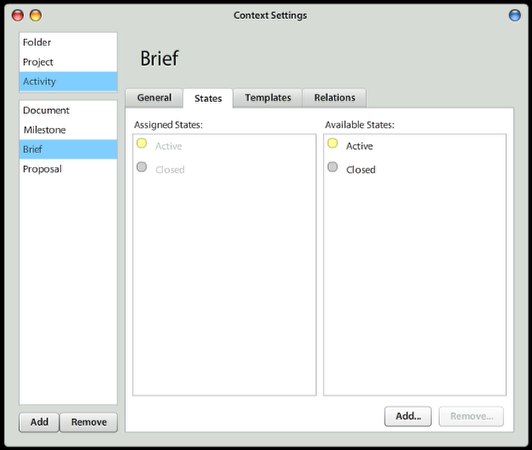](https://help.atollon.com/uploads/images/gallery/2020-03/activity-type-states.png)
[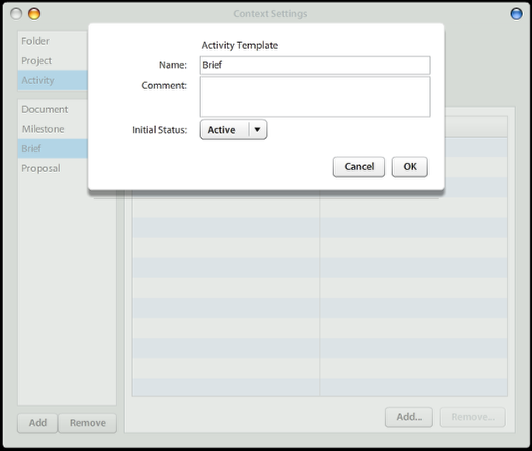](https://help.atollon.com/uploads/images/gallery/2020-03/activity-type-template.png)
[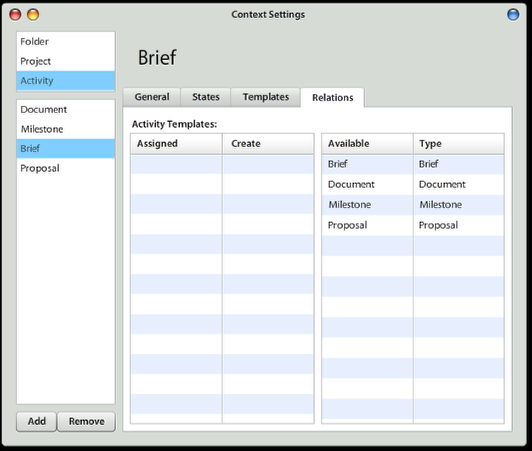](https://help.atollon.com/uploads/images/gallery/2020-03/activity-type-relations.png)
[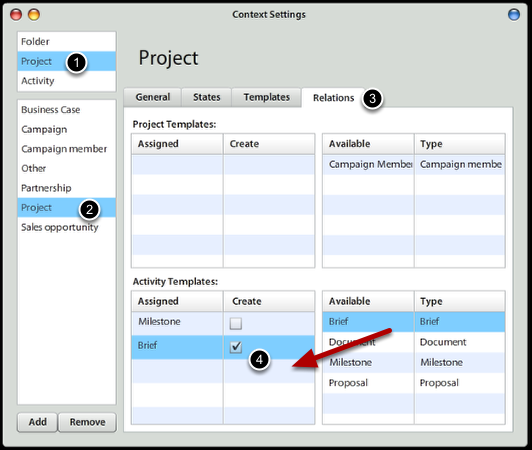](https://help.atollon.com/uploads/images/gallery/2020-03/activity-template-project-type-relation.png)
1. Select Project section
2. Select the Project Type
3. Select Relations Tab
4. Under Activity Templates, drag & drop the Activity Template and click on Create checkbox, once you want this Activity to be created automatically when creating new Project
1. Select the Activity Type
2. Press on Edit
3. Click on Form (...) button
4. Click on Activities folder
5. Click on New Form button
6. Write Form's descriptive Name
7. Press Ok
8. Select the newly created Custom Form
9. Save Activity Type
By default user can see only folders from organization where he is logged in. In case of viewing folders from organization A within another organization, he must switch back to organization A. To allow user to list folders from another organization without switching back and forth, he must have the Multiorganization View checked in user's setting.
To set this up go to: Settings > Users > select user and click Edit > button Advanced > tab Multiorganization View. There you can see two columns grid, where first column contains checkboxes and the second names of the organizations. If checkbox is checked, it means the folders from the organization will be listed wherever is the user logged in.
This setup doesn't take in consideration wrong consultant's setting. That means, for having this working properly, the organization's settings have to be shared almost entirely.
Scenario:
There are 3 organizations: A, B and C. User has only organization B checked in the Multiorganization View and he's currently assigned (logged in) to organization A.
- If user lists the folder there, he sees folders from organizations A and B.
- If user switches to organization C, he will get folders from organizations B and C.
- And if user switches to organization B, he will get folders only from organization B.